Method: 1. Right-click on a blank space on the computer desktop, and then click the "Personalization" option; 2. In the "Personalization" interface, click "Theme", and then click the "Desktop Icon Settings" button; 4. In the "Desktop Icon Settings" interface, check the "Computer" icon and click "OK".

The operating environment of this tutorial: Windows 10 system, Dell G3 computer.
Recommended tutorial: "windows tutorial"
When you first use the win10 computer, you will see that there is no computer icon on the computer desktop, so how to install the win10 computer What about placing the icon on the desktop? Let me introduce it to you below.
Steps:
First, right-click on a blank space on the computer desktop, and then click [Personalize].
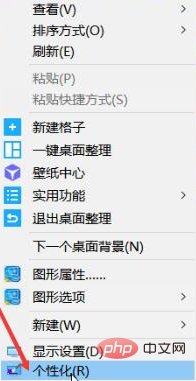
After entering personalization, you will see [Theme] on the left, click to enter.
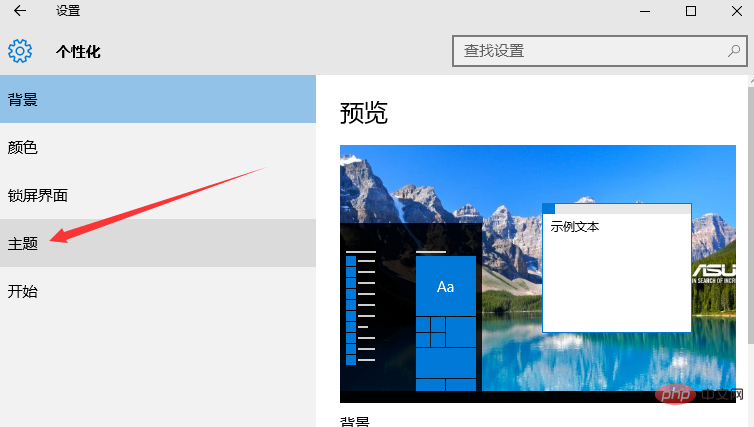
After entering the theme, click [Desktop Icon Settings] inside.
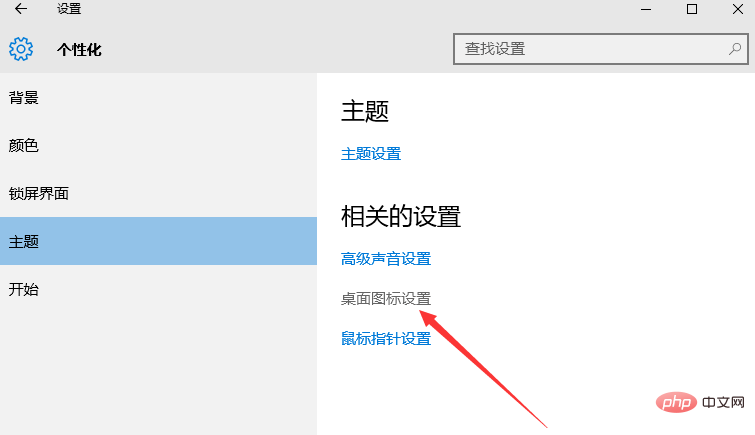
#Then enter the desktop icon settings and you will see that there are many desktop icons in it.
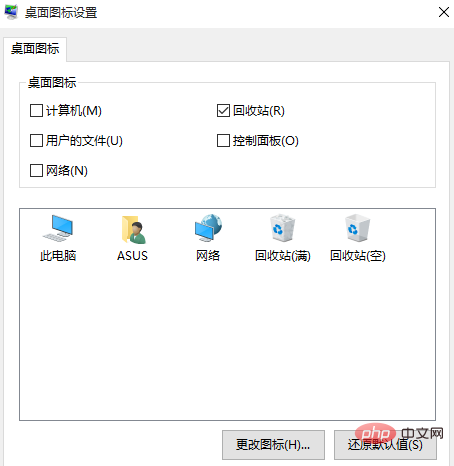
Select the computer icon, and then click [OK].
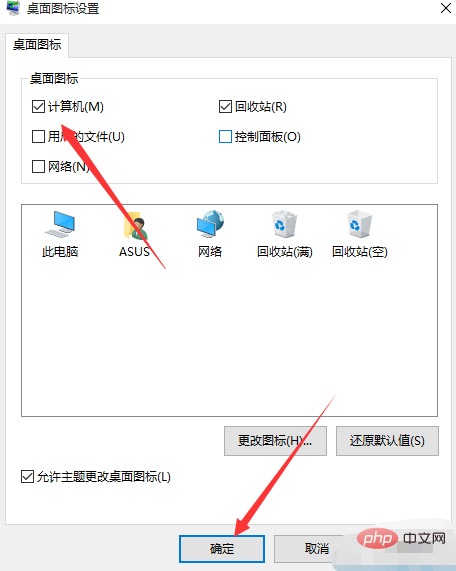
Go back to the desktop and you will see the [This Computer] icon on the desktop. This is the computer icon.
The above is the detailed content of How to place win10 computer icons on the desktop. For more information, please follow other related articles on the PHP Chinese website!
 win10 bluetooth switch is missing
win10 bluetooth switch is missing Why do all the icons in the lower right corner of win10 show up?
Why do all the icons in the lower right corner of win10 show up? The difference between win10 sleep and hibernation
The difference between win10 sleep and hibernation Win10 pauses updates
Win10 pauses updates What to do if the Bluetooth switch is missing in Windows 10
What to do if the Bluetooth switch is missing in Windows 10 win10 connect to shared printer
win10 connect to shared printer Clean up junk in win10
Clean up junk in win10 How to share printer in win10
How to share printer in win10