How to remove the gray background in excel: First open a table document with a gray background; then select the entire interface with the mouse; then click the [arrow] next to the fill color button; finally click [in the pop-up interface] No fill color] is enough.

The operating environment of this article: Windows7 system, WPS Office2016 version, Dell G3 computer.
Recommended: "Excel Tutorial"
First, we open a wps table document with a gray background, as shown in the figure;
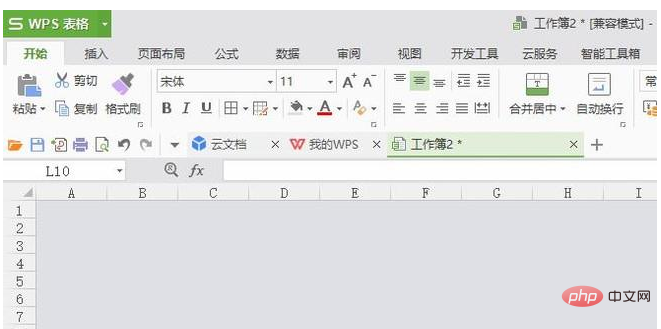
After that, we click on the position in the icon so that the entire interface can be selected;
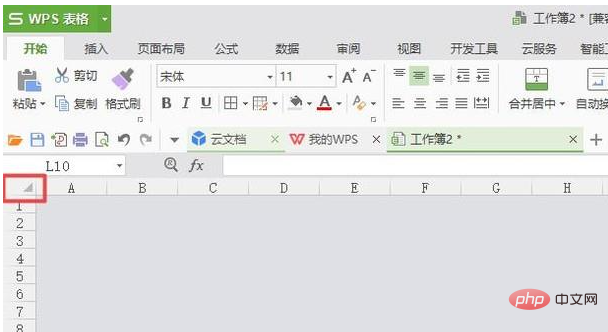
After that, we click on the down next to the fill color button Arrow, in the pop-up interface, we click on the no fill color;
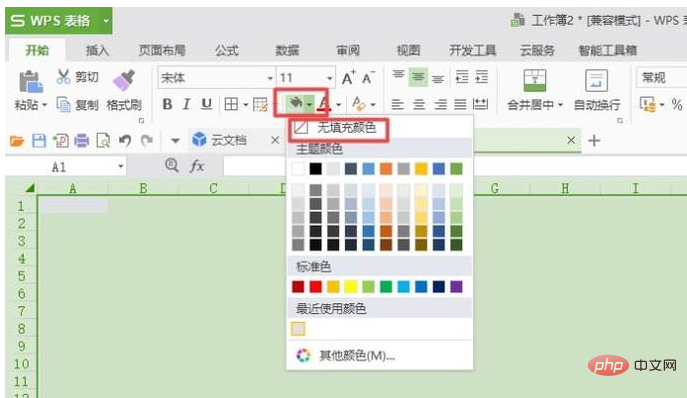
#The final result is as shown in the picture, so that we have removed the gray background color.
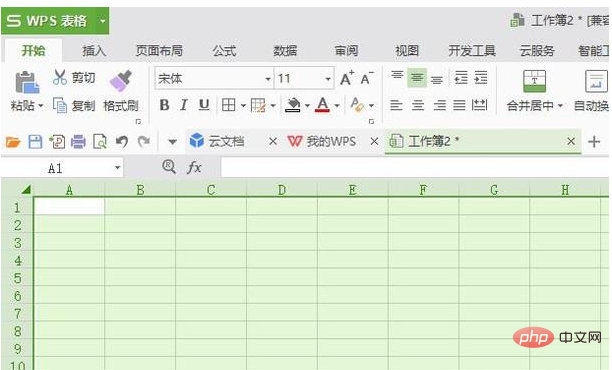
The above is the detailed content of How to remove gray background in excel. For more information, please follow other related articles on the PHP Chinese website!
 Compare the similarities and differences between two columns of data in excel
Compare the similarities and differences between two columns of data in excel
 excel duplicate item filter color
excel duplicate item filter color
 How to copy an Excel table to make it the same size as the original
How to copy an Excel table to make it the same size as the original
 Excel table slash divided into two
Excel table slash divided into two
 Excel diagonal header is divided into two
Excel diagonal header is divided into two
 Absolute reference input method
Absolute reference input method
 java export excel
java export excel
 Excel input value is illegal
Excel input value is illegal




