How to replace numbers in excel: 1. Replace the last digit and enter the formula [ =LEFT(E1, LEN(E1)-1)&"Enter what you want to replace here"]; 2. Replace For the last two digits, enter the formula [=LEFT(E1, LEN(E1)-2)&"Enter what you want to replace here"].

The operating environment of this article: Windows 7 system, Microsoft Office Excel 2013 version, Dell G3 computer.
How to replace numbers in excel:
As shown in the figure, taking Excel 2013 as an example. If you want to replace the last digit of the number in column E, then first enter the formula above in any blank column in column E:=LEFT(E1, LEN(E1)-1)&"Enter what you want to replace here thing". Then, as shown in the picture, mark the lower right corner, left-click and hold the drop-down button, and you're done.

If you want to replace the last two digits of the numbers in column E, first enter the formula above in any blank column in column E:=LEFT(E1, LEN (E1)-2)&"Enter what you want to replace here". Then, as shown in the picture, mark the lower right corner, left-click and hold the drop-down button, and you're done.
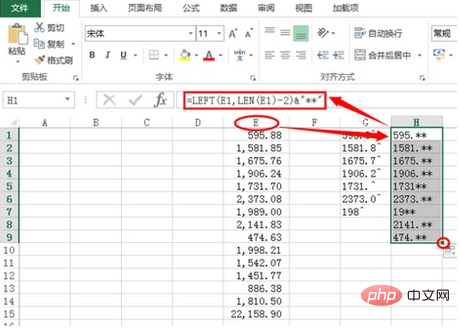
Related learning recommendations:excel tutorial
The above is the detailed content of How to replace numbers in excel. For more information, please follow other related articles on the PHP Chinese website!
 Compare the similarities and differences between two columns of data in excel
Compare the similarities and differences between two columns of data in excel excel duplicate item filter color
excel duplicate item filter color How to copy an Excel table to make it the same size as the original
How to copy an Excel table to make it the same size as the original Excel table slash divided into two
Excel table slash divided into two Excel diagonal header is divided into two
Excel diagonal header is divided into two Absolute reference input method
Absolute reference input method java export excel
java export excel Excel input value is illegal
Excel input value is illegal



