
How to rotate text in ps: First use ps to open the file that needs to be edited; then select the text layer that needs to be rotated in the layer panel; then press the shortcut key "Ctrl T" to enter the free transformation layer state; Finally, enter the angle you need to rotate and rotate the text accurately.

The operating environment of this tutorial: Windows 7 system, Dell G3 computer, Adobe Photoshop CS6 software.
Recommended: "PS Tutorial"
File menu open option (shortcut key ctrl o) to open the file that needs to be edited:
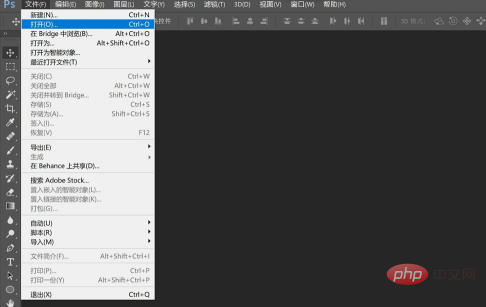
Select the text layer that needs to be rotated in the layer panel:
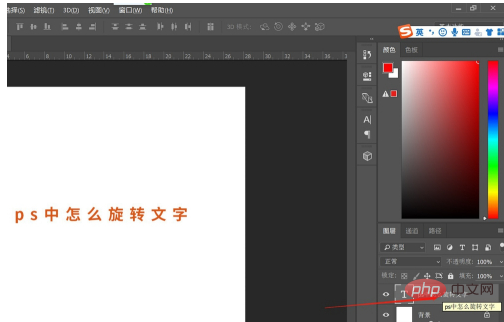
Press the shortcut key Ctrl T key to enter the free transformation layer state
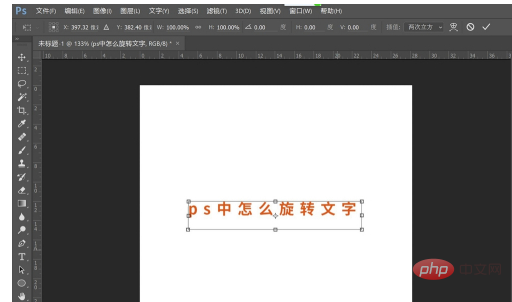
In the free transformation state, enter the angle to be rotated to accurately rotate the text.
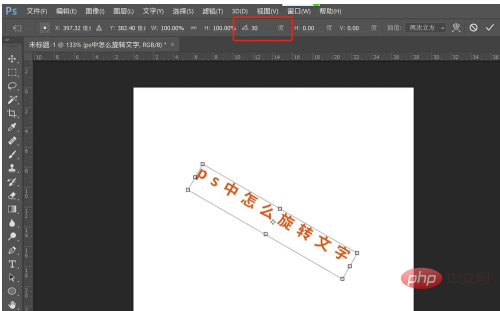
Move the mouse to the corner of the text and drag to rotate the text to fine-tune the rotation:
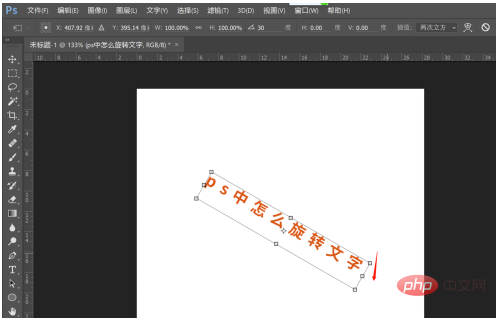
Right-click the text and select horizontal Flip can flip the text horizontally left and right:
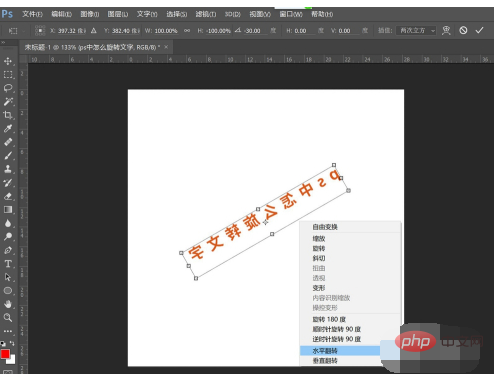
Right-click the text and select Vertical Flip to flip the text up and down vertically. After completion, press the "enter" key to freely change the state
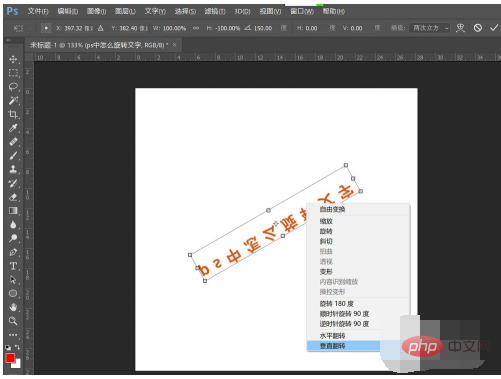
The above is the detailed content of How to rotate text in PS. For more information, please follow other related articles on the PHP Chinese website!