Solution: 1. Open the "Computer Management" interface, click "Services and Applications" -> "Services"; 2. In the "Services" interface list, find "superfetch"; 3. Double-click "superfetch", set the "Startup Type" to "Manual", then save and exit; 4. Restart the computer.

The operating environment of this tutorial: Windows 7 system, Dell G3 computer.
Recommended tutorial: "windows tutorial"
After running the windows system, it is often found that the System process in the task manager occupies a high amount of CPU memory. This is also As a result, many applications cannot run normally, and there is no upper limit on the memory occupied by this process. How should we deal with this situation? Let me introduce to you the solution below.
Solution:
First open the "Start" menu, enter "Computer Management" in the search box, and open the "Computer Management" program in the results.
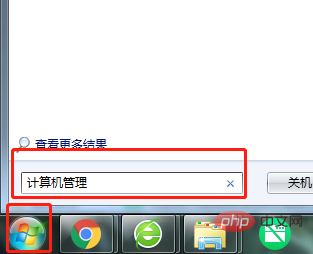
Then in the "Computer Management" page, open "Services and Applications" and then "Services".
After that, find “superfetch” in the “Service” interface list on the right.
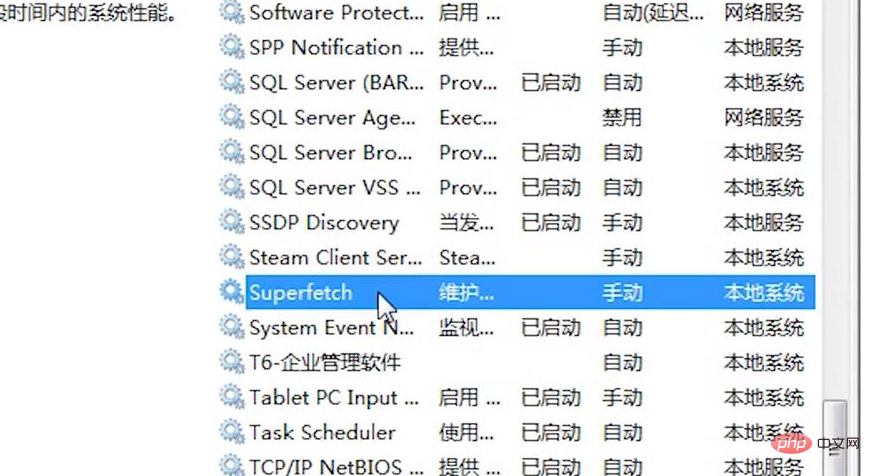
Then double-click "superfetch", change the "Startup Type" of the service from "Automatic" to "Manual", then save and exit.
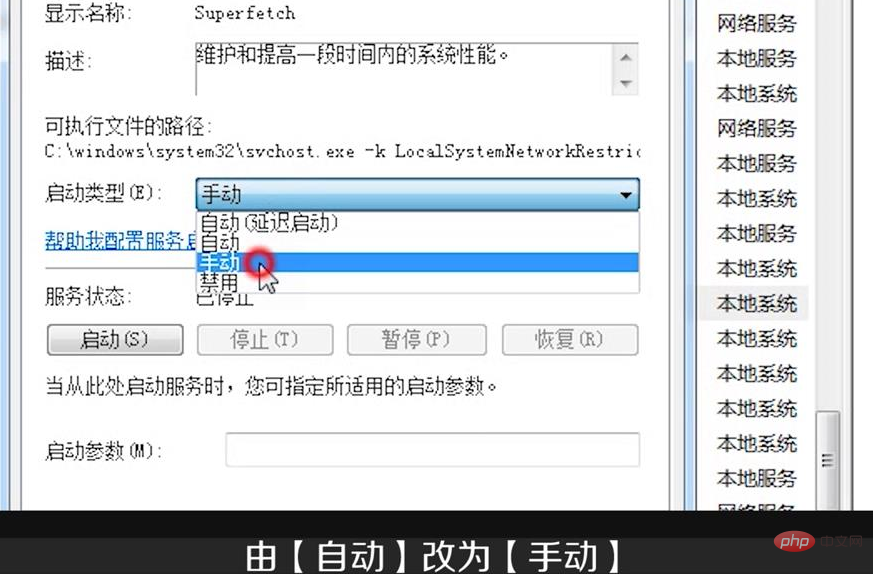
#Finally restart the computer and your System process will return to normal.
If you want to read more related articles, please visitPHP Chinese website! !
The above is the detailed content of What should I do if the system occupies too much CPU?. For more information, please follow other related articles on the PHP Chinese website!
 Windows checks port occupancy status
Windows checks port occupancy status What to do if the CPU temperature is too high
What to do if the CPU temperature is too high Check port occupancy windows
Check port occupancy windows Windows photos cannot be displayed
Windows photos cannot be displayed Check the occupied port status in windows
Check the occupied port status in windows Windows cannot access shared computer
Windows cannot access shared computer A memory that can exchange information directly with the CPU is a
A memory that can exchange information directly with the CPU is a windows automatic update
windows automatic update