
Uninstallation method: 1. First open "windows settings", find and click "Apps"; then find the software you want to uninstall, and click "Uninstall". 2. First open the "Control Panel", select the large icon view mode, find and click "Programs and Features"; then find the software you want to uninstall, select it, right-click and select "Uninstall".

The operating environment of this tutorial: Windows 10 system, Dell G3 computer.
Recommended tutorial: "windows tutorial"
windows uninstall software
method 1: Uninstall in the system settings
The steps are as follows:
1. Open the system settings
Press the windows logo key on the keyboard
Click the second one in the windows menu
2. Find the application in settings
3. Find the software you want to uninstall (you can use search)
# Search for the program you want to uninstall: enter the full name or part of the program name in the search box
Click Uninstall and the uninstaller will pop up. Just uninstall it.
Method 2
1. Open the control panel
Press the shortcut key windows R, enter control and press Enter

2. Select the large icon view mode and find Programs and Features
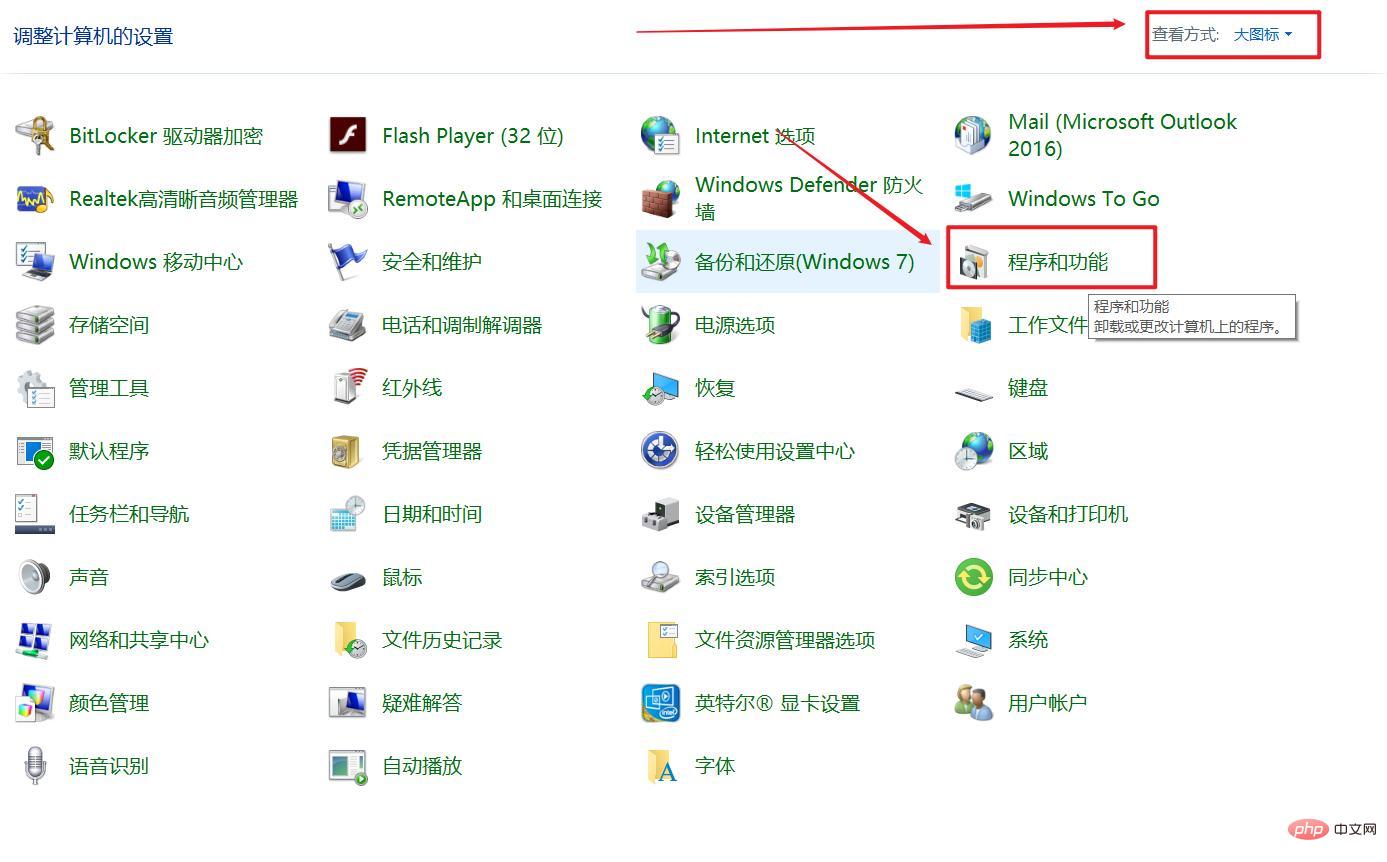
3. Find the software you want to uninstall, select it, right-click and uninstall.
To read more related articles, please visit PHP Chinese website! !
The above is the detailed content of How to uninstall software in windows?. For more information, please follow other related articles on the PHP Chinese website!