
Export method: 1. Use mysql's navicat tool to enter the source database system; 2. Find the corresponding database table; 3. Click "Export Wizard"; 4. Select the export format; 5. Select the export file The storage location; 6. Select the columns to be exported; 7. Check "Include column titles"; 8. Start the export operation and wait for the export to complete.

(Recommended tutorial: mysql video tutorial)
Use the mysql tool to export the database table Data method
Tool:
navicat for mysql
Source database table (rights is used in the example here)
Target database table (webrights is used in the example here)
Steps :
1. First, open the database tool, mysql visualization tool navicat for mysql tool.
Enter the source database system.
2. Find the corresponding database table and you should see the following interface. I believe the interface should be similar, but it is true that the content is different.
3. Click [Export Wizard] in the menu bar in the upper left corner, yes, that’s it.
After clicking, you will see the following pop-up box.
#4. Click the button [Yes] to proceed to the next step. The system will pop up the following interface.
If you click the button [No], then you have to do it again.
#5. Here, the system defaults to exporting to txt format, you can modify it according to your needs.
The editor has not changed it because there is an option like txt that can be imported when importing.
Click Next and this window will appear.
#6. Here, you need to select the location where the exported file is stored, as well as the target folder directory and file name.
Continue clicking Next.
Select the columns to be exported.
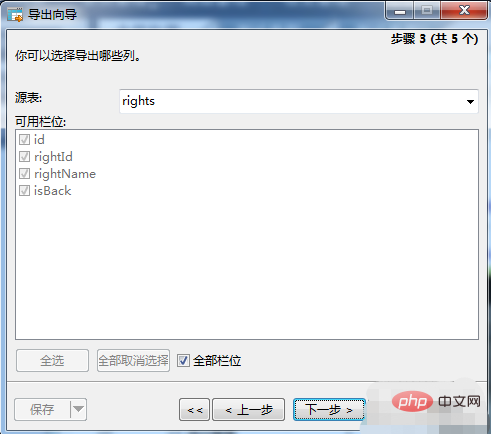
7. After selecting, click Next. Note that it is best to check [Include column titles]
As for why, it is convenient for importing Well!
#8. Click Next to reach the following operation interface. There is nothing to operate here.
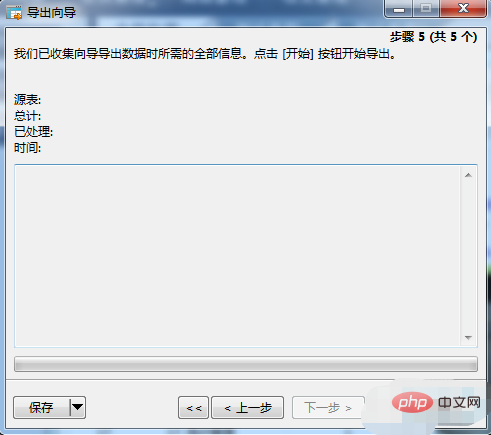
#9. Just click Start. After completion, you will see the following results.
Seeing success means that you have successfully exported the data!
The above is the detailed content of How to export a table using mysql tool?. For more information, please follow other related articles on the PHP Chinese website!