
View method: 1. Open the cmd command line, enter "mysql" and press Enter to enter the mysql command line; 2. Enter "show visirables like "%char%"" and press Enter; 3. In the display The installation path of mysql can be seen in the chars_set_dir of the result.

(Recommended tutorial: mysql video tutorial)
mysql is an open source, free, relatively small , suitable for personal and enterprise use, the database is installed under the Windows system. Sometimes the installation directory of mysql cannot be found and I don’t know where mysql is installed. The following article will introduce to you how to check the location of the mysql directory installed under windows.
Prerequisite: the mysql service is started
View method:
First, start the system command window and hold down the keyboard Add r to Windows or click Start, Run, enter the command cmd and press Enter
After entering the windows command line, enter the mysql keyword,
After entering the mysql command, and then click Enter, you can enter the mysql command line.
On the mysql command line, enter the command: show visirables like "%char%", press Enter
You can see the mysql installation directory in chars_set_dir. Copy the installation directory and enter it into the system path to open it.
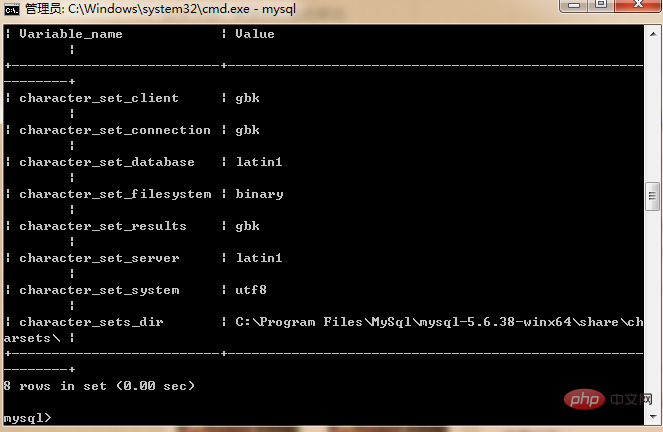
#Open the directory where the command is displayed, and you can enter the mysql installation directory.
The above is the detailed content of How to check where mysql is installed?. For more information, please follow other related articles on the PHP Chinese website!