
How to install the mysql graphical tool on mac: First download the installation file of the mysql graphical tool Navicat Premiun; then click on the downloaded dmg file, drag it to the application folder to install, and follow the instructions on the installation guide interface. Just follow the steps.
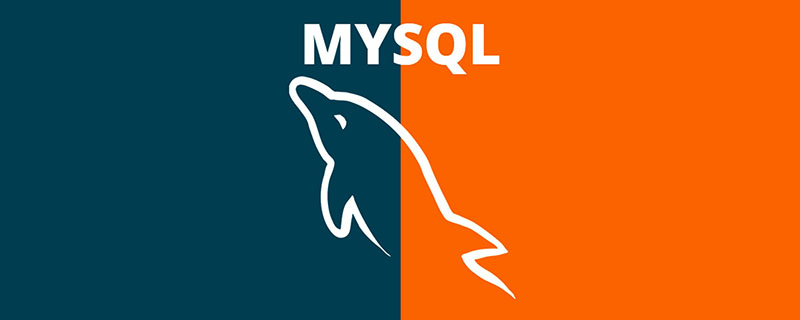
(1) Software download address: https://dev.mysql.com/downloads/
Select: MySQL Community Server
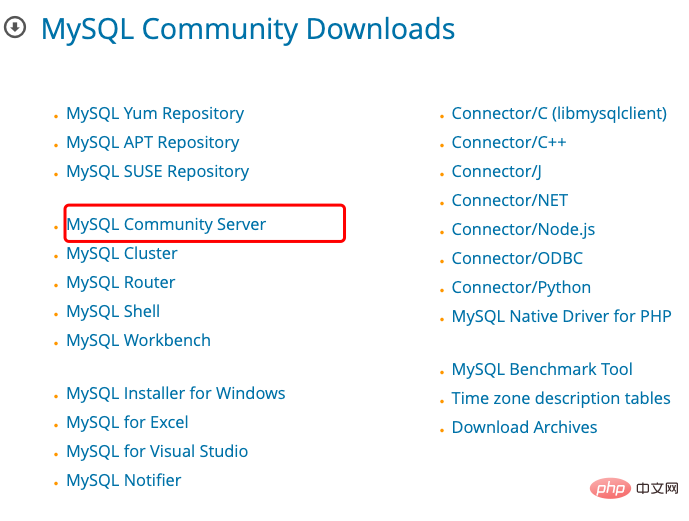
(2) Click to enter the download interface: select the MacOS system, select macOS 10.13 (x86, 64-bit), the download button corresponding to DMG Archive, and click download
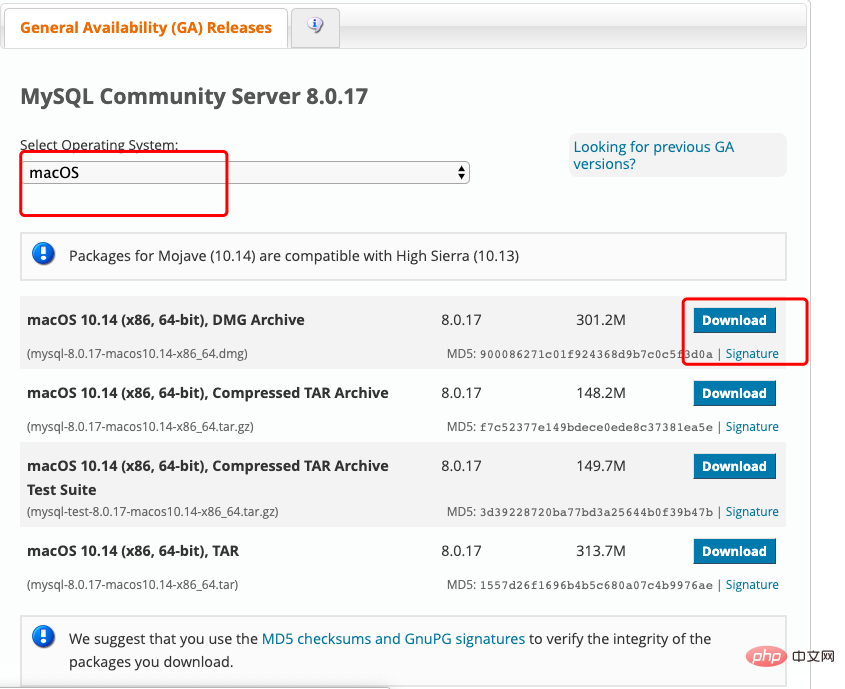
(3) Enter the next download interface, log in to download or download directly without logging in
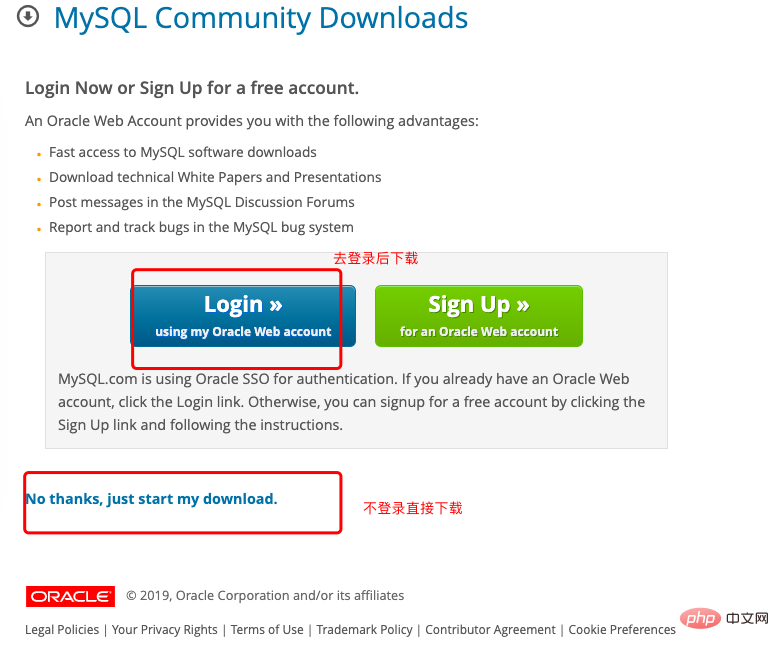
(4) The file after downloading is completed
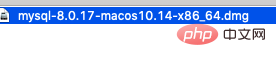
(1) Click on this dmg file and click all the way (Special note: Some versions will pop up to tell you the password in the middle, please remember this password. Some will also let you set your own password , more than 8 bits, the version I downloaded is to set the password by myself) 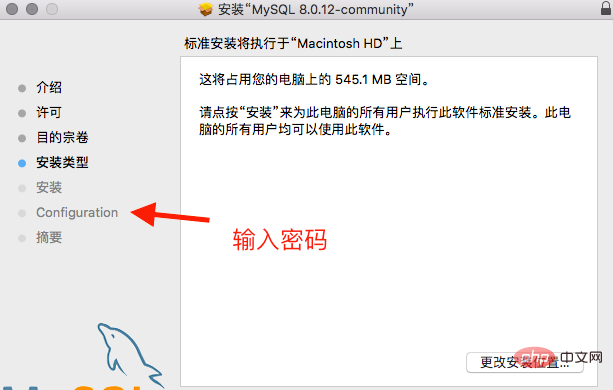
After the installation is completed, you can see the mysql icon in the system preferences
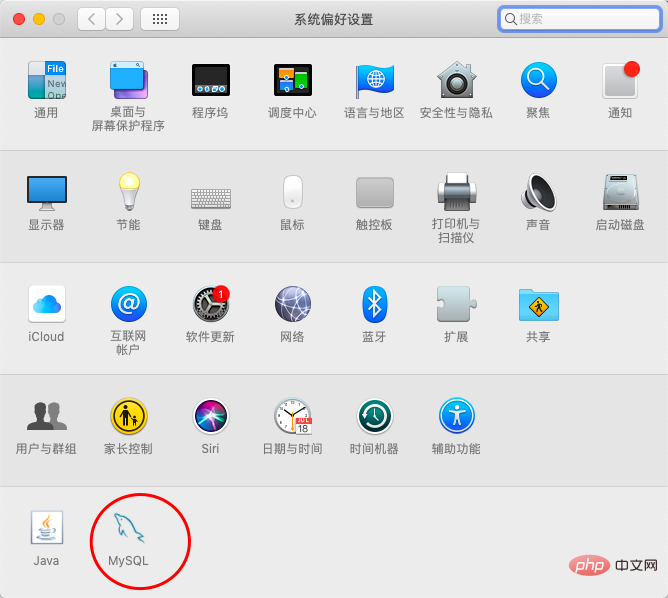
(2) Click the mysql icon, the following interface will appear, and you can perform mysql operations: open mysql, change password, uninstall, etc.
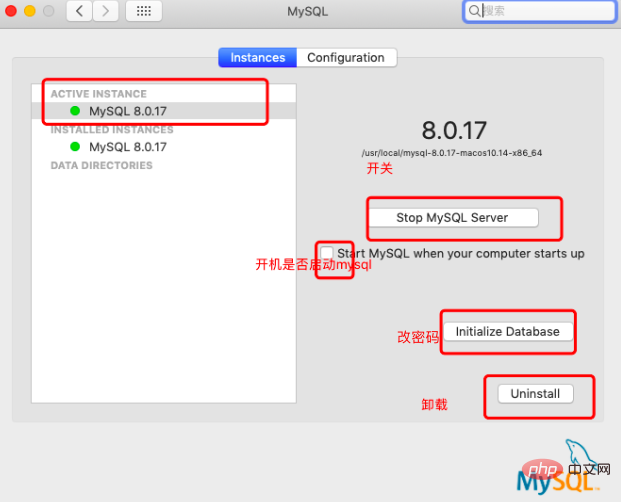
# to the displayed file.
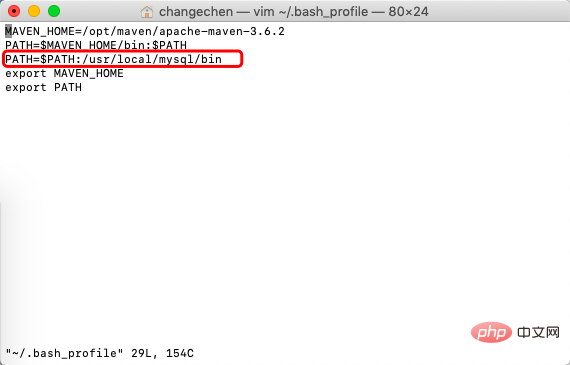 ##D. Enter: source ~/.bash_profile, use mysql -u root -p
##D. Enter: source ~/.bash_profile, use mysql -u root -p
to enter mysql, and enter the password you set. The content in the large box shown below indicates success.
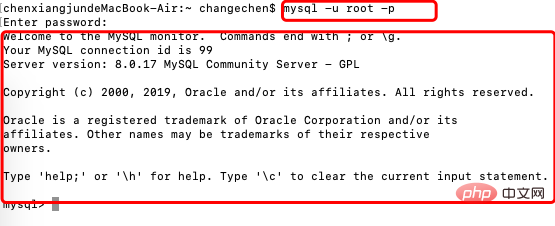 Mysql installation is completed
Mysql installation is completed
2. Download and install Navicat Premiun
Navicat Premium combines the features of other Navicat members. With connectivity capabilities for different database types, Navicat Premium supports transferring data between MySQL, SQL Server, SQLite, Oracle and PostgreSQL. Including stored procedures, events, triggers, functions, views, etc.
Navicat Premium is available on three platforms – Microsoft Windows, Mac OS X and Linux. It allows users to connect to local or remote servers and provides some practical database tools such as data model tools, data synchronization, structure synchronization, import, export, backup, restore and reports to assist in data management.
##Installation
(3) If the connection is unsuccessful, an error message client does not support authentication protocol requested by server consider...Please continue to see the error solution
A. Terminal connection mysql
[mysql -u root -p】
B. Enter the following statement in the terminal. Remember to change the password in the statement to your own mysql connection password. [ALTERUSER 'root'@'localhost' IDENTIFIED WITH mysql_native_password BY 'password';]
C. Enter the refresh statement in the terminal [FLUSH PRIVILEGES;]
Reconnect, successful, error resolved.
ending-----Remember to like it
Recommended tutorial: mysql video tutorial
The above is the detailed content of Install mysql graphical tool on mac?. For more information, please follow other related articles on the PHP Chinese website!