

VSCode The full name is Visual Studio Code. It is a lightweight code editor produced by Microsoft. It is free, open source and powerful. It supports syntax highlighting, intelligent code completion, custom hotkeys, bracket matching, code snippets, code comparison Diff, GIT and other features of almost all mainstream programming languages, and supports plug-in extensions.
Related recommendations: "vscode Basic Tutorial"
Press F1 or Ctrl Shift p, enter extensions, select "Extensions: Install Extensions"
ctrl P and then enter>ext install




(6) Git History Diff
##(7) GitLens — Git supercharged
Convenience Check the git log. You need to check the log when multiple people collaborate on git. You can check it in the current code
(8) Path Intellisense

(9) markdownlint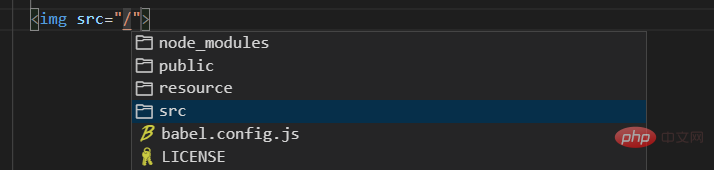
(10)Markdown Preview Enhanced
Map breakpoints on vscode to chrome for easy debugging
Automatically format code to maintain consistent formatting across the entire team. ESLint can also be configured to automatically format your code, giving you a series of warnings every time you make an error.
CSS Class smart prompt in HTML
Intelligent prompt HTML tags, and tag meaning
Top comment template, definable Author, time and other information will be automatically updated with the last modification time
Shortcut key: Ctrl Alt i
(The default information can be modified in File → Preferences → Settings)
For more programming-related knowledge, please visit: Programming Teaching! !
The above is the detailed content of How to install plug-in in vscode? Introduction to commonly used plug-ins. For more information, please follow other related articles on the PHP Chinese website!