How to delete redundant pages in word: First enter the document and select all fonts on the page; then use the delete key to delete; finally select the redundant identifiers and continue deleting them.

How to delete redundant pages in word:
1. First, create a new WORD document to demonstrate the operation.
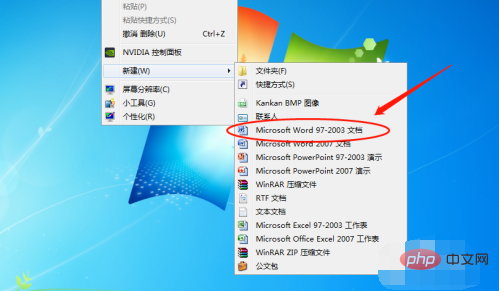
#2. Then open the newly created document and enter the main interface.

#3. Here is a demonstration of deleting the second page as a redundant page.
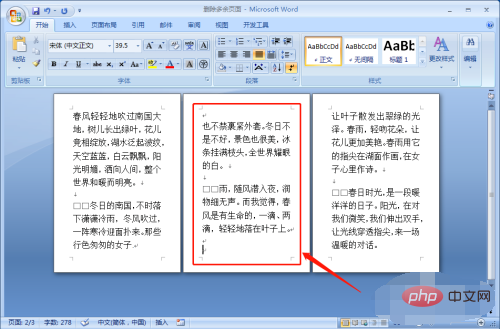
#4. Drag the mouse to select all fonts and logo symbols.
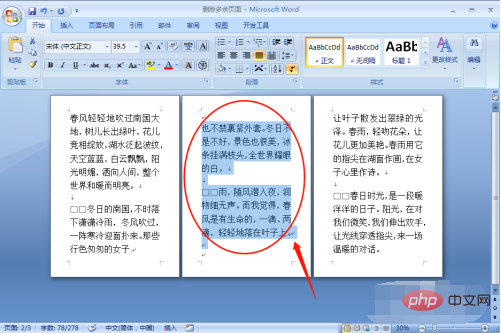
#5. Then use delete or backspace key to delete.

#6. After the deletion is completed, there may be an extra page left.
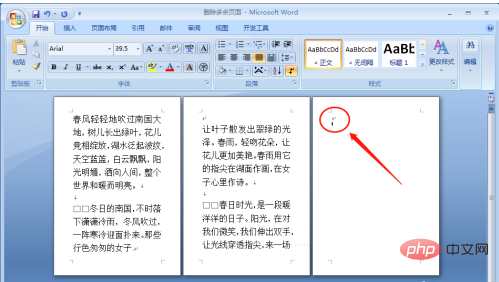
#7. Select the redundant identification symbols and continue to delete them to complete.
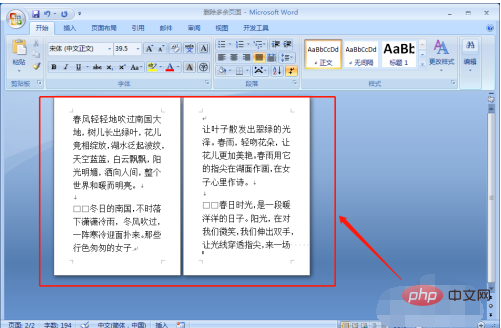
Related learning recommendations: Word novice tutorial
The above is the detailed content of How to delete redundant pages in word. For more information, please follow other related articles on the PHP Chinese website!
 How to change word background color to white
How to change word background color to white
 How to delete the last blank page in word
How to delete the last blank page in word
 Why can't I delete the last blank page in word?
Why can't I delete the last blank page in word?
 Word single page changes paper orientation
Word single page changes paper orientation
 word to ppt
word to ppt
 Word page number starts from the third page as 1 tutorial
Word page number starts from the third page as 1 tutorial
 Tutorial on merging multiple words into one word
Tutorial on merging multiple words into one word
 word insert table
word insert table




