How to set the line spacing of text to 1.3 times the line spacing: first select the text that needs to be adjusted; then click the editing area of [Paragraph] in [Start]; then select [Multiple spacing] in the line spacing. , and enter [1.3] in the setting value; finally click [Confirm].

How to set the line spacing of text to 1.3 times the line spacing:
1. First, we open the required processing In a Word document, we will see some text later and we want to set the line spacing, so we first select the text and use the left mouse button to achieve this.

2. After that, in the start function bar above, we find the editing area of the paragraph, and then we click on the small arrow in the lower right corner, and we click to enter.
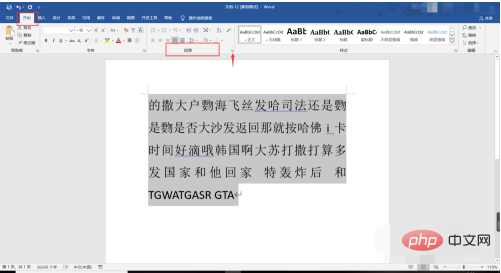
3. After clicking to enter, we find the line spacing below, and then we will see the editing area. Then we click the small arrow next to the editing area, and then we are in it. Find the multiple line spacing, then we set the corresponding 1.3 next to it, and then click OK.
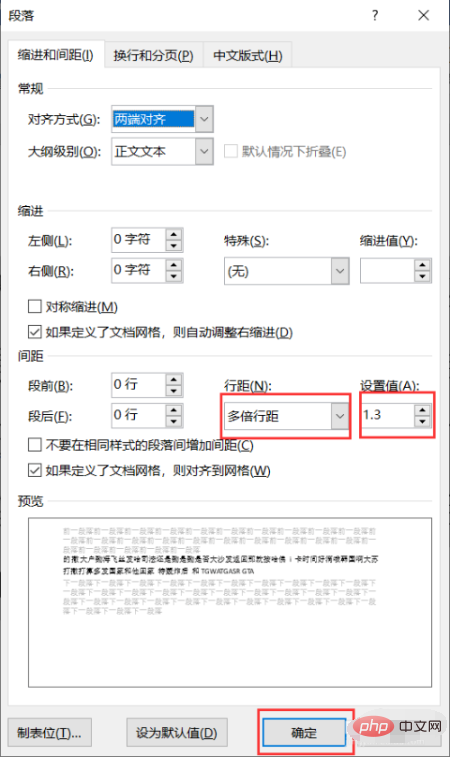
#4. After clicking Confirm, you will find that there are some changes in the text. Sometimes there are actually no big changes. This does not matter, as long as we It will be set up.
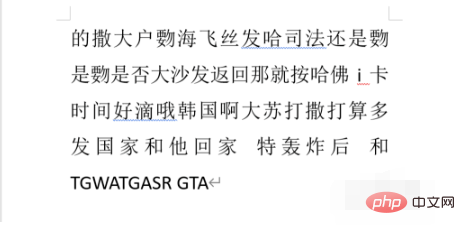
Related learning recommendations: Word beginner tutorial
The above is the detailed content of How to set the line spacing of text to 1.3 times the line spacing. For more information, please follow other related articles on the PHP Chinese website!




