Can be created visually through the Sql Server Management Studio management tool. Method: 1. Log in to the management tool; 2. Right-click "Database" and select the "New Database" option; 3. In the pop-up window, enter the database name, set the database parameter values, and click "OK".

can be created visually through the Sql Server Management Studio management tool.
Method:
1. Install SQL Server 2014 and open SQL Server 2014 Management Studio, as shown in the figure below
2. Use the window account to log in by default, as shown in the figure below
3. Right-click the database , create a new database, enter the database name "dbSimple", the new database parameter values here adopt the default values, as shown in the figure below
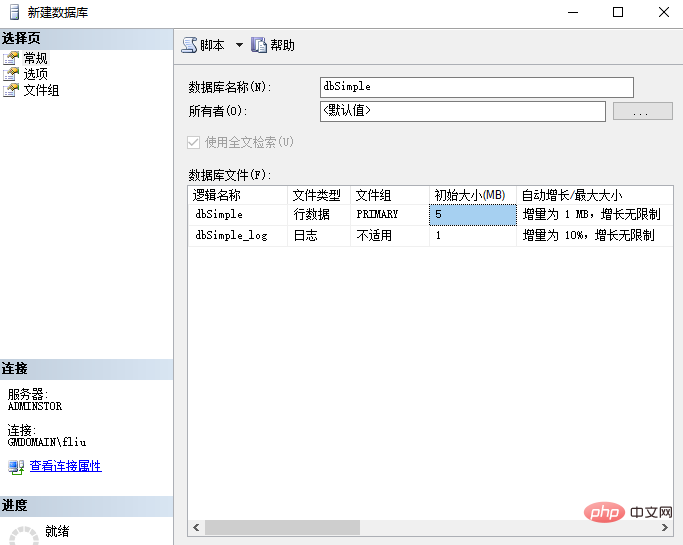
Database Video Tutorial 》、《PHP Tutorial》
The above is the detailed content of How to create a database in sql server?. For more information, please follow other related articles on the PHP Chinese website!