
The solution to the problem that the wifi registration light is always on and there is no network: First enter the router, open the browser and enter "192.168.1.1"; then enter the user name and password, and select [PPOE Dial-up] in the [Setup Wizard] ; Finally, select [Automatic Connection] in [PPOE Dial-up], save and exit
The router light is always on and cannot connect to the Internet. Solution:
Method 1: Check the line.
[Home network environment wiring]:
1. There is a telecom modem: telecom modem ---- router wan port; router lan port ---- computer.
2. If there is no telecom modem: network cable----router wan port; router lan port----computer.
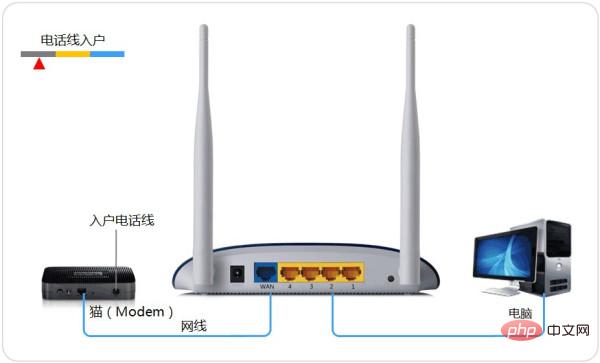
Method 2: Check whether the router dials up.
[Set router dial-up]:
The computer IP and dns settings are automatically obtained.
1. Enter the router.
Open the browser-enter 192.168.1.1 (usually the router address is this or check the login information on the back of the router) and enter the router-enter the user name and password (the default is usually admin).
2. In the [Setup Wizard], select [PPOE dial-up] (some are ADSL dial-up), follow the prompts to enter your Internet username and password, and save.
3. In [Network Parameters]--[WAN Settings], select [Normal Mode], and among the three options of [Connection], select [PPOE Dial-up]. The next step is to select [Automatic Connection], save and exit.
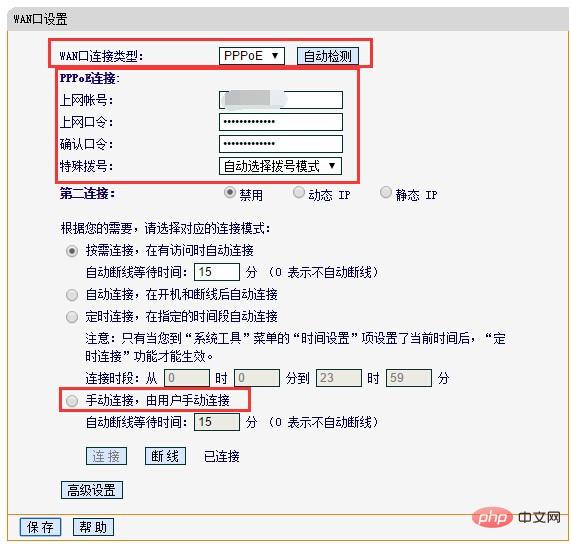
The above is the detailed content of What should I do if the wifi registration light is always on and there is no network?. For more information, please follow other related articles on the PHP Chinese website!
 Is wifi signal amplifier useful?
Is wifi signal amplifier useful?
 What does network access denied mean wifi?
What does network access denied mean wifi?
 Why does wifi have an exclamation mark?
Why does wifi have an exclamation mark?
 wifi shows no ip assigned
wifi shows no ip assigned
 How to set the computer to automatically connect to WiFi
How to set the computer to automatically connect to WiFi
 How to create virtual wifi in win7
How to create virtual wifi in win7
 WiFi shows no access to the Internet
WiFi shows no access to the Internet
 Why does wifi have an exclamation mark?
Why does wifi have an exclamation mark?