Solution: First close Word, right-click the Word icon on the desktop; then click "Force uninstall this software" in the pop-up window; then enter "office" in the search bar on the system disk and click "Search" ;Finally find the office software installation package and reinstall it.

Solution:
Wandering in circles usually points to one situation - the system is busy. At this time Please pay attention to whether other software can be opened normally. If so, click to close the Word document.
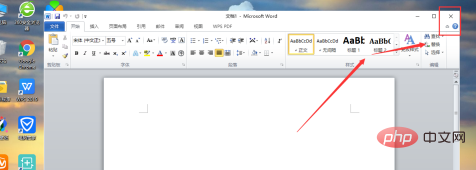
Click the menu icon in the system settings or press the menu key directly on the keyboard to pop up the system settings interface.
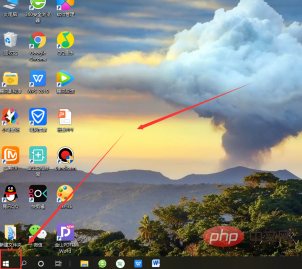
#In the menu options, find the Word software (usually appears in the software above and also in commonly used software), and select it.
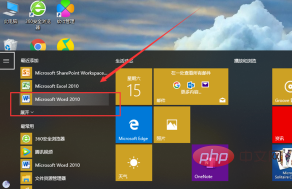
#Right-click the mouse, the settings option will pop up, and click [Uninstall] to clear the Word software.
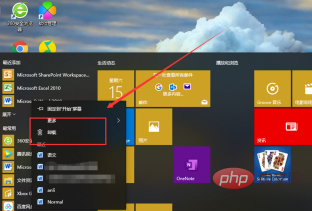
Go back to the system storage disk and enter [office] in the search bar to search for the previous installation package.
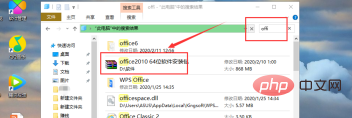
Open the installation package, enter the 64-bit office software installation package, select the installation system and reinstall it.
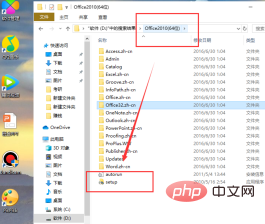
Recommended tutorial: "Word Tutorial"
The above is the detailed content of What should I do if word keeps spinning in circles on mac system?. For more information, please follow other related articles on the PHP Chinese website!
 How to change word background color to white
How to change word background color to white
 How to delete the last blank page in word
How to delete the last blank page in word
 Why can't I delete the last blank page in word?
Why can't I delete the last blank page in word?
 Word single page changes paper orientation
Word single page changes paper orientation
 word to ppt
word to ppt
 Word page number starts from the third page as 1 tutorial
Word page number starts from the third page as 1 tutorial
 Tutorial on merging multiple words into one word
Tutorial on merging multiple words into one word
 word insert table
word insert table




