【win10】The administrator password is blank by default. Steps to set the system administrator password: 1. Right-click [Start Menu] and click [Control Panel]; 2. Click [User Accounts and Family Safety]; 3. Click [Change Windows Password] and click [Create a password for your account] ]; 4. Enter the new password.

The initial password is empty. Generally, the default user after computer installation is Administrator. If no password is entered during installation, the original password will be no password. When prompted to enter the password, just press Enter to enter the system.
Steps to set the system administrator password:
1. Click the Start button on the computer to find the Control Panel.
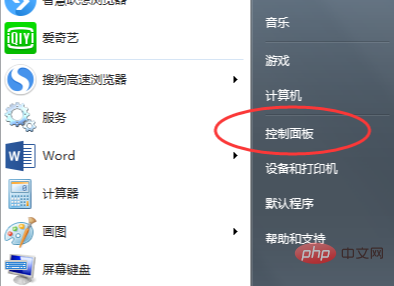
#2. Find the User Accounts and Family Safety option in the control panel and click to enter.
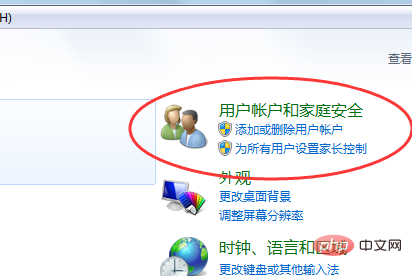
#3. Find Change Windows Password in the user account and click to enter.
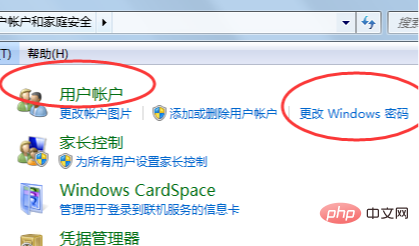
#4. Choose to create a password for your account.
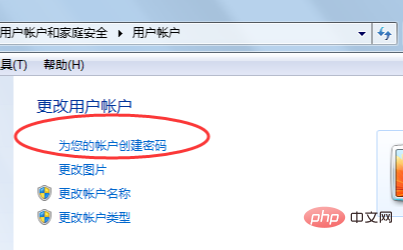
#5. Enter the new password and click Create Password to enter the new password the next time you turn on the computer.
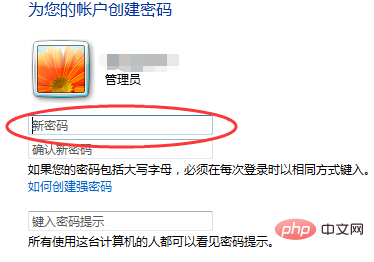
Recommended tutorial:windows tutorial
The above is the detailed content of What is the default administrator password in Windows 10?. For more information, please follow other related articles on the PHP Chinese website!
 win10 bluetooth switch is missing
win10 bluetooth switch is missing Why do all the icons in the lower right corner of win10 show up?
Why do all the icons in the lower right corner of win10 show up? The difference between win10 sleep and hibernation
The difference between win10 sleep and hibernation Win10 pauses updates
Win10 pauses updates What to do if the Bluetooth switch is missing in Windows 10
What to do if the Bluetooth switch is missing in Windows 10 win10 connect to shared printer
win10 connect to shared printer Clean up junk in win10
Clean up junk in win10 How to share printer in win10
How to share printer in win10



