
How to change the photo size to 192×144: First open the picture to be processed in PS; then press the shortcut key "Ctrl j" to copy the background layer; then select "Image" in the upper toolbar ->Image Size"; Finally, in the "Image Size" dialog box, modify the width and height of the image to "192×144" respectively.

You can use Photoshop to modify it. The method is as follows:
1. First open the PS software on the computer, and then open the file that needs to be processed in PS. picture.
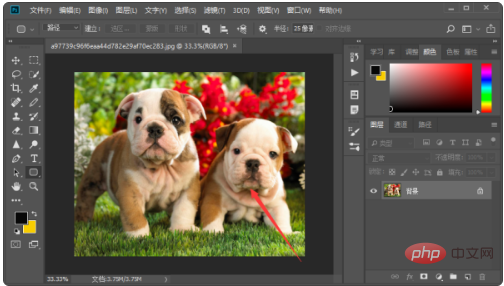
#2. Next, press the shortcut key "Ctrl j" to copy the background layer. All subsequent operations will be performed on the copied layer.
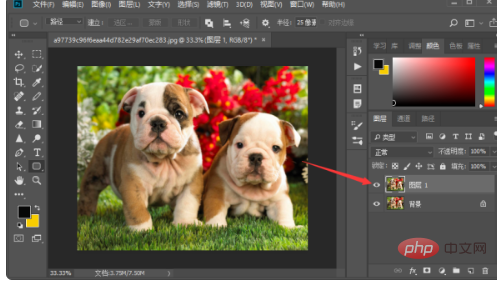
#3. Next, select "Image" - "Image Size" in the upper toolbar.
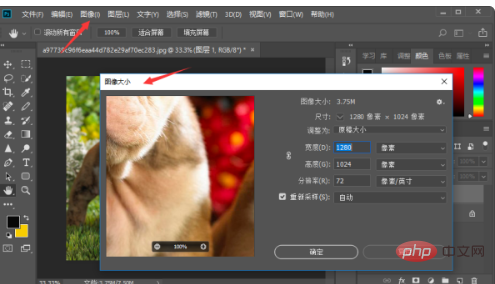
4. Then in the "Image Size" dialog box, modify the width and height of the image to 192*144 respectively, and click "OK".
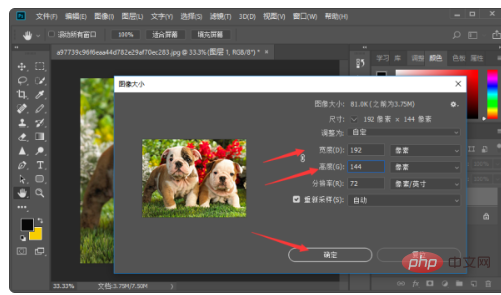
The above is the detailed content of How to change photo size to 192×144. For more information, please follow other related articles on the PHP Chinese website!
 How to make charts and data analysis charts in PPT
How to make charts and data analysis charts in PPT
 Android voice playback function implementation method
Android voice playback function implementation method
 AC contactor use
AC contactor use
 The difference between vscode and visual studio
The difference between vscode and visual studio
 The difference between Java and Java
The difference between Java and Java
 Introduction to hard disk interface types
Introduction to hard disk interface types
 nagios configuration method
nagios configuration method
 How to delete a folder in linux
How to delete a folder in linux




