
How to implement ai to arrange text according to shapes: First open the AI software, create a new document, select [Pen Tool], and draw a heart shape; then select [Path Text Tool] and find [On the menu bar] Characters], set the text accordingly; finally enter the text until it is all wrapped into a heart shape.

If you want the text to form a heart shape in ai, how to make a heart-shaped path? Let’s take a look at the tutorial on AI forming a heart shape.
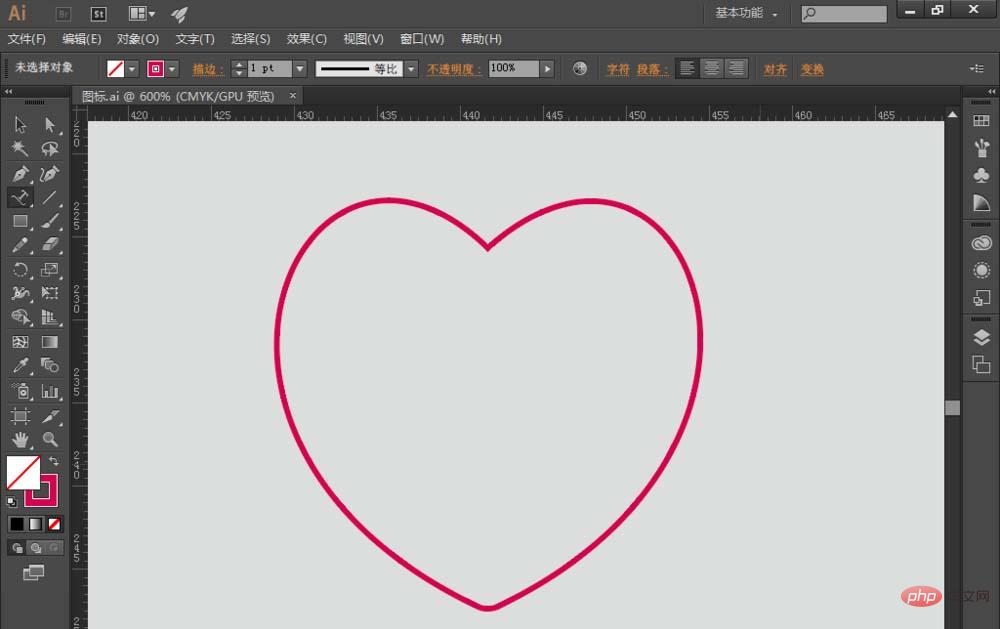
1. Open the AI software, create a new document, select [ Pen Tool], and draw a heart shape, as shown in the picture:
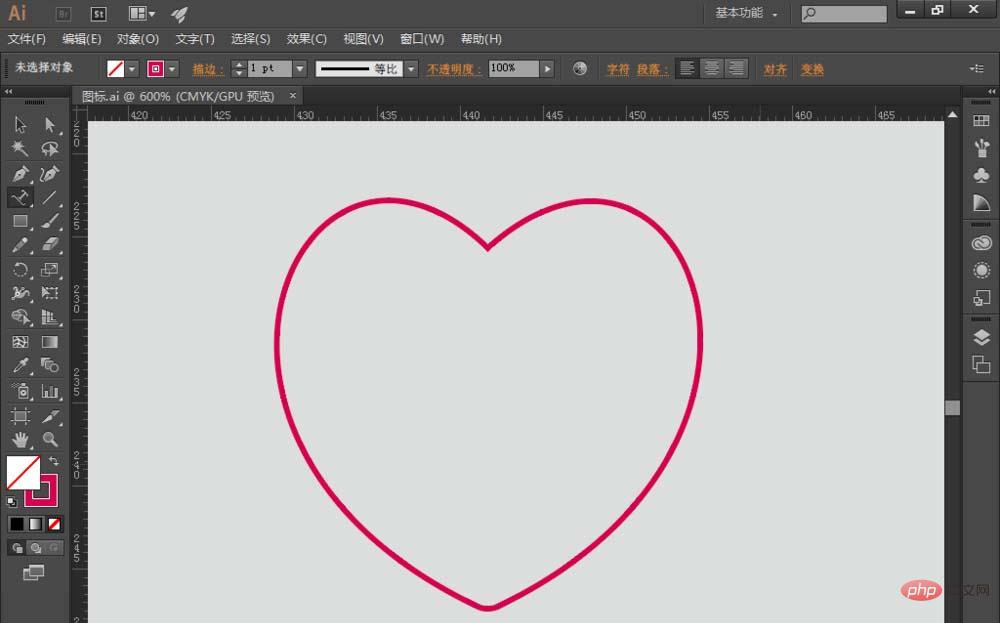
2. Select [Path Text Tool], as shown in Figure 1; find [characters on the menu bar 】, set the text accordingly, as shown in Figure 2;
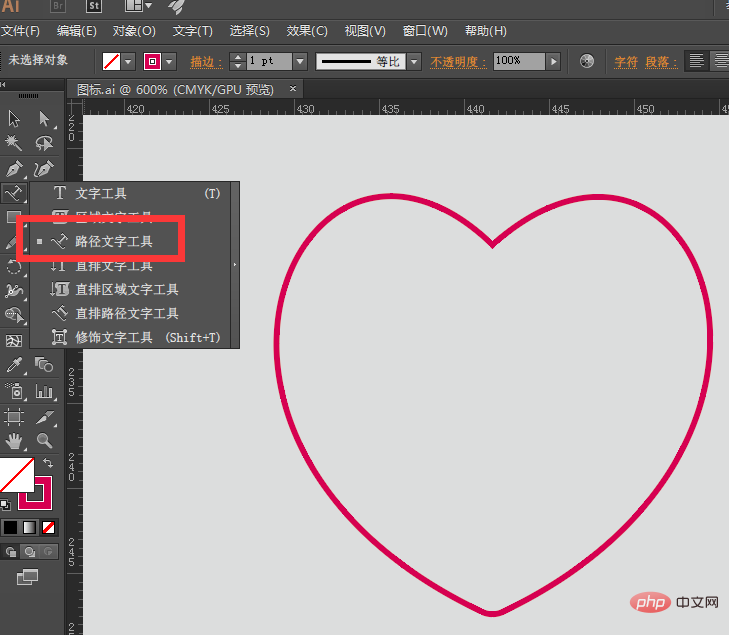
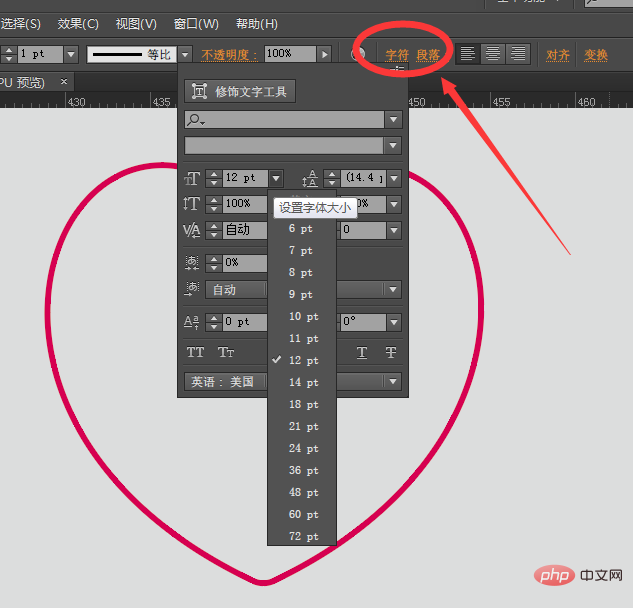
3. Then click on the bottom left of the heart shape, As shown in the picture: The heart-shaped stroke here will disappear and become a path, as shown in the picture,

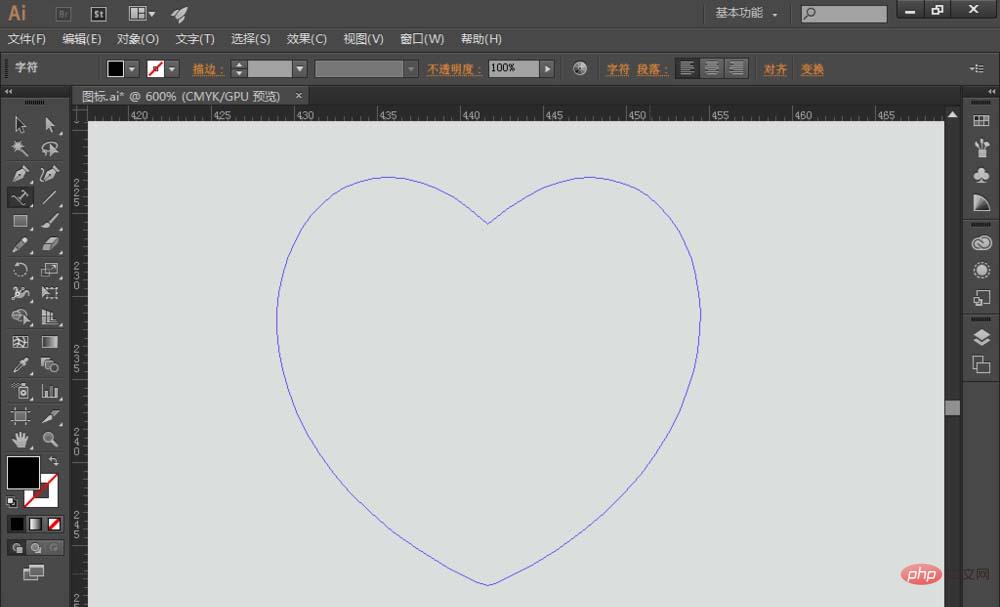
4. Then start inputting text until all the text is wrapped into a heart shape, as shown in the figure: If the input text exceeds the path of the heart shape, will be hidden
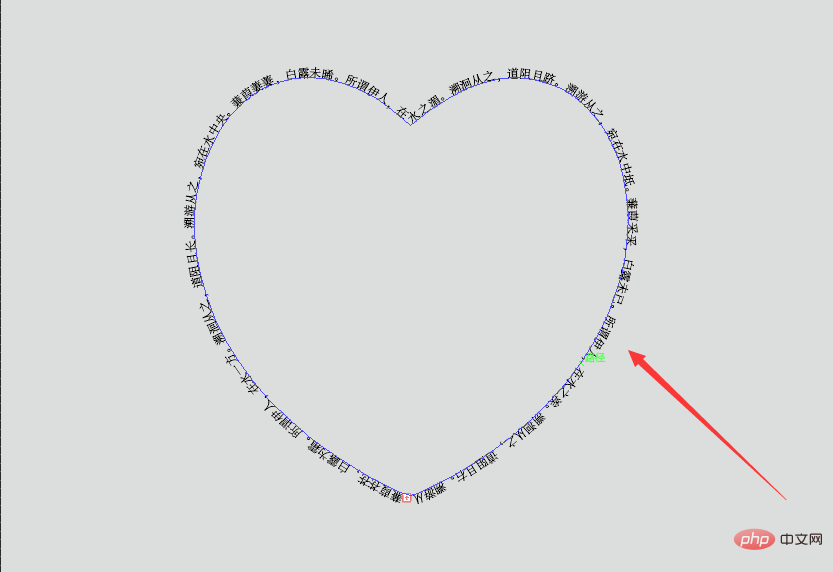
5. After the heart-shaped text outline is completed, you can also select the text and adjust the alignment accordingly. For example, replace it with red text, as shown in the picture:
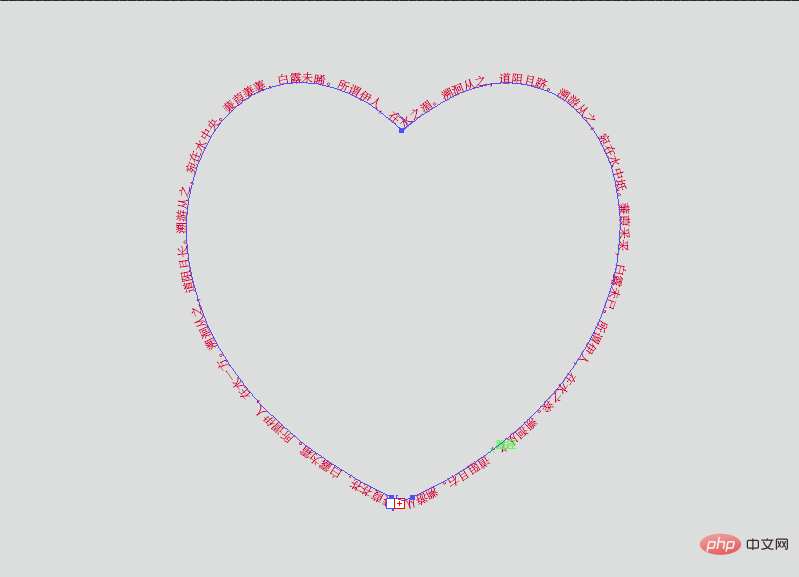

The above is the tutorial on AI to arrange the text in a heart shape
The above is the detailed content of How to arrange text according to shape in AI?. For more information, please follow other related articles on the PHP Chinese website!