Method: 1. Open the Word document, select the quoted part, and click "Insert Endnote"; 2. Click "Replace" in "Start"; 3. Enter "[^" in "Replace with" &]", click "Replace All".

Method:
Open the word document and select all the quoted parts
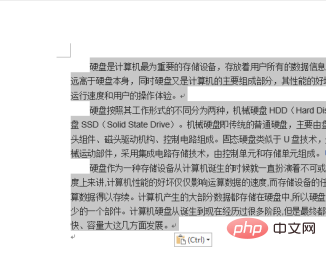
Under the citation tag, click to insert endnotes
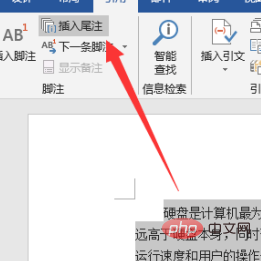
After clicking, a layout like this will appear. Add citation information as shown in the picture
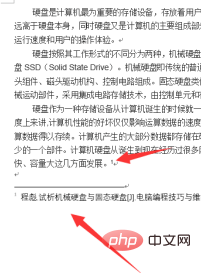
If what appears is not 1 but i or something else, you can set it as shown in the picture
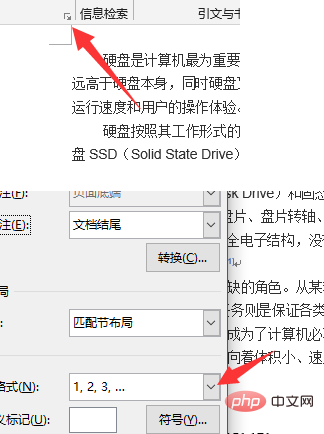
and then click Replace in the start bar
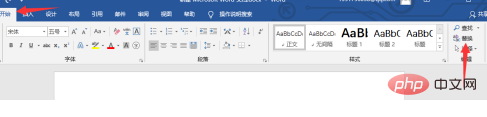
Input the symbols as shown in the pop-up window, click Replace All
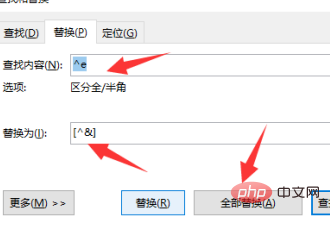
so that the original 1 It becomes [1]
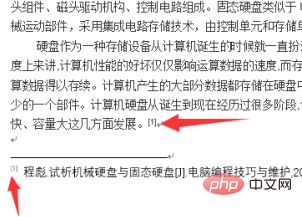
Recommended tutorial: "Word Tutorial"
The above is the detailed content of How to type reference square brackets in Word?. For more information, please follow other related articles on the PHP Chinese website!
 How to change word background color to white
How to change word background color to white
 How to delete the last blank page in word
How to delete the last blank page in word
 Why can't I delete the last blank page in word?
Why can't I delete the last blank page in word?
 Word single page changes paper orientation
Word single page changes paper orientation
 word to ppt
word to ppt
 Word page number starts from the third page as 1 tutorial
Word page number starts from the third page as 1 tutorial
 Tutorial on merging multiple words into one word
Tutorial on merging multiple words into one word
 word insert table
word insert table




