Solution: Click the "Insert" key on the keyboard to restore normal input mode. The insert key is a key on the computer keyboard, mainly used to switch text input modes in word processors. One is the overwrite mode, the newly input word at the cursor position will replace the original word; the other is the insertion mode, the newly input word is inserted into the cursor position, and the original word is moved back accordingly.

#This is not a word problem, but an input mode problem.
Solution:
Find the "Insert" key on the keyboard and tap it to restore normal input mode.
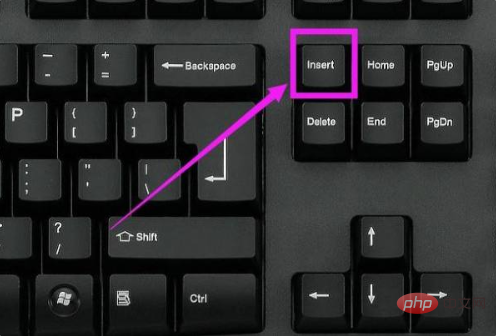
Extended information:
The Insert key (INS) is a key on the computer keyboard, mainly Used to switch text input modes in a word processor. One is the overwrite mode, the newly input word at the cursor position will replace the original word; the other is the insertion mode, the newly input word is inserted into the cursor position, and the original word is moved back accordingly. In early computer terminals, if in overlay mode, the cursor would become a square instead of the usual vertical line.
In addition, there are similar Delete/Home/End/PgUp/PgDn keys, which respectively represent the delete key, home key, end key, page up key, and page down key.
Recommended tutorial: "Word Tutorial"
The above is the detailed content of How to solve the problem when a word is missing after typing in Word?. For more information, please follow other related articles on the PHP Chinese website!
 How to change word background color to white
How to change word background color to white
 How to delete the last blank page in word
How to delete the last blank page in word
 Why can't I delete the last blank page in word?
Why can't I delete the last blank page in word?
 Word single page changes paper orientation
Word single page changes paper orientation
 word to ppt
word to ppt
 Word page number starts from the third page as 1 tutorial
Word page number starts from the third page as 1 tutorial
 Tutorial on merging multiple words into one word
Tutorial on merging multiple words into one word
 word insert table
word insert table




