This can be achieved by selecting "Vertical Alignment" in "Layout" in "Page Setup". Implementation steps: First open the Word document, click "Page Setup" on the menu bar, then click "Layout", and finally select the alignment method in the "Vertical Alignment" drop-down list and click "OK".

How to implement:
Open the document where you want to set the vertical alignment.
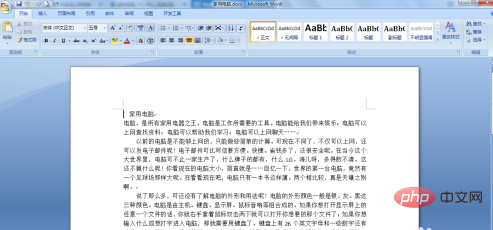
Position the cursor anywhere in the document and click the [Page Layout] tab on the menu.
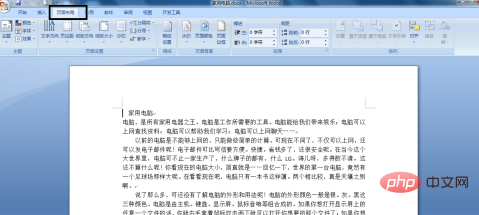
Find the [Page Setup] column under the tab and click the button in the lower right corner to pop up the [Page Setup] dialog box.

Then select the [Layout] tab in the dialog box.
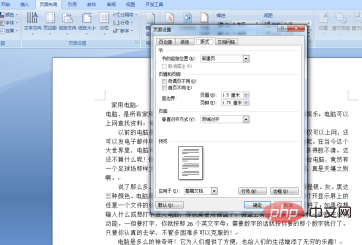
Select any alignment method in the [Vertical Alignment] drop-down list.
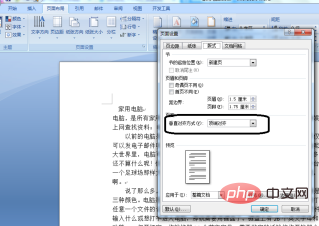
There are four optional alignment methods, top alignment, center alignment, both ends alignment, and bottom alignment. Finally, click the [OK] button.
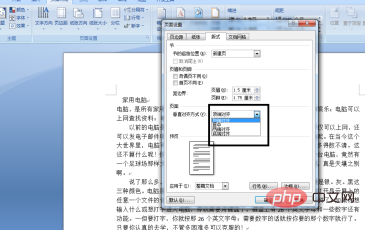
Recommended tutorial: "Word Tutorial"
The above is the detailed content of What can be selected to achieve vertical alignment of text in Word?. For more information, please follow other related articles on the PHP Chinese website!
 How to change word background color to white
How to change word background color to white
 How to delete the last blank page in word
How to delete the last blank page in word
 Why can't I delete the last blank page in word?
Why can't I delete the last blank page in word?
 Word single page changes paper orientation
Word single page changes paper orientation
 word to ppt
word to ppt
 Word page number starts from the third page as 1 tutorial
Word page number starts from the third page as 1 tutorial
 Tutorial on merging multiple words into one word
Tutorial on merging multiple words into one word
 word insert table
word insert table




