
Solution: 1. Enter the PE interface of the system and repartition the hard disk; 2. Enter bios, switch to securlty, click "source boot" and press Enter, change "source boot" to disabled; 3. Switch to startup, click csm and press Enter, change it to enabled.

Solution:
1. First, enter the pe interface of the installation system, open the diskgenius partition tool, and Repartition the hard disk into mbr format
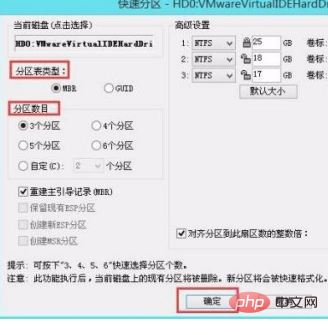
2, then enter the bios, switch to the securlty option, select source boot and press Enter to enter the next submenu,
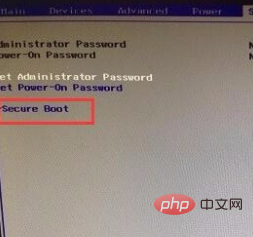
3. Then select source boot and set it to disabled.
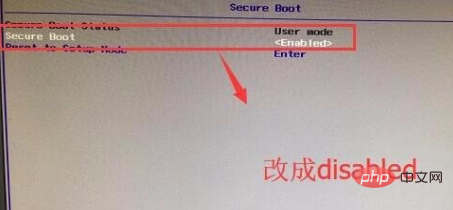
4. Then switch to the startup option, select csm, and press Enter to change is enabled,
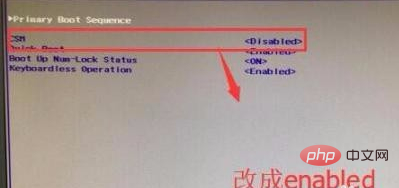
5. After completing the above settings, you can install the system according to the usual method,
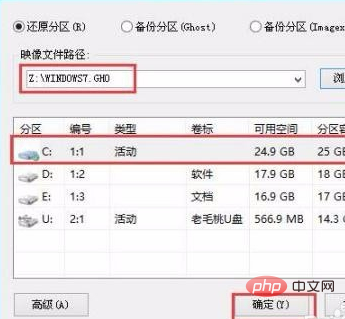
6. The above is the method to solve the error message of checking media at boot
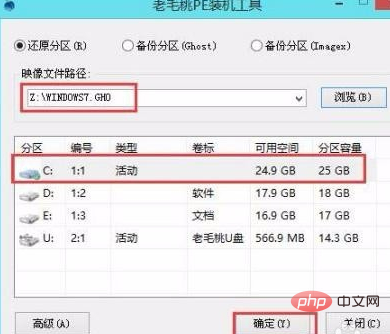
Recommended tutorial: windows tutorial
The above is the detailed content of How to solve the problem of checking media when booting up Windows 10?. For more information, please follow other related articles on the PHP Chinese website!
 win10 bluetooth switch is missing
win10 bluetooth switch is missing
 Why do all the icons in the lower right corner of win10 show up?
Why do all the icons in the lower right corner of win10 show up?
 The difference between win10 sleep and hibernation
The difference between win10 sleep and hibernation
 Win10 pauses updates
Win10 pauses updates
 What to do if the Bluetooth switch is missing in Windows 10
What to do if the Bluetooth switch is missing in Windows 10
 win10 connect to shared printer
win10 connect to shared printer
 Clean up junk in win10
Clean up junk in win10
 How to share printer in win10
How to share printer in win10




