
1. Select the directory number, right-click, and select the [Adjust list indentation] option;
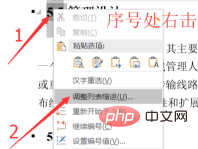
2. In the pop-up Click [More] in the interface;
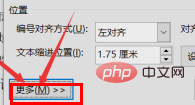
3. Find the [After Numbering] option and set its value to [Tab].
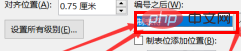
Recommended tutorial: word tutorial
The above is the detailed content of How to remove spaces in word automatically generated table of contents. For more information, please follow other related articles on the PHP Chinese website!
 How to change word background color to white
How to change word background color to white
 How to delete the last blank page in word
How to delete the last blank page in word
 Why can't I delete the last blank page in word?
Why can't I delete the last blank page in word?
 Word single page changes paper orientation
Word single page changes paper orientation
 html space
html space
 word to ppt
word to ppt
 Word page number starts from the third page as 1 tutorial
Word page number starts from the third page as 1 tutorial
 Tutorial on merging multiple words into one word
Tutorial on merging multiple words into one word




