
How to combine several documents into one?
First we open the Word software, click "Insert" in the menu bar, and find the "Text" option in its extension. As shown in the picture:
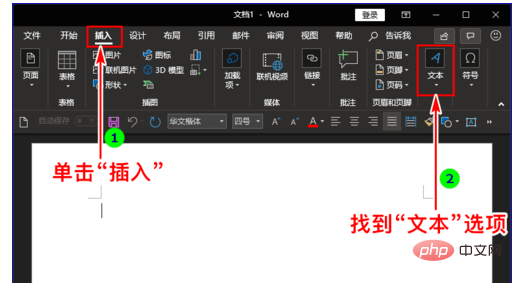
#Then click the lower triangle symbol under the "Text" option, and click "Object" in its sub-item. As shown in the picture:
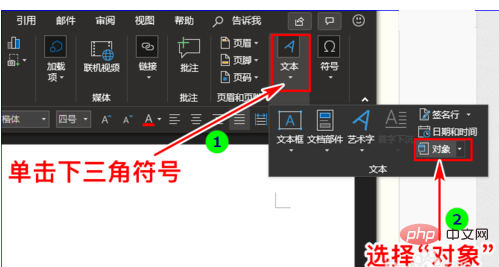
Then we click the lower triangle symbol on the right side of "Object" and click "Text in File" among its sub-items. At this time, The "Insert File" dialog window pops up. As shown in the figure:
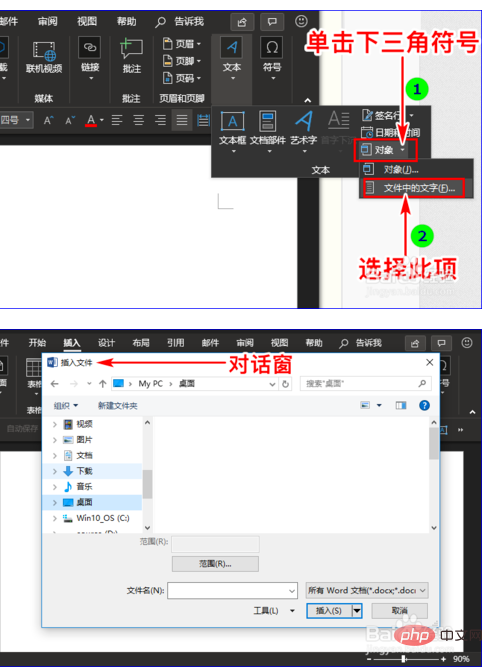
#In the "Insert File" dialog window, we select the Word document that needs to be merged. As shown in the picture:
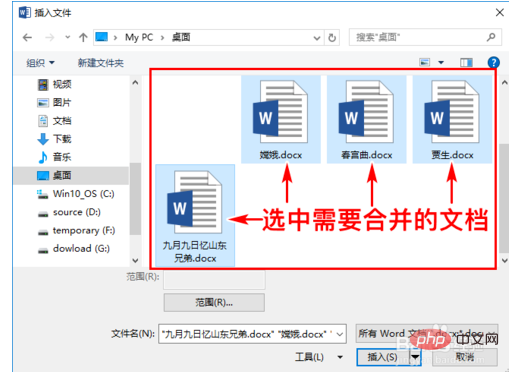
Finally click the "Insert" button in the dialog window, so that the selected documents will be merged into one document. as the picture shows:
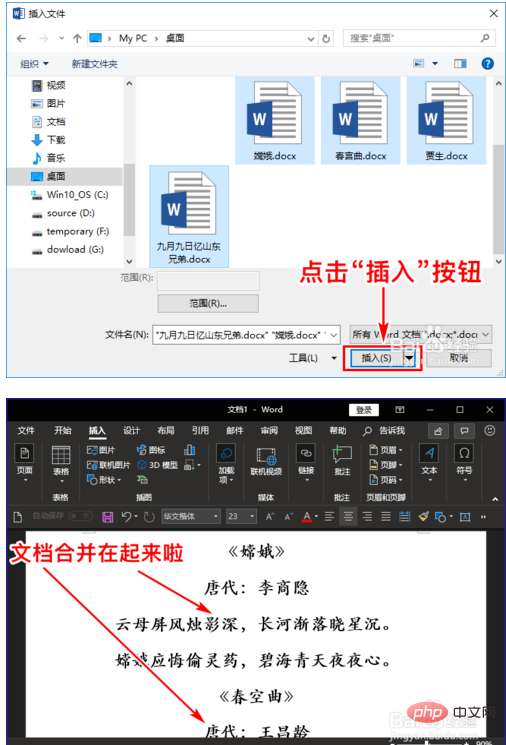

The above is the detailed content of How to combine several documents into one. For more information, please follow other related articles on the PHP Chinese website!




