
What should I do if I cannot open install.wim? Solving the problem that install.wim cannot be opened when installing Windows from a USB flash drive
Generally speaking, we use the UltraISO tool to open Microsoft Windows ISO files, and use [Start]-[Write Hard Disk Image] from the menu Create a Windows installation boot disk. During the writing process, the USB disk being written is basically formatted into FAT32 format.
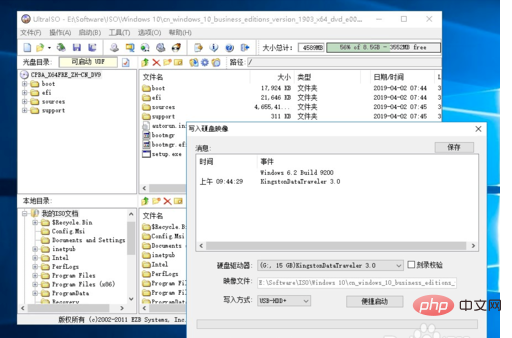
Use the U disk created by the above method to start the installation file. During the installation of Windows, the following prompt screen will appear. This prevents the Windows installation from proceeding normally.
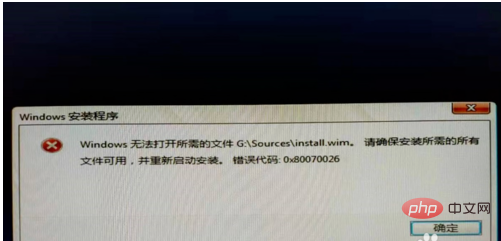
After inspection, it was found that the size of the install.wim file written in the U disk is inconsistent with the size of install.wim in the ISO file. This is mainly: install.wim The size exceeds 4G. The U disk is in fat32 format and does not support single files exceeding 4G. It is easier to find the reason. This problem can be solved by the following method.
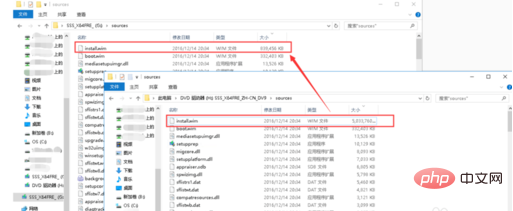
First we need to convert the FAT32 format of the USB flash drive to NTFS format, open the Windows CMD command window as an administrator, and enter the following command: convert G: /FS:NTFS, convert the FAT32 format of the USB flash drive to NTFS format. The G here is the drive letter of the USB flash drive.
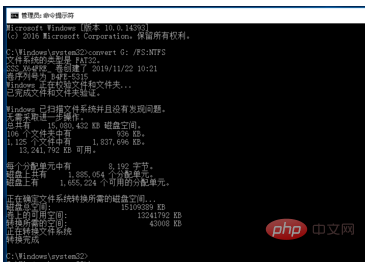
After completing the above command, we can see that the FAT32 format of the U disk has been converted to NTFS format.
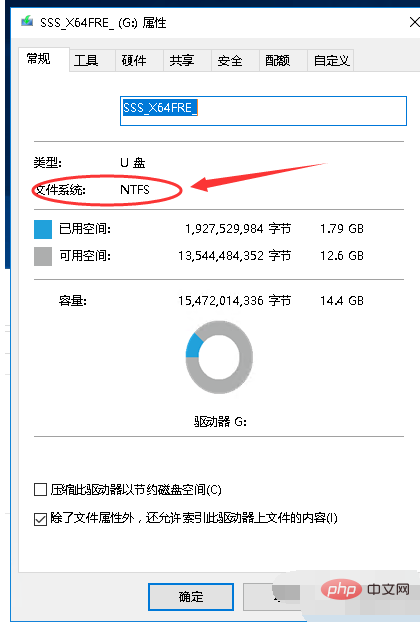
Next, copy the \sources\install.wim file in the ISO file and overwrite the \sources\install.wim file in the USB disk.
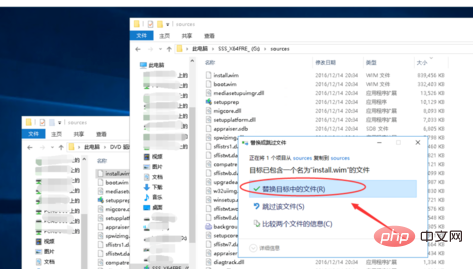
#After completing the above operations, use the USB flash drive to start the computer and install Windows. The problem of being unable to open install.wim will no longer occur.
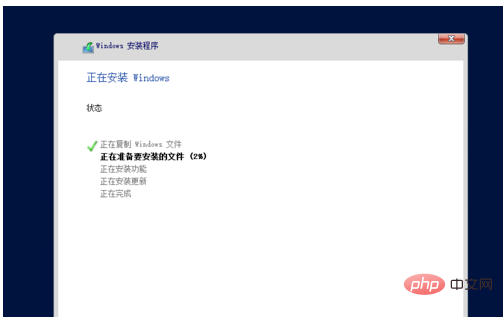
The above is the detailed content of What to do if install.wim cannot be opened. For more information, please follow other related articles on the PHP Chinese website!




