 Operation and Maintenance
Operation and Maintenance
 Windows Operation and Maintenance
Windows Operation and Maintenance
 How to use telnet command to check whether the port is accessible
How to use telnet command to check whether the port is accessible
How to use telnet command to check whether the port is accessible

Usage:
telnet 【ip地址】 【端口号】
For example:
Enter the command in the dos interface:
telnet 127.0.0.1 8080
The following picture does not make sense.
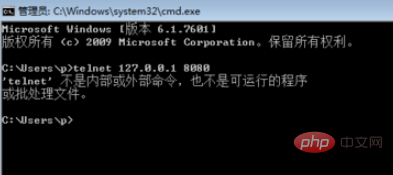
Recommended tutorial: windows tutorial
The above is the detailed content of How to use telnet command to check whether the port is accessible. For more information, please follow other related articles on the PHP Chinese website!

Hot AI Tools

Undresser.AI Undress
AI-powered app for creating realistic nude photos

AI Clothes Remover
Online AI tool for removing clothes from photos.

Undress AI Tool
Undress images for free

Clothoff.io
AI clothes remover

AI Hentai Generator
Generate AI Hentai for free.

Hot Article

Hot Tools

Notepad++7.3.1
Easy-to-use and free code editor

SublimeText3 Chinese version
Chinese version, very easy to use

Zend Studio 13.0.1
Powerful PHP integrated development environment

Dreamweaver CS6
Visual web development tools

SublimeText3 Mac version
God-level code editing software (SublimeText3)

Hot Topics
![Telnet in Windows 11 Complete Tutorial [Installation/Enablement and Troubleshooting]](https://img.php.cn/upload/article/000/000/164/168476253791019.jpg?x-oss-process=image/resize,m_fill,h_207,w_330) Telnet in Windows 11 Complete Tutorial [Installation/Enablement and Troubleshooting]
May 22, 2023 pm 09:35 PM
Telnet in Windows 11 Complete Tutorial [Installation/Enablement and Troubleshooting]
May 22, 2023 pm 09:35 PM
<p>Telnet is the abbreviation of "Terminal Network". It is a protocol that users can use to connect one computer to a local computer. </p><p>Here, the local computer refers to the device that initiates the connection, and the computer connected to the local computer is called the remote computer. </p><p>Telnet runs on a client/server principal, and although it is outdated, it is still used by many people in 2022. Many people have already switched to Windows 11 operating system, which is the latest operating system offered by Microsoft. &
 Teach you how to enable telnet service in win11
Dec 27, 2023 am 10:23 AM
Teach you how to enable telnet service in win11
Dec 27, 2023 am 10:23 AM
When we perform remote connection operations, we may need to enable the telnet service before we can continue. However, after updating the system, many people cannot find how to enable the win11 telnet service. In fact, just add the program service. How to open the win11telnet service: 1. First, we open the "Start Menu" at the bottom, as shown in the figure. 2. Then open the "Settings" 3. Then enter the "Application" settings on the left. 4. Then open "Optional Features" in the upper right corner. 5. After opening, scroll down to the bottom and open "More Windows Features". 6. Then find "Telnet Client", check it and click "OK". 7. Finally wait. After the system has completed the changes, you can start the telnet service.
![Soundbar detected as monitor screen on Windows PC [Fix]](https://img.php.cn/upload/article/000/465/014/170835733166289.jpg?x-oss-process=image/resize,m_fill,h_207,w_330) Soundbar detected as monitor screen on Windows PC [Fix]
Feb 19, 2024 pm 11:42 PM
Soundbar detected as monitor screen on Windows PC [Fix]
Feb 19, 2024 pm 11:42 PM
On Windows PCs, some users have discovered that the Soundbar is recognized as a monitor when connected to the HDMI port. This may cause some confusion, but the solution is not the only one. How to Connect a Soundbar to a PC via HDMI Most soundbars use HDMI, optical, or 3.5mm audio connections. If your soundbar only supports HDMI connections, it must be connected to an HDMI port labeled HDMIARC. Many TVs or monitors are usually equipped with multiple HDMI ports, one of which should support the ARC protocol that complies with the HDMI standard. In other words, HDMI is an interface used to transmit audio and video. If the device does not have an HDMI port, consider using a monitor.
 How to use telnet command
Nov 06, 2023 pm 02:58 PM
How to use telnet command
Nov 06, 2023 pm 02:58 PM
Telnet command usage: 1. Open the command line interface; 2. Enter the telnet command, followed by the IP address or domain name of the target host to be connected; 3. Press the Enter key, and telnet will try to establish a connection with the target host; 4. If the connection is successful, you will see a welcome message or login prompt; 5. Enter the user name and password to log in to the target host; 6. After successful login, you can perform various commands and operations just like operating on the local computer; 7. After completing the operation, you can use specific commands to exit the telnet session.
 How to check whether the remote server port is open in Linux
Mar 21, 2023 am 09:50 AM
How to check whether the remote server port is open in Linux
Mar 21, 2023 am 09:50 AM
How to check whether the remote server port is open in Linux: 1. Use the "nmap ip -p port" command to check whether the port is open. The specific command is such as "nmap 172.17.193.18 -p 5902"; 2. Use the "nc -v ip port" command Check whether the port is open. The specific command is "nc -v 172.17.193.18 5902".
 What ports are com1 and com2?
Aug 25, 2022 am 10:53 AM
What ports are com1 and com2?
Aug 25, 2022 am 10:53 AM
com1 and com2 are serial communication ports, referred to as serial ports; a motherboard generally has two COM serial interfaces, which are usually used to connect mice, which are communication devices. The serial interface refers to the sequential transmission of data bit by bit, which is characterized by communication The circuit is simple, and only a pair of transmission lines can achieve two-way communication.
 Win10 telnet command is invalid
Jan 09, 2024 am 08:25 AM
Win10 telnet command is invalid
Jan 09, 2024 am 08:25 AM
Users who have been using the win10 system for a long time have encountered that the system will inexplicably pop up a prompt that telnet is not an internal or external command during normal use. Many users are troubled by this unknown thing. To solve the problem, telnet is not an internal command. Or the problem of external commands is actually very simple. Today, the editor has brought you a detailed explanation with pictures and texts, let’s take a look. Graphical tutorial on how to solve the problem that telnet is not an internal or external command in win10 system: Operation steps: 1. In the program interface, select "Turn Windows features on or off", as shown in the figure below: 2. In the opened dialog box, find " Telnet Client" and check it. Finally click "OK" and wait a few minutes, the system will
 cmdtelnet command is not recognized as an internal or external command
Jan 03, 2024 am 08:05 AM
cmdtelnet command is not recognized as an internal or external command
Jan 03, 2024 am 08:05 AM
The cmd window prompts that telnet is not an internal or external command. This problem must have deeply troubled you. This problem does not appear because there is anything wrong with the user's operation. Users do not need to worry too much. All it takes is a few small steps. Operation settings can solve the problem of cmd window prompting telnet is not an internal or external command. Let’s take a look at the solution to the cmd window prompting telnet is not an internal or external command brought by the editor today. The cmd window prompts that telnet is not an internal or external command. Solution: 1. Open the computer's control panel. 2. Find programs and functions. 3. Find Turn Windows features on or off on the left. 4. Find “telnet client






