
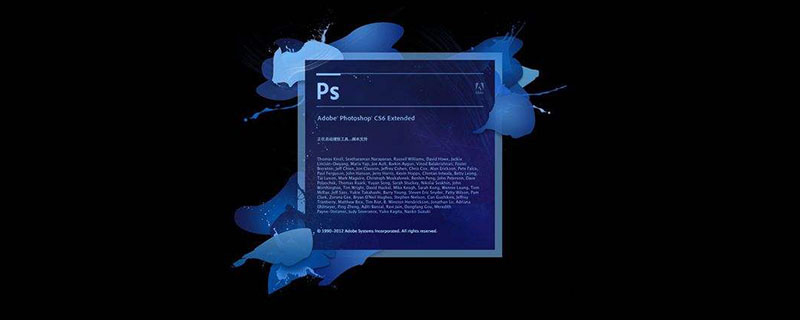
How to add a selection with the PS magic wand tool
1. First open PS and open a picture.
(Free learning video tutorial recommendation: ps video tutorial)
2. Then select the magic wand tool and click on Create a selection on the picture and select the upper part of the word "文". If you want to continue selecting the lower part, you can click "Add Selection" in the upper left corner of the picture.
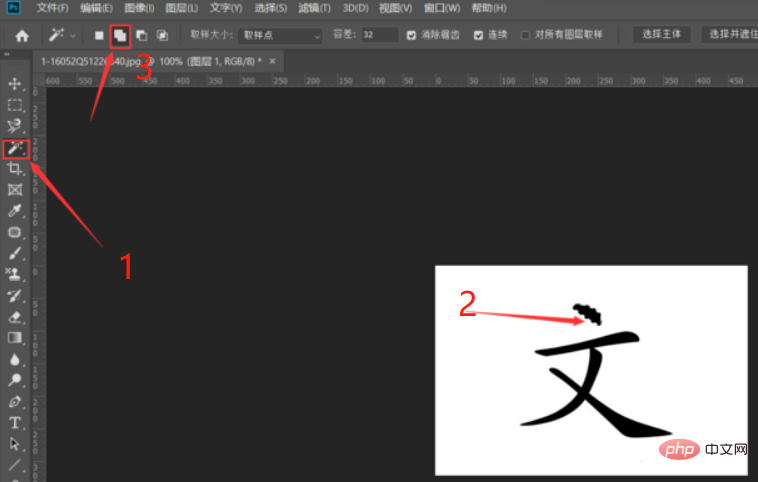
3. Click on the lower part.
Note: There are A shortcut key: shift, that is, hold down shift to select continuously.
For more ps tutorials, please pay attention to PHP Chinese website!
The above is the detailed content of How to add a selection using the PS magic wand tool. For more information, please follow other related articles on the PHP Chinese website!