

psWhat is the shortcut key for the pen tool?
psThe shortcut key for the pen tool is P. Press P continuously to switch between different pens. The three places in the red box below will change when switching.
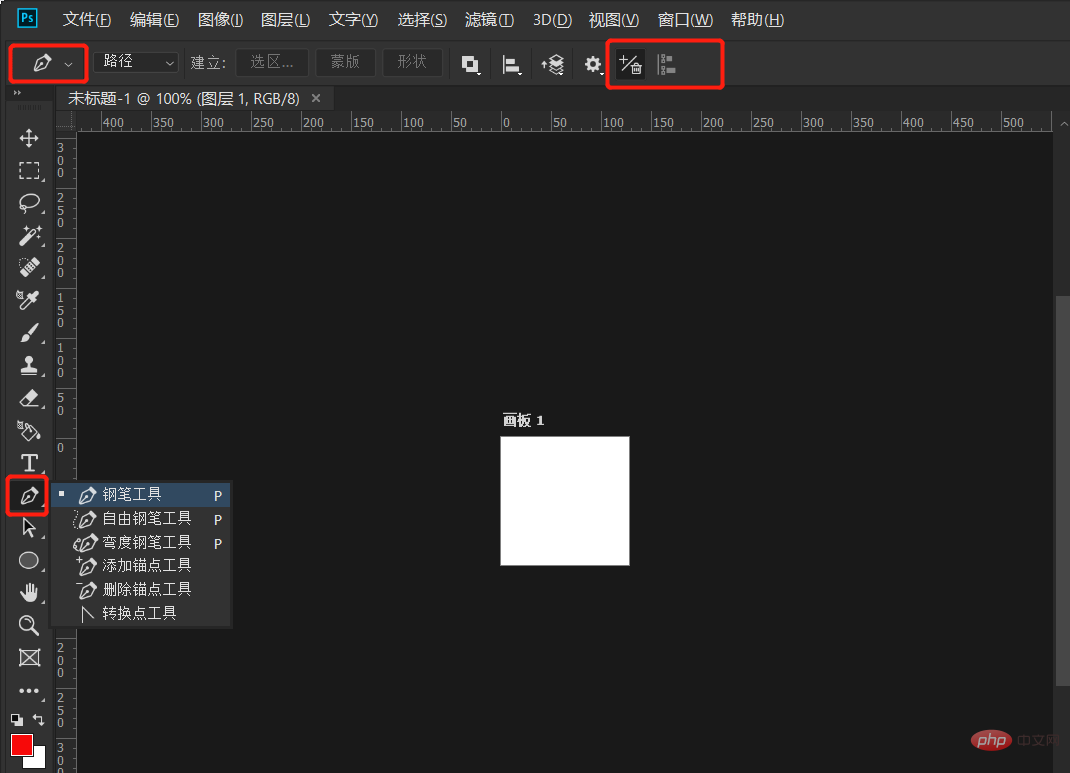
#Note: You need the P key to switch pens in English mode.
(Recommended free learning video tutorial:ps video tutorial)
The general method of using the pen tool is as follows:
1. Click the pen tool (or press the shortcut key P), select the layer you want to cut out (when cutting out), or create a new layer (when drawing).
2. Left-click the desired position on the screen as the starting point, and then click again in another place to draw a straight line. If you want to draw a parallel straight line, hold down the Shift key during the drawing process and release it after drawing the straight line.
3. Click the left mouse button again at a certain distance. Do not let go of the mouse at this time. Drag, and a control handle will appear. Drag the control handle to adjust the arc of the line. After releasing the mouse, you will get a curve.
4. Sometimes the control handle will extend the arc too much. In this case, you can hold down the Alt key and click the tracing point, and the control handle will become a one-way handle. The purpose of this is to make the depicted path more accurate and natural.
5. When the path drawn with the pen tool is closed, press the shortcut key Ctrl + Enter to load the path into the selection. The selection can now be edited.
For more ps tutorials, please pay attention toPHP Chinese website!
The above is the detailed content of What is the shortcut key for the ps pen tool?. For more information, please follow other related articles on the PHP Chinese website!