
1. Select the "Replace" function. Turn on the "Replace" function and select "Special Format" in the pop-up dialog box.
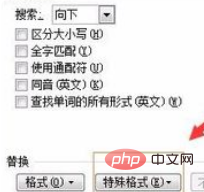
(Recommended learning: html introductory tutorial)
2. Select the "Format" category. In the pop-up dialog box, select "Any Number" respectively. Here, any number is used as an example.
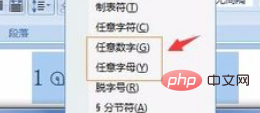
3. Select the "Format" setting. Return to the dialog box of the "Replace" function and select "Format".
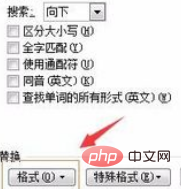
4. Select "Western font". In the pop-up dialog box, select the commonly used number and letter format: Times New Roman
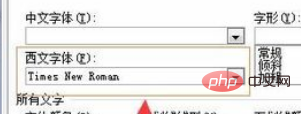
5. Select "Replace All". After the settings are completed, return to the "Replace" function dialog box and select "Replace All".
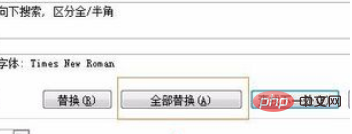
Recommended related tutorials: word tutorial
The above is the detailed content of How to batch modify number formats in word. For more information, please follow other related articles on the PHP Chinese website!
 How to change word background color to white
How to change word background color to white
 How to delete the last blank page in word
How to delete the last blank page in word
 Why can't I delete the last blank page in word?
Why can't I delete the last blank page in word?
 Word single page changes paper orientation
Word single page changes paper orientation
 word to ppt
word to ppt
 Word page number starts from the third page as 1 tutorial
Word page number starts from the third page as 1 tutorial
 Tutorial on merging multiple words into one word
Tutorial on merging multiple words into one word
 word insert table
word insert table




