
Select the first-level title of the text, and select the title format in the [Style] functional area under the start menu. If there are second-level and third-level titles, you can also set them in this way
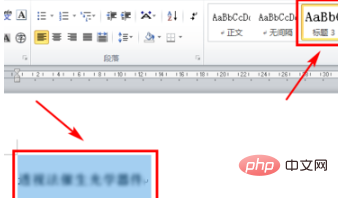
(Recommended learning: html introductory tutorial)
After the setting is completed, position the cursor to the location where the directory needs to be generated
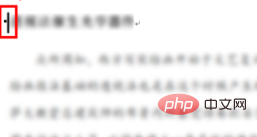
Click [Reference] on the menu bar, select the [Directory] icon on the left below
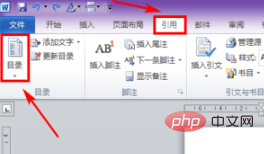
The drop-down menu will pop up, and select [Automatically Table of Contents 1] or [Auto Table of Contents 2]
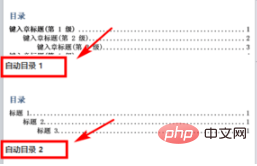
The original text will automatically generate a table of contents before the cursor is positioned
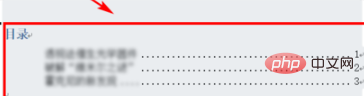
Related Tutorial recommendation: word tutorial
The above is the detailed content of How to create a document table of contents in word. For more information, please follow other related articles on the PHP Chinese website!
 How to change word background color to white
How to change word background color to white
 How to delete the last blank page in word
How to delete the last blank page in word
 Why can't I delete the last blank page in word?
Why can't I delete the last blank page in word?
 Word single page changes paper orientation
Word single page changes paper orientation
 word to ppt
word to ppt
 Word page number starts from the third page as 1 tutorial
Word page number starts from the third page as 1 tutorial
 Tutorial on merging multiple words into one word
Tutorial on merging multiple words into one word
 word insert table
word insert table




