

How to restore the desktop in win10 interface?
Notification->Tablet Mode->Click Tablet Mode.
Specific steps:
1. Click the left mouse button on the notification in the lower right corner.
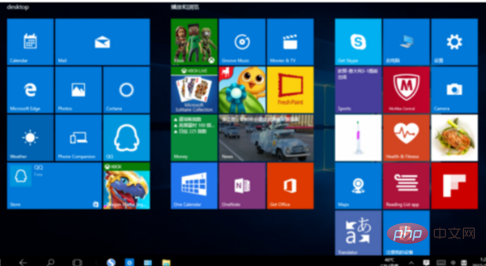
#2. After the notification center is expanded, you can see the tablet mode.
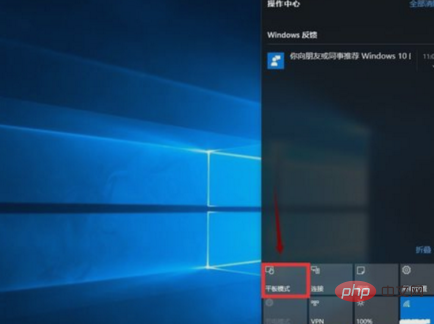
Switch back to computer mode and turn off tablet mode.
Extended information
The method to activate tablet mode is very simple, there are two ways.
Users can enter the Settings setting option, open the "System" setting option, and then in the option list on the left side of the window, you can see a "Tablet Mode" option, and then click the "Enable Tablet Mode" option. This way you can open it; another way is to enter the "Action Center" and click "Tablet Mode". The latter is much more convenient than the former.
When switching to tablet mode, all applications will be converted to full-screen mode,
is suitable for finger touch operations, and the taskbar at the bottom of the screen is still retained. However, only some commonly used function buttons are placed, such as start menu, return, search, and multi-tasking switching. By default, various applications are not minimized, and you need to enter the settings interface to switch. This default arrangement will be slightly uncomfortable for users who are accustomed to desktop mode.
Welcome to download Tencent Computer Manager to learn more knowledge and experience more functions.
The above is the detailed content of How to restore the desktop in win10 interface. For more information, please follow other related articles on the PHP Chinese website!
 win10 bluetooth switch is missing
win10 bluetooth switch is missing
 Why do all the icons in the lower right corner of win10 show up?
Why do all the icons in the lower right corner of win10 show up?
 The difference between win10 sleep and hibernation
The difference between win10 sleep and hibernation
 Win10 pauses updates
Win10 pauses updates
 What to do if the Bluetooth switch is missing in Windows 10
What to do if the Bluetooth switch is missing in Windows 10
 win10 connect to shared printer
win10 connect to shared printer
 Clean up junk in win10
Clean up junk in win10
 How to share printer in win10
How to share printer in win10




