
With the continuous updating and improvement of the win10 system, there are already a large number of users using the win10 system. There are many version numbers in the win10 system. I don’t know if you have understood it. Understanding and knowing the version number of your own computer system is very helpful in handling computer faults. Today I will lead you to check the version number of your computer. I hope it will be useful to everyone!
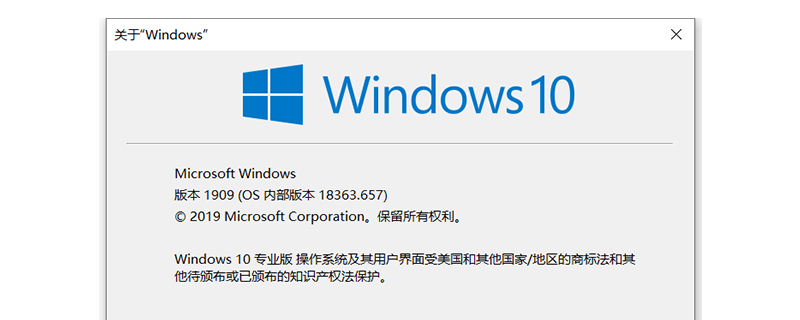
How to check the Windows version number
1. Use the shortcut key [win key R key] to bring up the run window, and then run Enter the command in the window input box: "winver" and click [OK], as shown in the following figure:
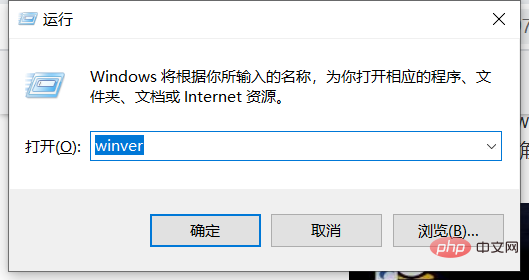
2. You can see the version number of win10 in the pop-up window. , as shown in the picture below:
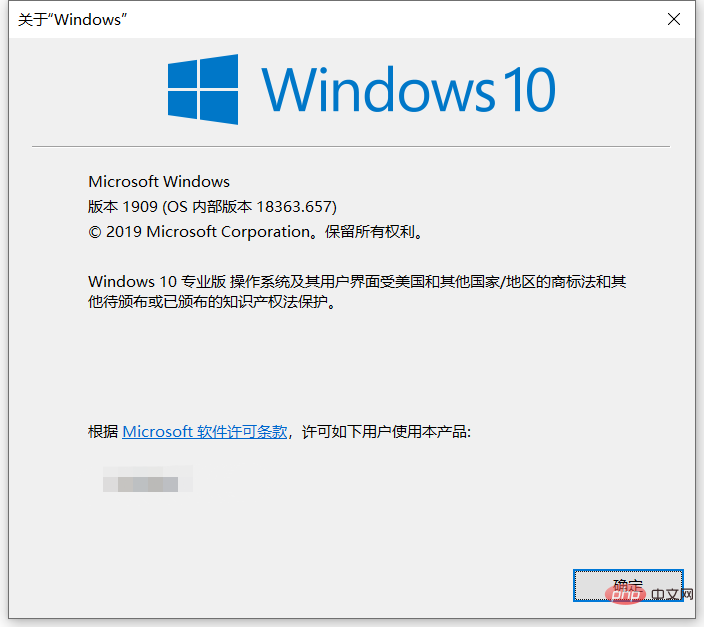
PHP Chinese website, a large number of programming learning courses, welcome to come and learn!
The above is the detailed content of How to check windows version number. For more information, please follow other related articles on the PHP Chinese website!