

1. First, double-click this computer to enter the resource manager;
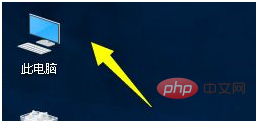
2. Find your system disk in the resource manager Enter, usually the c drive;
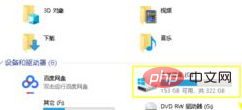
3. Enter the path C:\Windows\System32 and find the cmd file
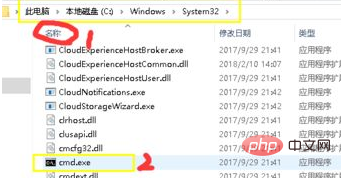
4. We right-click the cmd file and select Run as administrator from the right-click menu;
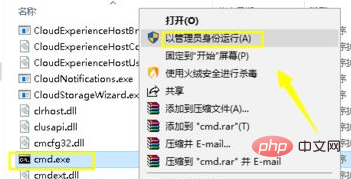
5. Open the command prompt window and enter or paste netsh winsock reset this command, and then press Enter;
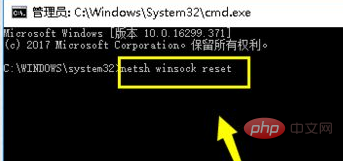
6. The system prompts that the winsock directory has been successfully reset, and it will take effect after restarting. We just restart the computer;

For more related content, please pay attention to the windows tutorial column on the php Chinese website!
The above is the detailed content of Win10 computer does not display available networks. For more information, please follow other related articles on the PHP Chinese website!
 win10 bluetooth switch is missing
win10 bluetooth switch is missing
 Why do all the icons in the lower right corner of win10 show up?
Why do all the icons in the lower right corner of win10 show up?
 The difference between win10 sleep and hibernation
The difference between win10 sleep and hibernation
 Win10 pauses updates
Win10 pauses updates
 What to do if the Bluetooth switch is missing in Windows 10
What to do if the Bluetooth switch is missing in Windows 10
 win10 connect to shared printer
win10 connect to shared printer
 Clean up junk in win10
Clean up junk in win10
 How to share printer in win10
How to share printer in win10




