
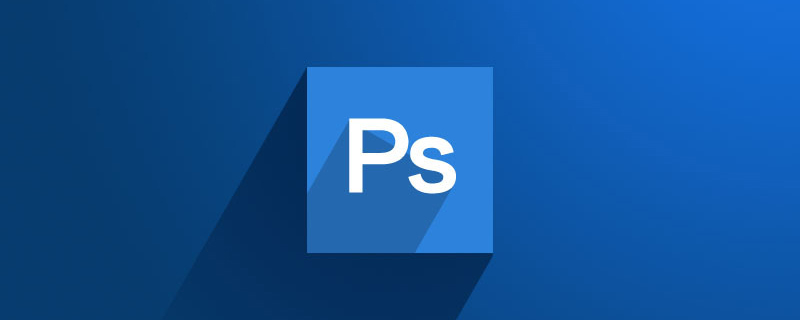
psHow to draw a rectangle?
1. Click the "File" column, select "New" or the shortcut key Ctrl N, as shown below to create a custom-sized white canvas.
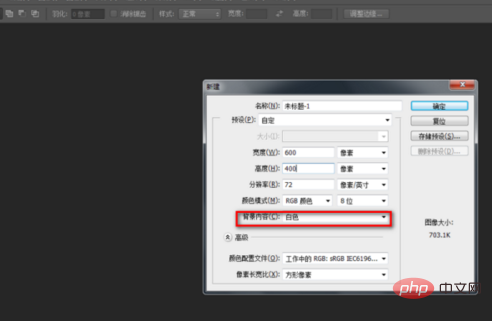
#2. Click the Marquee Tool on the left and select the "Rectangular Marquee Tool".
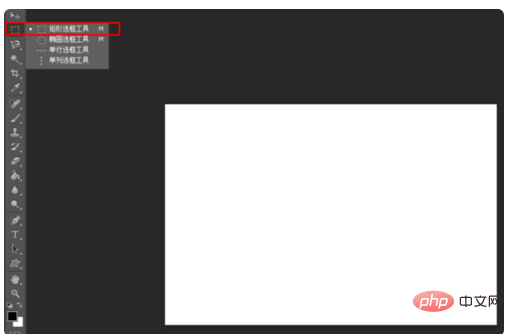
3, or switch the English input method shortcut key and click the letter M, and select a custom rectangular marquee on the canvas (hold down the shift mouse to draw a square marquee).
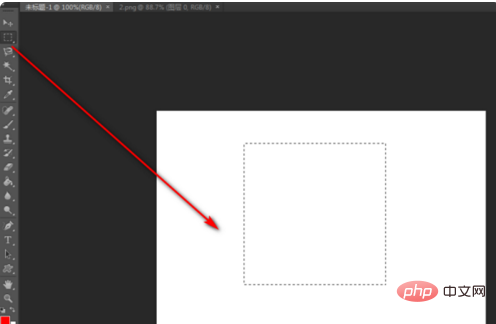
#4. Click the "Edit" column at the top, select "Stroke", and open the stroke option box.
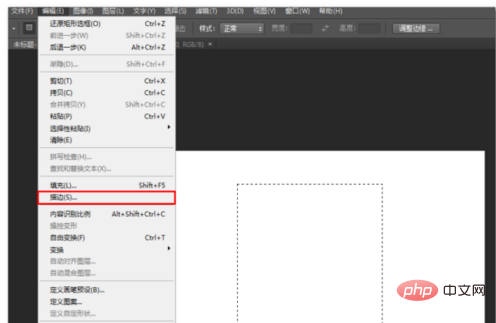
#5. In the stroke option box, you can edit border properties such as width, color, position, and transparency.
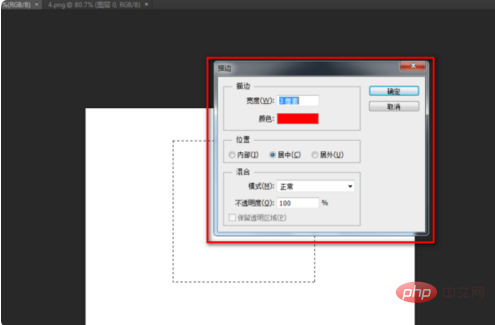
#6. Then click OK, and a rectangular border will be drawn on the canvas according to the set attribute style.
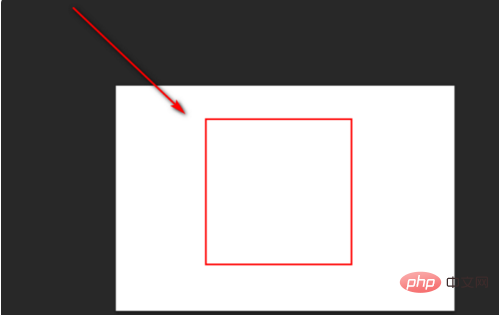
The above is the detailed content of How to draw a rectangle in PS. For more information, please follow other related articles on the PHP Chinese website!




