
Setting the top and bottom margins in word:
Step 1: First open or edit the word document where you need to set the page margins, as shown in the figure Shown:

Step 2: Set it by clicking "Page Layout" - "Margins". As shown in the picture:
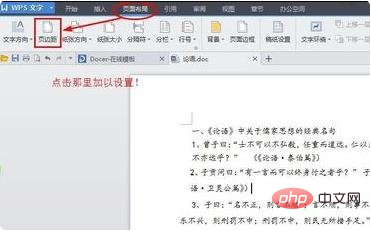
Step 3: Or modify it by selecting from the drop-down menu, "File" - "Page Settings", as shown in the picture:
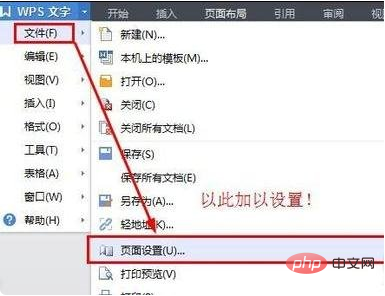
Step 4: You can see the page margin setting options in the corresponding pop-up box. Enter your own values and click "OK" below to complete the setting. Here, take all settings as "0" as an example. As shown in the picture:
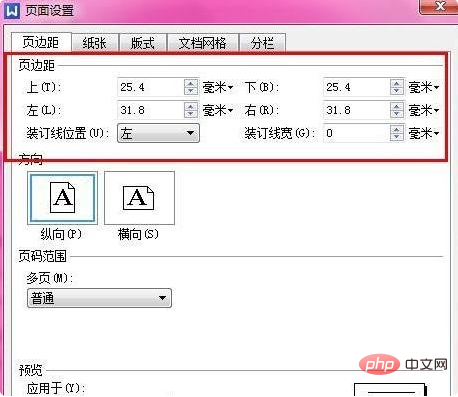
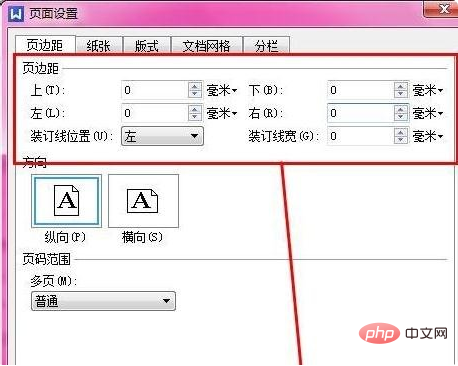
Step 5: You can see the comparison before and after setting, as shown in the picture:


PHP Chinese website has a large number of free word tutorials, everyone is welcome to learn!
The above is the detailed content of How to set the top and bottom margins in word. For more information, please follow other related articles on the PHP Chinese website!
 How to change word background color to white
How to change word background color to white
 How to delete the last blank page in word
How to delete the last blank page in word
 Why can't I delete the last blank page in word?
Why can't I delete the last blank page in word?
 Word single page changes paper orientation
Word single page changes paper orientation
 word to ppt
word to ppt
 Word page number starts from the third page as 1 tutorial
Word page number starts from the third page as 1 tutorial
 Tutorial on merging multiple words into one word
Tutorial on merging multiple words into one word
 word insert table
word insert table




