

After opening the photo in PS, press "Ctrl J" to copy the background layer to get layer 1, then execute the "Image" - "Adjustment" - "Decolor" command. Convert the photo to a black and white photo, as shown in the picture:
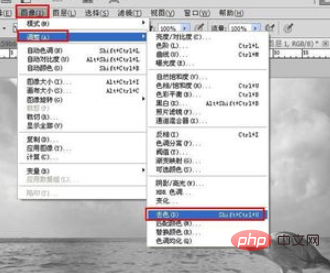
Press "Ctrl J" to copy layer 1 to get a copy of layer 1, as shown in the picture: ( Free video tutorial:ps video tutorial)
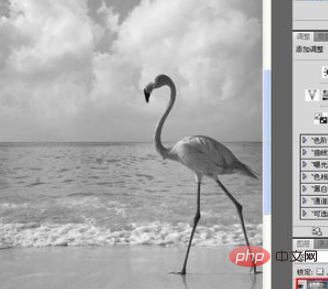
Execute the "Image" - "Adjustment" - "Invert" command (shortcut key - Ctrl I) , and then select the blending mode of the copy of layer 1 to "Color Dodge" (the picture effect is almost completely white), as shown in the picture:
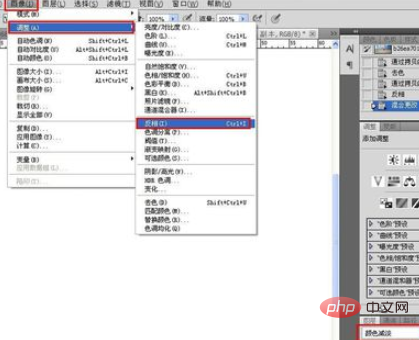
Perform "Filter" "Mirror" - "Others" - "Minimum", the minimum value dialog box pops up, set the radius to 1 pixel (the specific amount depends on the picture effect), as shown in the figure:

Finally create a new layer 2, then "press Alt Delete" to fill layer 2 with the foreground color (black), as shown:
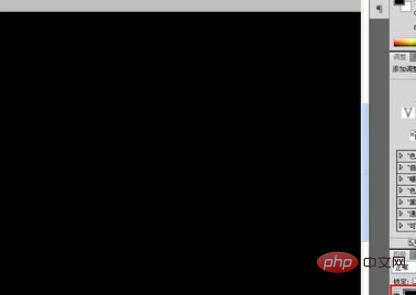
Finally Change the blending mode of layer 2 to "Overlay" and you will get the final effect (if the strokes are too heavy in some places, you can adjust them with the eraser, but pay attention to the flow of the eraser) as shown in the picture:
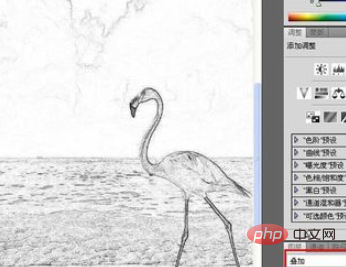
Related article tutorial sharing:ps tutorial
The above is the detailed content of How to turn pictures into sketch pictures in PS. For more information, please follow other related articles on the PHP Chinese website!