

Open the PS software, press the ctrl o shortcut key, and import the image that needs to be modified as shown below:

Move the mouse to the selected Frame toolbar, click and pause. In the pop-up options, select the rectangular marquee tool, select the required part, and press the up, down, left and right keys to adjust to the appropriate position
(Free learning video tutorial: ps video Tutorial)
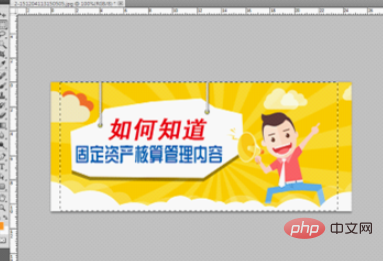
After adjusting, select the required part, select fixed ratio in the style drop-down box below the view menu bar, and set it to 16:9. Then press ctrl c to copy the command, then press ctrl n to create a new canvas, click OK, and then press ctrl v command to paste the layer just copied
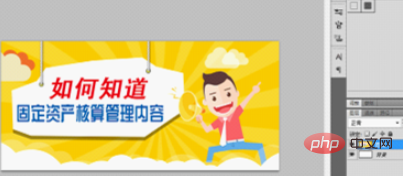
Finally press ctrl s command, select the directory where you want to save it, and set the image format to jpg format
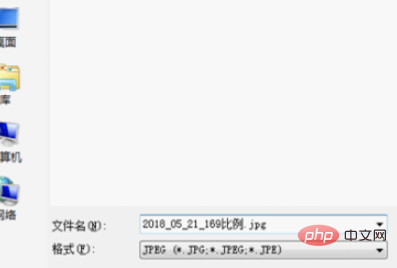
Recommended related articles and tutorials:ps tutorial
The above is the detailed content of How to adjust pictures to 16:9 ratio in PS. For more information, please follow other related articles on the PHP Chinese website!