
The following column sublime usage tutorial will introduce to you how to configure sublime text3 with ctrl and the left mouse button to perform function jumps. I hope it will be helpful to friends in need!
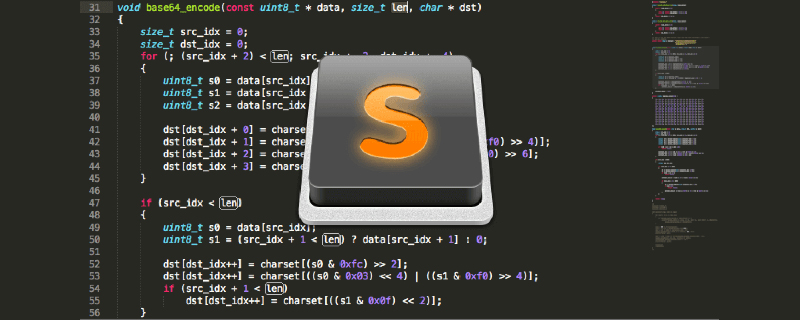
[
{
"button": "button2",
"count": 1,
"modifiers": ["ctrl"],
"command": "jump_back"
},
{
"button": "button1",
"count": 1,
"modifiers": ["ctrl"],
"press_command": "drag_select",
"command": "goto_definition"
}
]Note
If saving the file as Default (Windows).sublime-mousemap does not work, try saving the file as Default.sublime-mousemapThe above is the detailed content of How to configure ctrl + left mouse button for function jump in sublime text3. For more information, please follow other related articles on the PHP Chinese website!




