
phpmyadmin is one of the most commonly used database managers in project development. We can create, back up, import and export the database through phpmyadmin. The following article will introduce to you how to export the database in phpmyadmin?

phpmyadmin steps to export the database:
Step 1: Log in to phpmyadmin
Open the login interface through the link http://127.0.0.1/phpmyadmin or http://localhost/phpmyadmin and successfully enter the phpmyadmin database manager interface, as shown in the figure below.
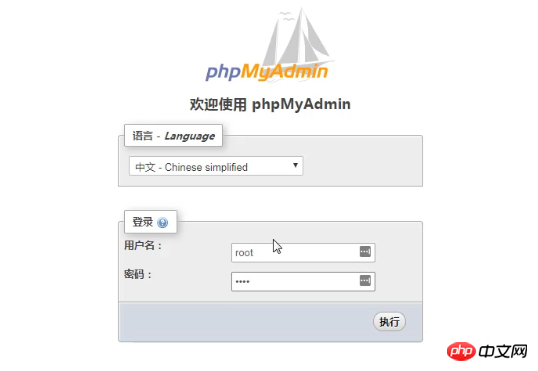
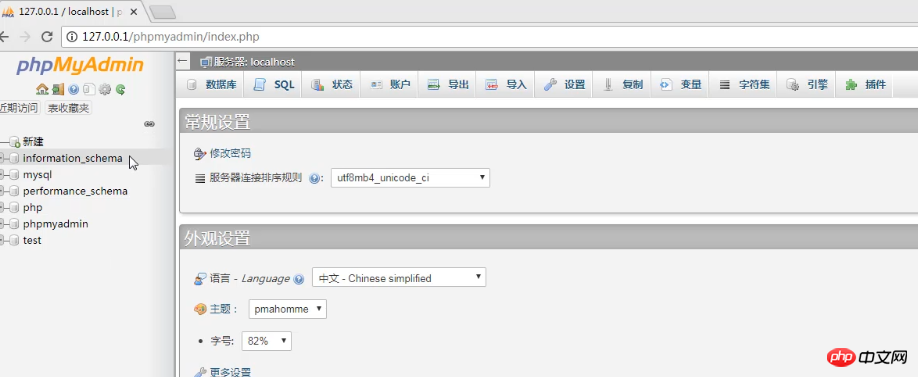 Step 2: Click the "Export" menu bar at the top on the right and select Custom Export
Step 2: Click the "Export" menu bar at the top on the right and select Custom Export
as shown below displayed, in the export interface, click Select Custom - to display all available options and select the format as sql.
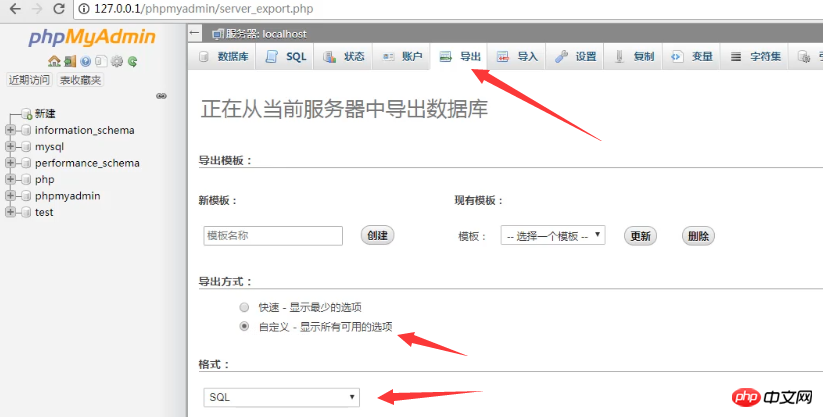
Step 3: Select the database to be backed up
As shown below, here we choose to back up the database named php, Leave the remaining options unchanged, and then click Execute to export the specified database!
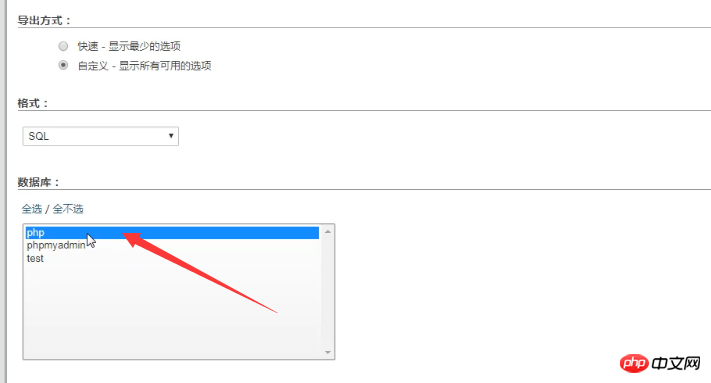
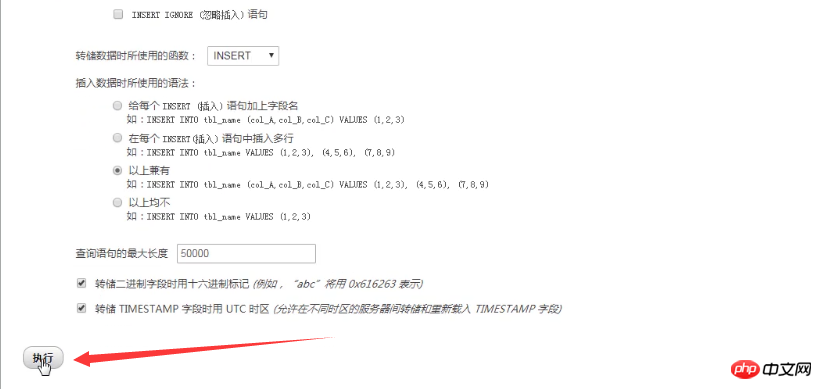
Then through the above three steps, you can export and back up the database. In the example of this article, we can check whether the exported sql file has completely exported the php database. Open the backed up database, the content is as shown below:
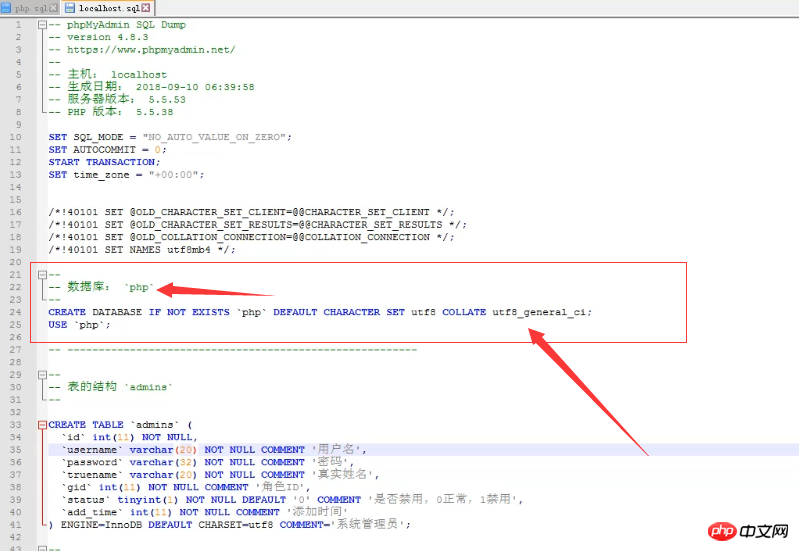
You can see that we have successfully backed up the database and set the character encoding for the backed up database.
The above is the detailed content of How to export the database in phpmyadmin?. For more information, please follow other related articles on the PHP Chinese website!
 Commonly used mysql management tools
Commonly used mysql management tools
 What to do if phpmyadmin fails to import sql file
What to do if phpmyadmin fails to import sql file
 How to change phpmyadmin to Chinese
How to change phpmyadmin to Chinese
 What's going on when phpmyadmin can't access it?
What's going on when phpmyadmin can't access it?
 Linux modify file name command
Linux modify file name command
 How to fix libcurl.dll missing from your computer
How to fix libcurl.dll missing from your computer
 How to sum three-dimensional arrays in php
How to sum three-dimensional arrays in php
 How to set up linux firewall
How to set up linux firewall