

#psHow to make a vector logo?
Open the Photoshop software, add the logo that needs to be vectorized, and copy the layer. I remember that when I first learned Photoshop, the teacher often taught us: we must develop the habit of copying layers;

Observe the graphics. Let’s start with the outer circle. The outer circle is relatively regular. If you use methods such as "Quick Selection", the effect will not be good. We can use the "Ellipse Tool". To do it, hold down shift and first pull out a circle of similar size, then "Ctrl T" to adjust to the size of the outer circle, and then press OK to apply the transformation;
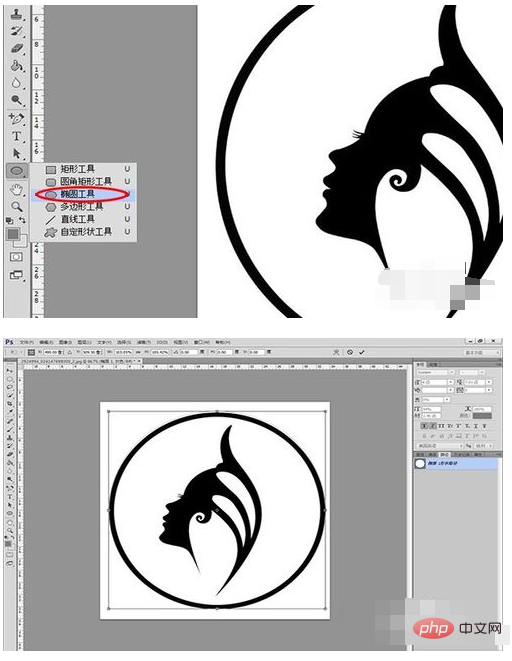
Draw a circle Inside, note that "Path Operation" is "New Layer". One path corresponds to one layer. The production method is the same as the previous step. Press Enter to confirm after completion;
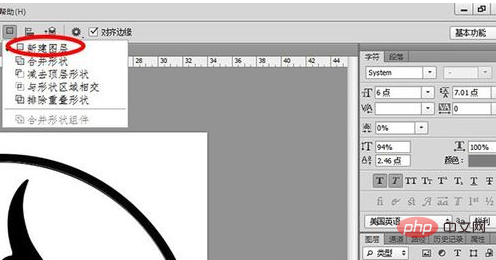
Next is the internal avatar. You can first use "Quick Selection" to select a rough description. First click on the background layer, select the appropriate pen size for quick selection, then switch to "Path" and click "Generate working path from selection" below;
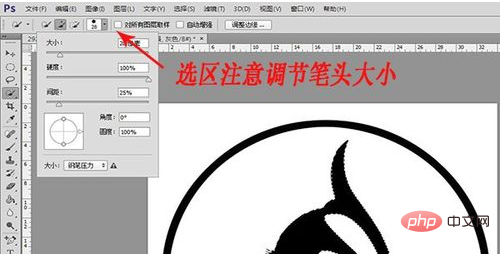
Press " Ctrl "to enlarge the image, we found that the selection of the eyelashes was not good. At this time, we need to use the pen tool to make fine adjustments. First add an appropriate amount of anchor points, and then use the direct selection tool to move the anchor points to the appropriate position. The more anchor points are placed, the The better the selection effect, then use the Convert Point Tool to make fine adjustments;

Click the "Path" panel to select the working path, and then click "Tools" (including the Rectangle Tool, The tool option of the Ellipse tool, etc. (Thanks to an attentive reader for the tip)) Bring up the upper left window and click "Shape" to generate a shape layer for the path. Copy one of the shape layers, then paste the other two in, put the big circle on the bottom, the avatar on the top, and set "Exclude Overlapping Shapes" for the avatar and small circle (the calculations involved in the shape layer will not be detailed);
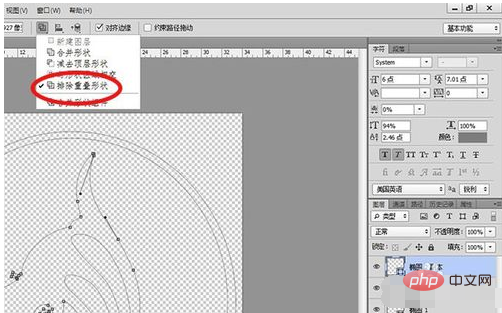
After completing the above steps, you can export the path. Click the "Path" panel, then click "File" → "Export" → "Path to Illustrator" to export the generated path. Go to the folder of your choice, and subsequent editing can be done in ai or cdr.
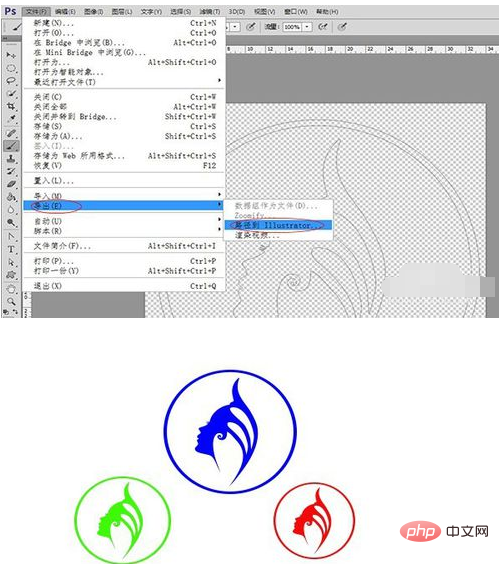
The above is the detailed content of How to make vector logo in PS. For more information, please follow other related articles on the PHP Chinese website!