
In Word2013 documents, users can use the "thesaurus" function to find synonyms and antonyms of known English words. So how to open and use the English thesaurus of word? The following editor will explain I’ll give you a detailed introduction, let’s take a look!
Recommended tutorial: Word graphic tutorial
1. Open the word processing software, in order For convenience of explanation, I only enter one English word see. Press the key combination shift F7 to open the English thesaurus.
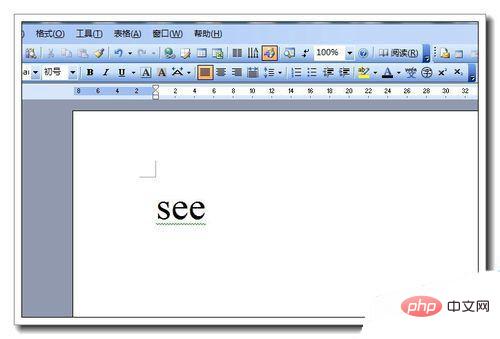
#2. Of course, you can also use the menu command to open it, click Tools---Language---Thesaurus.

#3. The small panel window on the right displays all synonyms and phrases of the word see.
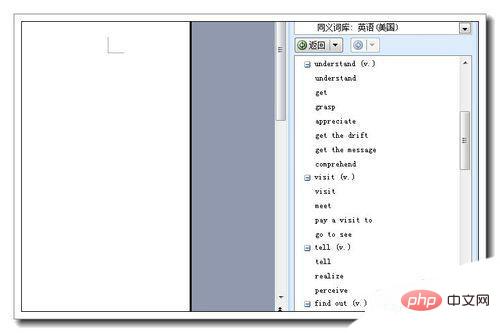
4. Select a synonym suitable for the context of this article. When the cursor moves to the word, a drop-down triangle will be displayed. Click the drop-down triangle and three options will appear. Insert. Copy and review.
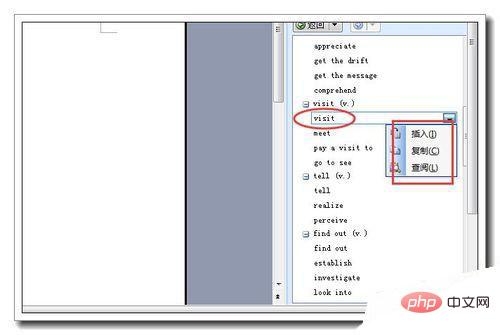
5. Click Insert and the synonym will be inserted into the document. Note that by default, the original word see is selected when opening the thesaurus. If you click the Insert button directly , is to replace, if you don’t want to replace, click once after see, and then click the insert option.
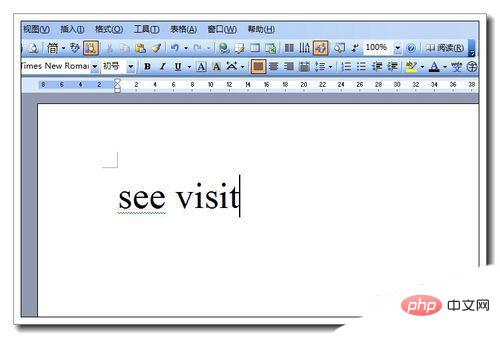
#6. If you click copy, it will be copied to the clipboard. Click View to display all synonyms for that synonym. Generally speaking, using a thesaurus has two purposes: one is to understand the meaning of a word, and the other is to replace the original vocabulary with a synonym.
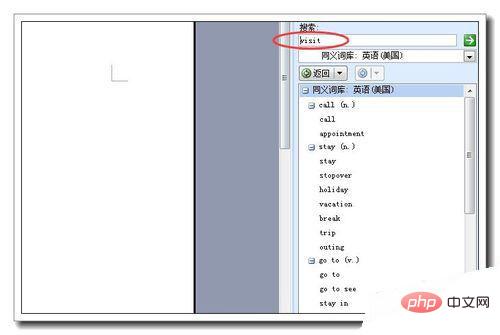
The above is the detailed content of How to use the synonym function in word. For more information, please follow other related articles on the PHP Chinese website!
 How to change word background color to white
How to change word background color to white
 How to delete the last blank page in word
How to delete the last blank page in word
 Why can't I delete the last blank page in word?
Why can't I delete the last blank page in word?
 Word single page changes paper orientation
Word single page changes paper orientation
 word to ppt
word to ppt
 Word page number starts from the third page as 1 tutorial
Word page number starts from the third page as 1 tutorial
 Tutorial on merging multiple words into one word
Tutorial on merging multiple words into one word
 word insert table
word insert table