

The first step is, when encountering formatted code, each line will have a carriage return. How to put all the code on one line and remove the line breaks?
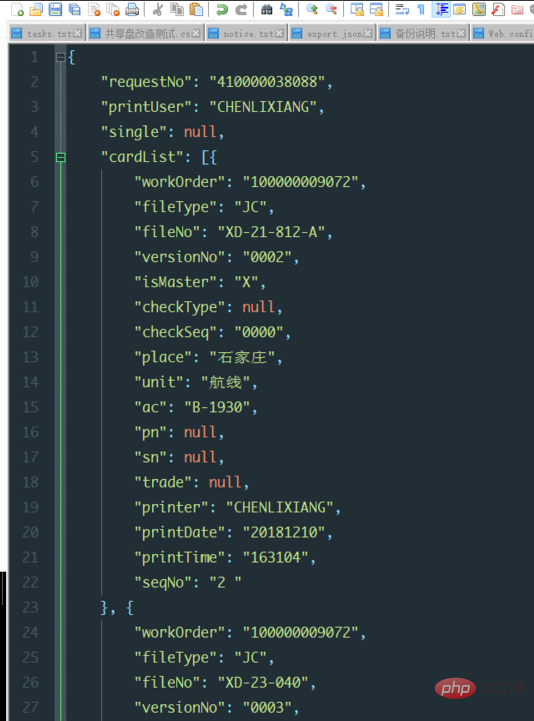
The second step is to open notepad, and then click [View]->[Show line numbers]->[Show line endings], as shown in the figure:
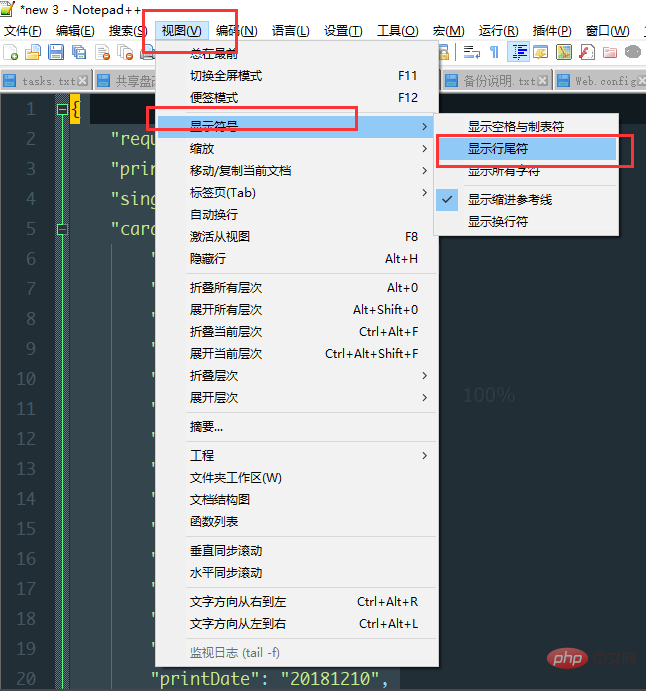
Related recommendations: "Notepad usage graphic tutorial"
The third step is to display the end of line characters, as shown in the figure:
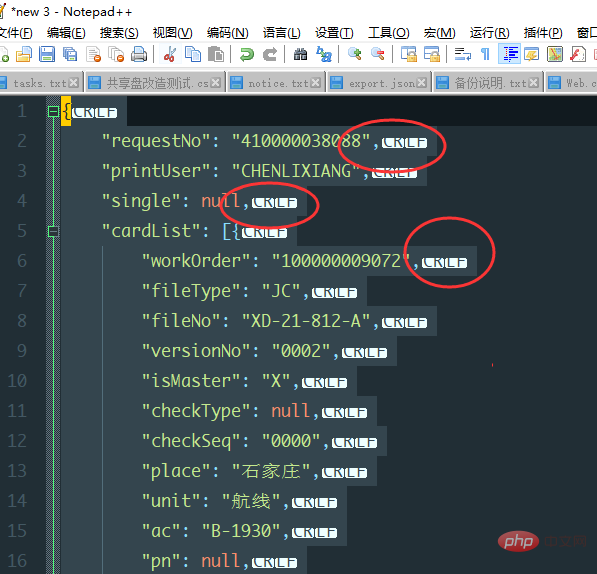
The fourth step is to press the shortcut key ctrl F to open the replacement window, click the [Replace] tab, and then enter the search content as shown in the picture as\r\n , leave [Replace with] blank, check [Regular Expression] at the bottom, and then click [Replace All].
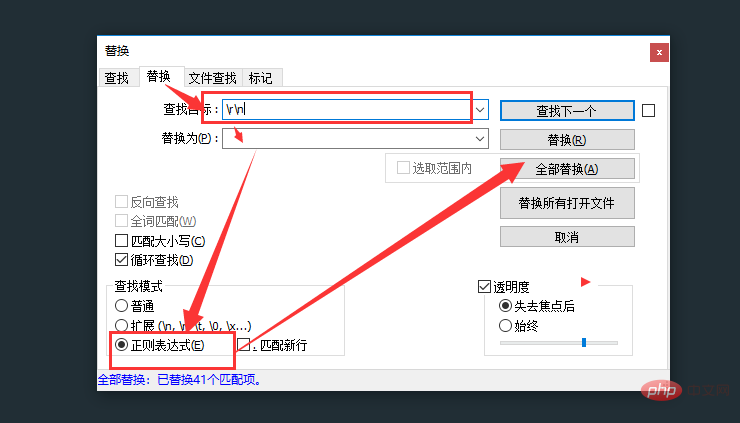
The fifth step is as shown in the figure:
The above is the detailed content of How to cancel the carriage return character in notepad++. For more information, please follow other related articles on the PHP Chinese website!




