
How to delete the first blank page?
Steps to delete the first blank page:
1. Open the word document. The first page in the picture below is a blank page.
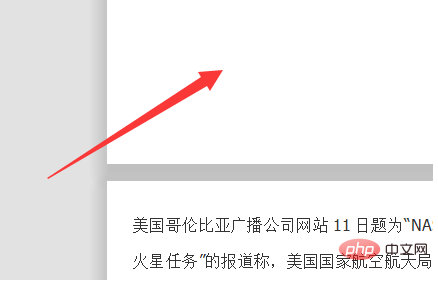
#2. Place the mouse at the beginning of the paragraph on the second page.
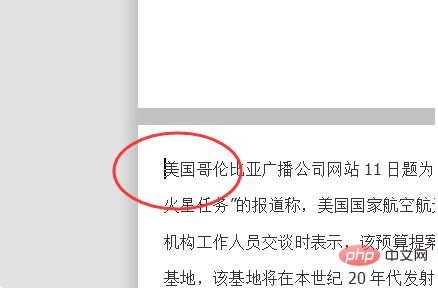
3. Click the "delete" or "backpace" button to reduce the text on the second page to the first page.
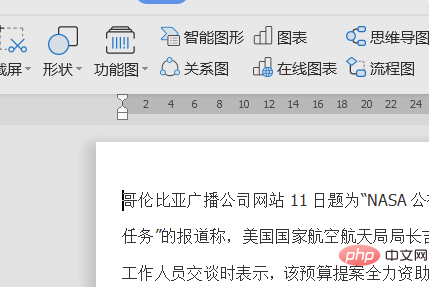
4, or use the shortcut key "Ctrl H" to bring up the replacement dialog box, enter "^p" in the search content, and click Replace All.
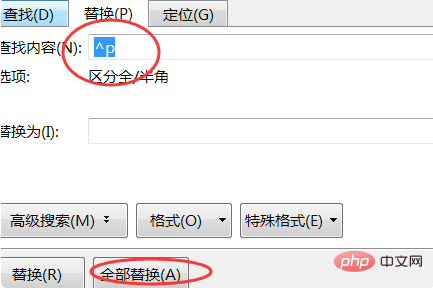
#5. All blank characters can be replaced, and all text will be displayed starting from the first page.
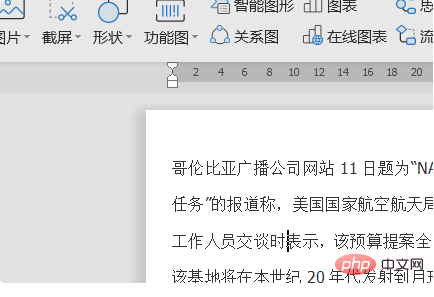
The above is the detailed content of How to delete the first blank page. For more information, please follow other related articles on the PHP Chinese website!