 Operation and Maintenance
Operation and Maintenance
 Linux Operation and Maintenance
Linux Operation and Maintenance
 How to use echo command in Linux? (Detailed explanation of usage)
How to use echo command in Linux? (Detailed explanation of usage)
How to use echo command in Linux? (Detailed explanation of usage)
The echo command is one of the most basic and commonly used commands in Linux. It outputs the string passed as argument to standard output. The following article will introduce you to the usage of the echo command. I hope it will be helpful to you. [Recommended related video tutorials: Linux tutorial]
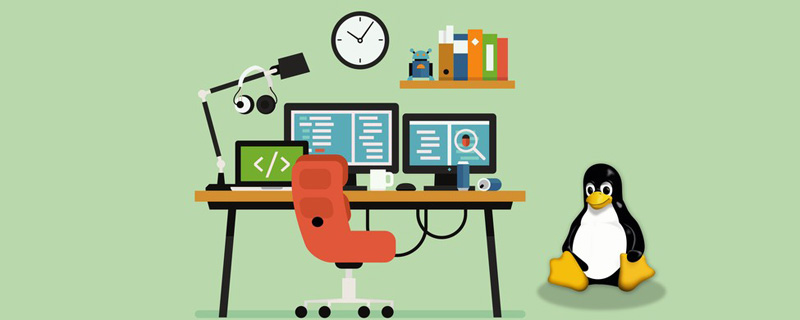
##Linux echo command## The #echo command is a shell built into Bash and is often used in shell scripts to display messages or output the results of other commands.
The syntax of the echo command is as follows:echo [-neE] [ARGUMENTS]
-n
: When the -n option is specified, subsequent line breaks are suppressed; that is, there will be no automatic line break at the end.
: When the -e option is specified, the following backslash escape characters will be interpreted: ●
- Inserts a backslash (\) character. ●
- Alert (BEL)●
- Displays backspace characters. ●
- Suppresses any further output●
- Displays escape characters. ●
- Display form feed character. ●
- Display a new line. ●
- Display carriage return. ●
- Display horizontal tabs. ●
- Displays vertical tabs.
: Disables interpretation of escape characters when the -E option is specified, which is the default.
● Before passing arguments to the echo command, the shell will replace all variables, wildcard matches, and special character.
●Although not necessary, it is a good programming practice to enclose arguments passed to the echo command in double or single quotes.
●When using single quotes (
''), the literal value of each character contained in the quotes will be retained. Variables and commands will not be expanded.
Usage examples of Linux echo command
Let’s take a look at how to use the echo command through the following examples:
echo Hello, World!
Output:
Hello, World!Example 2: Display text lines containing double quotes
To output double quotes, you need to surround them Within single quotes, or escape it using the backslash character.
echo 'Hello "Linuxize"'
or
echo "Hello \"Linuxize\""
Output:
Hello "Linuxize"Example 3: Display text lines containing single quotes
To print single quotes , need to be enclosed in double quotes, or use ANSI-C quotes.
echo "I'm a Linux user."
or
echo $'I\'m a Linux user.'
Output:
I'm a Linux user.Example 4: Display messages containing special characters
Use the -e option to Enables parsing of escape characters.
echo -e "You know nothing, Jon Snow.\n\t- Ygritte"
Output:
You know nothing, Jon Snow.
- YgritteExample 5: Return the names of all .php files in the current directoryDescription: The echo command can match pattern characters used together, such as wildcards.
echo The PHP files are: *.php
Output:
The PHP files are: index.php contact.php functions.phpExample 6: Redirect to file
We can use, The >> operator redirects output to a file instead of displaying it on the screen. <pre class='brush:php;toolbar:false;'>echo -e &#39;The only true wisdom is in knowing you know nothing.\nSocrates&#39; >> /tmp/file.txt</pre> Description: If file.txt does not exist, it will be created. When using , the file will be overwritten; when using Use the cat command to view the contents of the file:
cat /tmp/file.txt
Output:
The only true wisdom is in knowing you know nothing. SocratesExample 7: Display variables
echo also Variables can be displayed. For example, we want to display the name of the currently logged in user
echo $USER
Output:
linuxuser
Description:
$USER is a shell variable.
Use the
$ (command) expression to pass the command output as a parameter to echo. The following command will display the current date: <pre class='brush:php;toolbar:false;'>echo "The date is: $(date +%D)"</pre> Output:
The date is: 04/18/19
The above is the entire content of this article, I hope it will be helpful to everyone's study. For more exciting content, you can pay attention to the relevant tutorial columns of the PHP Chinese website! ! !
The above is the detailed content of How to use echo command in Linux? (Detailed explanation of usage). For more information, please follow other related articles on the PHP Chinese website!

Hot AI Tools

Undress AI Tool
Undress images for free

Undresser.AI Undress
AI-powered app for creating realistic nude photos

AI Clothes Remover
Online AI tool for removing clothes from photos.

Clothoff.io
AI clothes remover

Video Face Swap
Swap faces in any video effortlessly with our completely free AI face swap tool!

Hot Article

Hot Tools

Notepad++7.3.1
Easy-to-use and free code editor

SublimeText3 Chinese version
Chinese version, very easy to use

Zend Studio 13.0.1
Powerful PHP integrated development environment

Dreamweaver CS6
Visual web development tools

SublimeText3 Mac version
God-level code editing software (SublimeText3)
 How to install software on Linux using the terminal?
Aug 02, 2025 pm 12:58 PM
How to install software on Linux using the terminal?
Aug 02, 2025 pm 12:58 PM
There are three main ways to install software on Linux: 1. Use a package manager, such as apt, dnf or pacman, and then execute the install command after updating the source, such as sudoaptininstallcurl; 2. For .deb or .rpm files, use dpkg or rpm commands to install, and repair dependencies when needed; 3. Use snap or flatpak to install applications across platforms, such as sudosnapinstall software name, which is suitable for users who are pursuing version updates. It is recommended to use the system's own package manager for better compatibility and performance.
 The Ultimate Guide to High-Performance Gaming on Linux
Aug 03, 2025 am 05:51 AM
The Ultimate Guide to High-Performance Gaming on Linux
Aug 03, 2025 am 05:51 AM
ChoosePop!_OS,Ubuntu,NobaraLinux,orArchLinuxforoptimalgamingperformancewithminimaloverhead.2.InstallofficialNVIDIAproprietarydriversforNVIDIAGPUs,ensureup-to-dateMesaandkernelversionsforAMDandIntelGPUs.3.EnabletheperformanceCPUgovernor,usealow-latenc
 What are the main pros and cons of Linux vs. Windows?
Aug 03, 2025 am 02:56 AM
What are the main pros and cons of Linux vs. Windows?
Aug 03, 2025 am 02:56 AM
Linux is suitable for old hardware, has high security and is customizable, but has weak software compatibility; Windows software is rich and easy to use, but has high resource utilization. 1. In terms of performance, Linux is lightweight and efficient, suitable for old devices; Windows has high hardware requirements. 2. In terms of software, Windows has wider compatibility, especially professional tools and games; Linux needs to use tools to run some software. 3. In terms of security, Linux permission management is stricter and updates are convenient; although Windows is protected, it is still vulnerable to attacks. 4. In terms of difficulty of use, the Linux learning curve is steep; Windows operation is intuitive. Choose according to requirements: choose Linux with performance and security, and choose Windows with compatibility and ease of use.
 Understanding RAID Configurations on a Linux Server
Aug 05, 2025 am 11:50 AM
Understanding RAID Configurations on a Linux Server
Aug 05, 2025 am 11:50 AM
RAIDimprovesstorageperformanceandreliabilityonLinuxserversthroughvariousconfigurations;RAID0offersspeedbutnoredundancy;RAID1providesmirroringforcriticaldatawith50�pacityloss;RAID5supportssingle-drivefailuretoleranceusingparityandrequiresatleastthre
 Linux how to enable and disable services at boot
Aug 08, 2025 am 10:23 AM
Linux how to enable and disable services at boot
Aug 08, 2025 am 10:23 AM
To manage the startup of Linux services, use the systemctl command. 1. Check the service status: systemctlstatus can check whether the service is running, enabled or disabled. 2. Enable the service startup: sudosystemctlenable, such as sudosystemctlenablenginx. If it is started at the same time, use sudosystemctlenable--nownginx. 3. Disable the service startup: sudosystemctldisable, such as sudosystemctldisablecups. If it is stopped at the same time, use sudosystemctldisabl
 Linux how to list all running processes
Aug 08, 2025 am 06:42 AM
Linux how to list all running processes
Aug 08, 2025 am 06:42 AM
Usepsauxforacompletesnapshotofallrunningprocesses,showingdetailedinformationlikeUSER,PID,CPU,andmemoryusage.2.Usetoporhtopforreal-timemonitoringofprocesseswithdynamicupdates,wherehtopoffersamoreintuitiveinterface.3.UsepgreporpidoftoquicklyfindthePIDs
 How to clean up your Linux system
Aug 22, 2025 am 07:42 AM
How to clean up your Linux system
Aug 22, 2025 am 07:42 AM
Removeunusedpackagesanddependencieswithsudoaptautoremove,cleanpackagecacheusingsudoaptcleanorautoclean,andremoveoldkernelsviasudoaptautoremove--purge.2.Clearsystemlogswithsudojournalctl--vacuum-time=7d,deletearchivedlogsin/var/log,andempty/tmpand/var
 Linux how to view the contents of a file
Aug 19, 2025 pm 06:44 PM
Linux how to view the contents of a file
Aug 19, 2025 pm 06:44 PM
ToviewfilecontentsinLinux,usedifferentcommandsbasedonyourneeds:1.Forsmallfiles,usecattodisplaytheentirecontentatonce,withcat-ntoshowlinenumbers.2.Forlargefiles,uselesstoscrollpagebypageorlinebyline,searchwith/search_term,andquitwithq.3.Usemoreforbasi






