
The "requires an integer between 96 and 8..." problem prompted by ps may be caused by the mismatch between the system memory storage configuration and the environment variables. You only need to reconfigure it.

Step one:Open the "Run" window and enter "regedit.exe"
Right-click the start menu——> ;Open the "Run" window (or press the Ctrl R shortcut key to pop up the "Run" window)
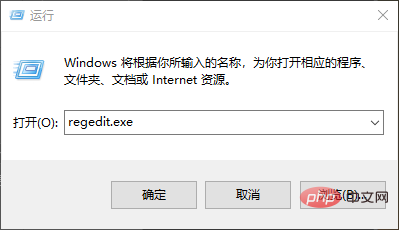
Click "OK" to open the Registry Editor.
Step 2:Enter the registry and find the path: Computer\HKEY_CURRENT_USER\Software\Adobe\Photoshop\90.0
Note: ( The last number in the registry may be 120.0, 90.0 or other numbers - it may be a version difference)
Step 3:In the digital directory under the Photoshop registry (90.0 folder selected), click [right-click] in the blank area on the right, select New, DWORD (32-bit) value
Step 4:Set the value and name, as shown in the figure
1. The value name is: OverridePhysicalMemoryMB
2. The value data is: 7d0 (hexadecimal) , if decimal is selected, fill in: 2000
3. Click OK.
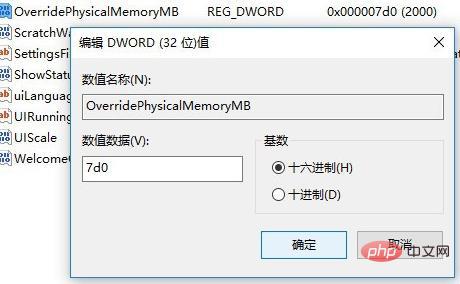
Step 5:Exit the registry editor, restart the Photoshop software, and then enter the settings option and it will be successful
If If it fails, then you need to uninstall the PS, clean up the software installation configuration, and then reinstall the PS and perform the above steps again.
The above is the detailed content of How to solve the problem of 'requiring an integer between 96 and 8...' when opening the performance prompt in ps?. For more information, please follow other related articles on the PHP Chinese website!