
When novices design web pages, they occasionally have some troubles with the problem of floating pictures, and they don’t know where to start. This article mainly introduces you to the relevant knowledge of CSS floating. I hope it will be helpful to friends in need. First of all, you need to understand float, an important attribute in CSS.
The float attribute defines in which direction the element floats. Historically this property has always been applied to images, causing the text to wrap around the image, but in CSS, any element can be floated. A floated element creates a block-level box, regardless of what type of element it is. If non-replaced elements are floated, an explicit width is specified; otherwise, they are made as narrow as possible.
The specific code example for css image floating (to the left) is as follows:
<!DOCTYPE html>
<html lang="en">
<head>
<meta charset="UTF-8">
<title>css左浮动代码测试</title>
<style>
img
{
float:left;
}
</style>
</head>
<body>
<p>在下面的段落中,我们添加了一个样式为 <b>float:right</b> 的图像。结果是这个图像会浮动到段落的右侧。</p>
<p>
<img src="2.png" / alt="How to use css attributes to control the custom floating of images on the page? (example)" >
php中文网(php.cn)提供大量免费、原创、高清的php视频教程,在学习的时候可以直接在线修
改示例,查看php执行效果是本站的一大特色,php从入门到精通,一站式php自学平台。
php中文网(php.cn)提供大量免费、原创、高清的php视频教程,在学习的时候可以直接在线
修改示例,查看php执行效果是本站的一大特色,php从入门到精通,一站式php自学平台。
</body>
</html>The test effect of the above code is as follows:
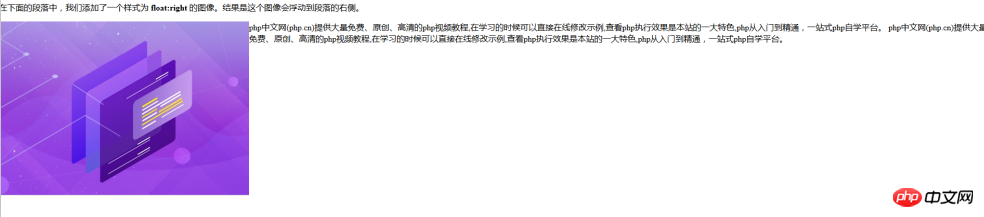
css image floating (to the right) specific code examples are as follows:
<!DOCTYPE html>
<html lang="en">
<head>
<meta charset="UTF-8">
<title>css右浮动代码测试</title>
<style>
img
{
float:right;
}
</style>
</head>
<body>
<p>在下面的段落中,我们添加了一个样式为 <b>float:right</b> 的图像。结果是这个图像会浮动到段落的右侧。</p>
<p>
<img src="2.png" / alt="How to use css attributes to control the custom floating of images on the page? (example)" >
php中文网(php.cn)提供大量免费、原创、高清的php视频教程,在学习的时候可以直接在线修
改示例,查看php执行效果是本站的一大特色,php从入门到精通,一站式php自学平台。
php中文网(php.cn)提供大量免费、原创、高清的php视频教程,在学习的时候可以直接在线
修改示例,查看php执行效果是本站的一大特色,php从入门到精通,一站式php自学平台。
</body>
</html>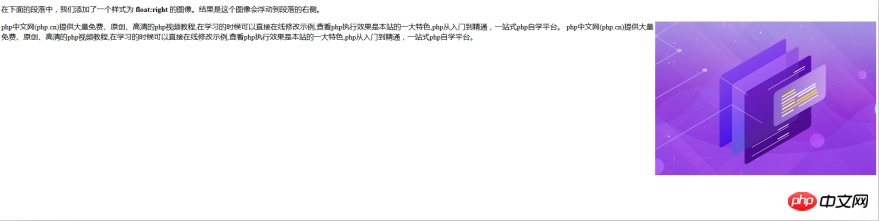
Note: All major browsers support float attributes. The attribute value "inherit" is not supported in any version of Internet Explorer (including IE8).
If there is very little space for a floating element on a row, then the element will jump to the next row, and this process will continue until a certain row has enough space.
Summary of the possible values of float:
left The element floats to the left.
right The element floats to the right.
none Default value. The element is not floated and appears where it appears in the text.
inherit Specifies that the value of the float attribute should be inherited from the parent element.
So this article introduces the problem of how to make images float with CSS. I hope it will be helpful and available for reference.
The above is the detailed content of How to use css attributes to control the custom floating of images on the page? (example). For more information, please follow other related articles on the PHP Chinese website!




