
Learn PS from me
Day 02: Opening and storing PS files
Click "File - Open ”, or the shortcut key Ctrl “O”, you can also double-click the center of the panel to open the directory where the file is located, and double-click to open the file.
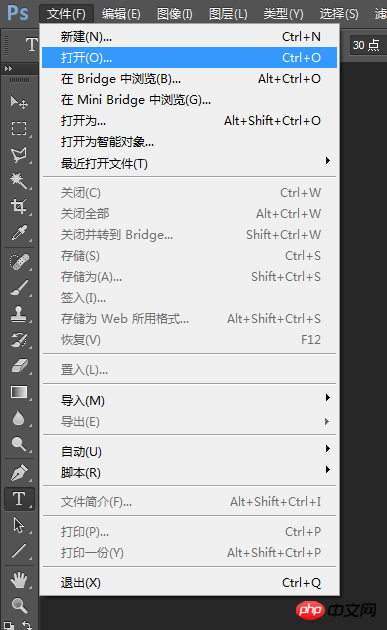
After opening the file, we can use PS to operate.
After the document is completed, we need to save it. As we said before, the file name can be entered when saving. Click "File-Save", or the shortcut key Ctrl "S", or you can use the shortcut key Ctrl shift S to save as a certain file. The pop-up cross-section is shown in the figure below.
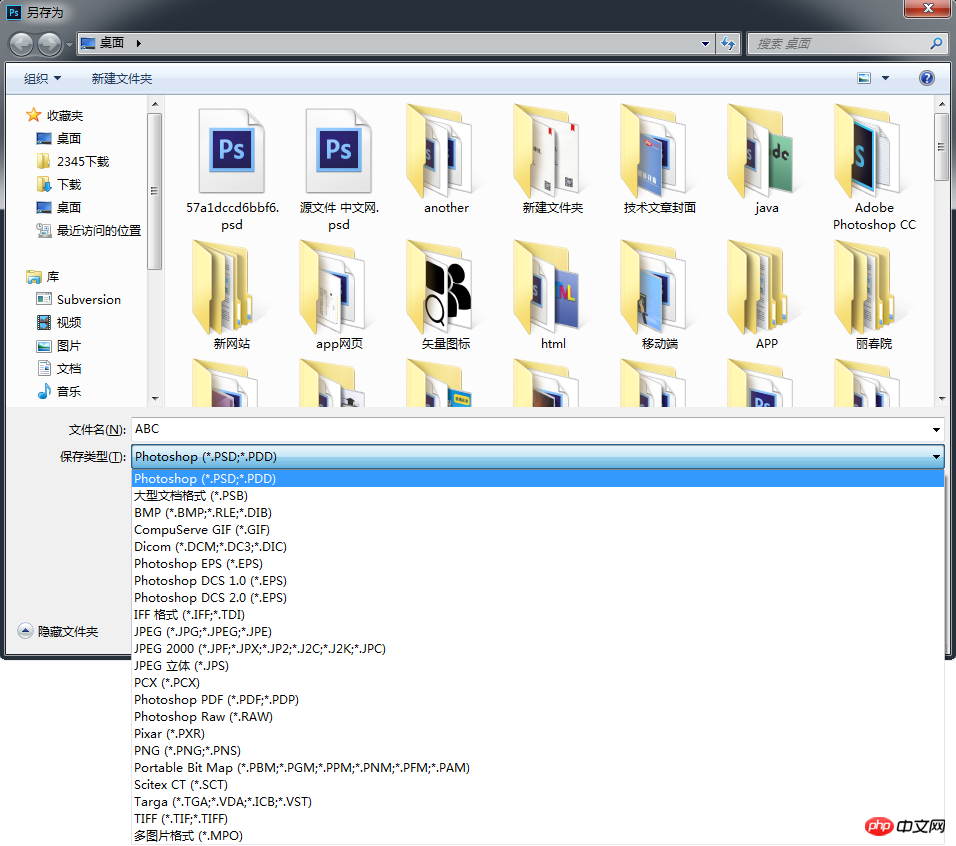 We can see that many formats can be stored, just select the file type you want to store.
We can see that many formats can be stored, just select the file type you want to store.
The following are commonly used file types:
JPG format: The full name is JPEG. JPEG pictures store a single raster image in 24-bit color. If the image is completed, it can be saved in JPG format.
PNG format: mainly used to store transparent layers
GIF format: mainly used to store animated images
PSD format: Photoshop’s own format, saves all layers Information, you can still continue to do it after opening the software next time.
For example, when we choose the storage format as JPG, the following interface pops up
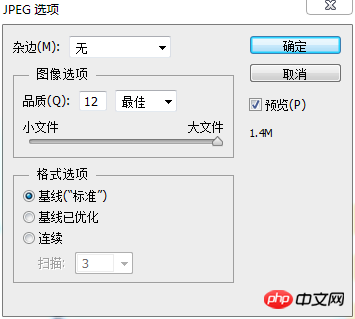
Select the corresponding image quality. The higher the quality, the larger the file.
Today we mainly talk about the creation and storage of PS documents. In the next section, we will introduce the types of toolboxes in detail.
The above is the detailed content of Follow me to learn PS Day 02: Opening and storing PS. For more information, please follow other related articles on the PHP Chinese website!




