
This article mainly introduces to you the relevant information about the sample code of css3 clip to implement the ring progress bar. The editor thinks it is quite good, so I will share it with you now and give it as a reference. Let’s follow the editor to take a look, I hope it can help everyone.
There is a property in CSS called clip, which means trimming.
The clip property clips absolutely positioned elements. This property is used to define a clipping rectangle. For an absolutely defined element, only the content within the rectangle is visible. Content outside this clipping area will be processed according to the value of overflow.
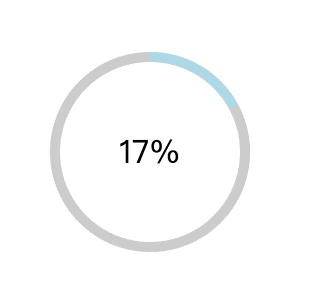
Ring progress bar.gif
How to achieve the effect of such a ring progress bar, you can use canvas, svg, GIF, etc., today Let’s talk about how to implement it using css3.
Implementation ideas
The circle is very simple. One line of cssborder-radius:50% can be realized, and there is no compatibility problem. What, you said IE, let it Get out...
We need three rings here, one full and two half. I roughly drew the picture below
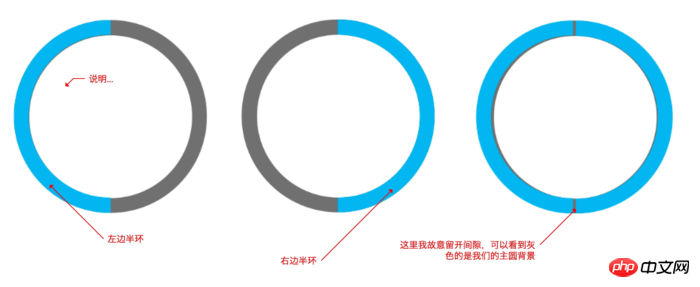
I used clip to cut the semicircle here. The main code is as follows,
.left{
width: 200px;
height: 200px;
border-radius: 50%;
border: 10px solid lightblue;
position:absolute;
top: -10px; /* 10的原因是因为边框是10个像素 */
right: -10px;
clip: rect(0 100px 200px 0); /* 上面为0 右边到100px 下面200px 左边到0 这个区域的我们裁剪出来 */
}The right side is similar except that the cropping position has been changed
.right{
width: 200px;
height: 200px;
border-radius: 50%;
border: 10px solid lightblue;
position:absolute;
top: -10px; /* 10的原因是因为边框是10个像素 */
right: -10px;
clip: rect(0 200px 200px 100px); /* 位置更改,计算可以参考上图 */
}Complete code
<!DOCTYPE html>
<html lang="en">
<head>
<meta charset="UTF-8">
<meta name="viewport" content="width=device-width, initial-scale=1.0">
<meta http-equiv="X-UA-Compatible" content="ie=edge">
<title>Document</title>
<style>
p{
box-sizing: border-box;
}
.box{
width: 200px;
height: 200px;
position: relative;
background-color: #ccc;
border-radius: 50%;
left: 40%;
top: 200px;
}
.num{
position: absolute;
top: 50%;
left: 50%;
background: #fff;
border-radius: 50%;
width: 180px;
height: 180px;
transform: translate(-50%, -50%);
text-align: center;
line-height: 180px;
font-size: 32px;
}
.clip{
width: 200px;
height: 200px;
position: absolute;
border: 10px solid #ccc;
border-radius: 50%;
clip: rect(0, 200px, 200px, 100px);
}
.left{
width: 200px;
height: 200px;
position: absolute;
border: 10px solid lightblue;
border-radius: 50%;
clip: rect(0 100px 200px 0);
top: -10px;
left: -10px;
}
.right{
width: 200px;
height: 200px;
position: absolute;
border: 10px solid lightblue;
border-radius: 50%;
clip: rect(0 200px 200px 100px);
top: -10px;
left: -10px;
}
.width-none{
width: 0;
}
.auto{
clip: auto;
}
</style>
</head>
<body>
<p class="box">
<p class="clip">
<p class="left"></p>
<p class="right width-none"></p>
</p>
<p class="num">
</p>
</p>
<script >
let clip = document.querySelector('.clip'),
left = document.querySelector('.left'),
right = document.querySelector('.right'),
num = document.querySelector('.num'),
rotate = 0;
let loop = setInterval(() => {
if(rotate >= 100){
rotate = 0;
right.classList.add('width-none');
clip.classList.remove('auto');
} else if(rotate > 50){
right.classList.remove('width-none');
clip.classList.add('auto');
}
rotate++;
left.style.transform = 'rotate('+ 3.6*rotate + 'deg)';
num.innerHTML = `${rotate}%`
},100)
</script>
</body>
</html>Let’s briefly talk about the above Code
1. First, the right semicircle is hidden. This is because what we need to rotate is the left semicircle. We can wait for the left semicircle to move to the position of the right circle and then display the right side, that is, wait until it is rotated to 180 degrees. when.
2. At the same time, we see that the clip: rect(0, 200px, 200px, 100px); cropping style is added to the main circle. This is because by default our progress is 0%, and we can only hide it if we display the right side. On the left, but isn't our right hidden? Then what does it show? Because when you rotate it to the left, you can see the circle that turns to the right. It's a bit convoluted, please combine it with the code and understand it more
3. When the left side is rotated 180 degrees, we need to display the right side, and set the cropping of the box element to the default value, which is no cropping, so that it can be displayed completely. The two circles on the left and right.
4. Finally, we use js to control the rotation angle and display the percentage on the page
Write at the end
If you can’t see the above explanation Understand, just don't read it, put the code in local debugging, and understand it yourself.
Don’t be too impatient, code is the best language.
Related recommendations:
css3 method of realizing circular progress bar
Detailed explanation of canvas to realize arc and circular progress bar Example method
Using CSS clip to implement audio playback ring progress bar tutorial example
The above is the detailed content of Clip implements ring progress bar in css3. For more information, please follow other related articles on the PHP Chinese website!




