
transform AttributeApply 2D or 3D transformation to the element . This property allows us to rotate, scale, move or tilt the element. (w3cschool)
The compatibility of transform is relatively optimistic. It is not compatible below IE9. IE9 supports the alternative -ms-transform attribute but only supports 2D conversion.
Google and Safari support the -webkit-transform attribute instead. IE9 and above, Firefox and Open are compatible.
I believe that in actual projects, you will definitely encounter the problem of p's variable width and height, vertical and horizontal centering. I remember that I used js to implement it before.
In fact, there are several ways to use css to achieve it. But I personally think it is simpler and more convenient to use transform, but it is not compatible with browsers below IE9.
Now I will show you the examples used in recent projects
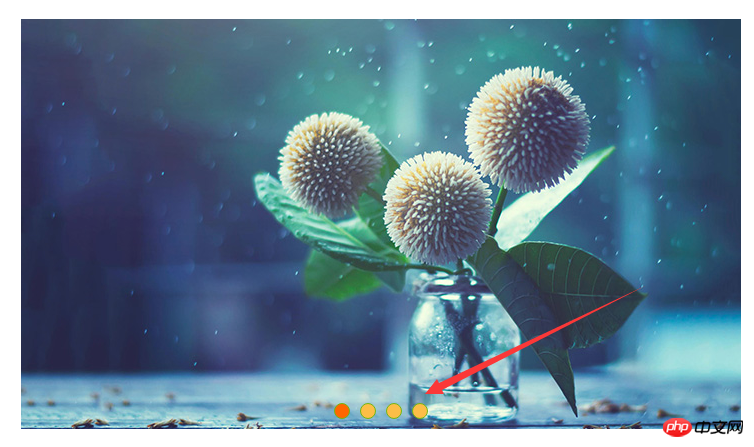
In writing wheel When playing pictures, the number of dots buttons below is determined based on the number of pictures. Therefore, when writing code, the width of these button elements cannot be fixed, and they must be displayed in the center.
<p class="scroll">
<p class="scroll_pic">
<a href="#"><img src="img/pic1.jpg" alt=""/></a>
<a href="#"><img src="img/pic2.jpg" alt=""/></a>
<a href="#"><img src="img/pic3.jpg" alt=""/></a>
<a href="#"><img src="img/pic.jpg" alt=""/></a>
</p>
<ul>
<li class="scroll_in"></li>
<li></li>
<li></li>
<li></li>
</ul>
</p>.scroll {
width: 720px;
height: 410px;
margin: 0 auto;
margin-top: 100px;
overflow: hidden;
position: relative;
}.scroll ul {
padding: 10px 0px;
-webkit-transform: translateX(-50%);
-ms-transform: translateX(-50%);
transform: translateX(-50%);
position: absolute;
bottom: 0px;
left: 50%;
}.scroll ul li {
float: left;
margin: 0px 5px;
width: 16px;
height: 16px;
border-radius: 16px;
border:1px #73B613 solid;
background: #FCBE47;
box-sizing: border-box;
}.scroll ul li.scroll_in{
background:#FF6600;
}In the above example, these buttons are hosted on an ul element. The ul element does not have a fixed width and height. A positioning left:50% from the left is written. Fifty, if you don't write transform, it will not be centered, and the width on the right will include the width of its own ul.
transform: translateX(-50%); The function of this sentence is to move ul horizontally to the left by 50% of its width relative to its own position. This just achieves the effect we want.
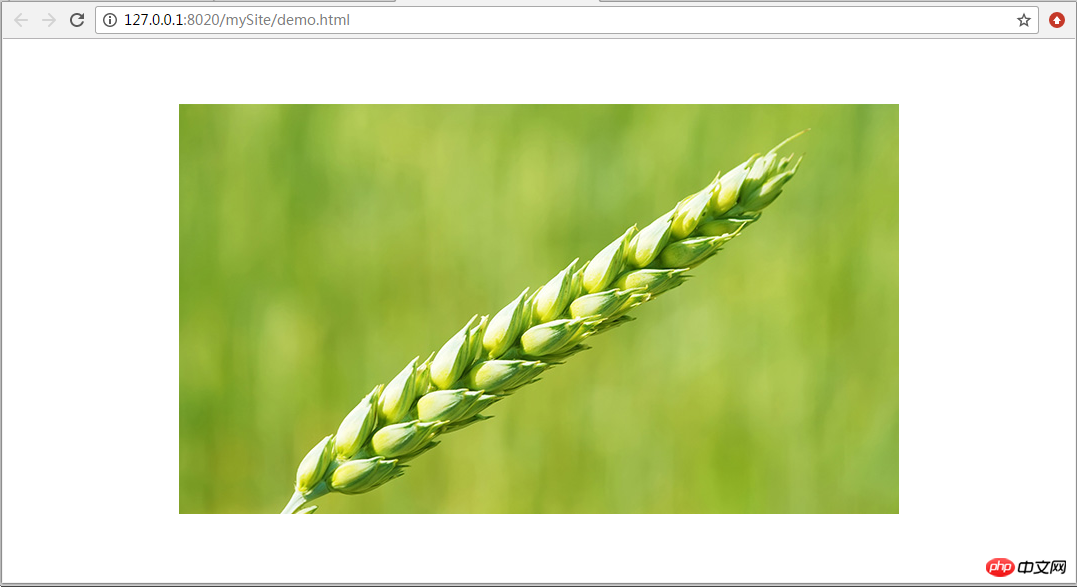
<p class="demo"> <img src="img/pic3.jpg" /></p>
.demo{
position: fixed;
top:50%;
left:50%;
transform:translate(-50%,-50%);
-webkit-transform: translateX(-50%);
-ms-transform: translateX(-50%);
}The above is the detailed content of Detailed introduction to the transform attribute in CSS3 to achieve vertical and horizontal centering of divs with variable width and height. For more information, please follow other related articles on the PHP Chinese website!




