
We all know that the style of margin:0 auto; can center the element horizontally, but margin: auto; cannot center it vertically...until now. However, please note! If you want the element to be absolutely centered, you only need to declare the height of the element and append the following style, and you can do it:
.Absolute-Center {
margin: auto;
position: absolute;
top: 0; left: 0; bottom: 0; right: 0;
}I am not the first person to discover this method (but I still dare to call it "completely centered") , it may be a very common technique. But most articles introducing vertical centering have not mentioned this method
Simon provided a link to jsFiddle, and other methods pale in comparison. (Priit also mentioned the same method in the comments column). After some in-depth research, I used certain keywords to find three websites documenting this method: Site 1, Site 2, and Site 3.
Having never used this method before, I wanted to try it to see how magical this "completely centered" method is. Benefits:
Cross-browser, good compatibility (no hack required, can take into account IE8~IE10)
No special mark, more streamlined style
Adaptive layout, you can use percentage and maximum and minimum height and width and other styles
When centered The padding value of the element is not considered (and there is no need to use the box-sizing style)
The layout block can be freely adjusted in size
img images can also be used
At the same time, note:
Must declare the element height
It is recommended to set overflow:auto ; Style to avoid element overflow and abnormal display.
This method does not work on Windows Phone.
Browser support: Chrome, Firefox, Safari, Mobile Safari, IE8-10. "Completely Centered" has been tested and can be perfectly applied in the latest version of Chrome, Firefox, Safari, Mobile Safari, and can even run on IE8~IE10
Comparison Table
"Completely Centered" is not this article the only option in . There are other ways to achieve vertical centering, each with its own advantages. The approach you take depends on the browsers you support and the structure of your existing tags. The comparison table below can help you choose the method that best suits your needs.
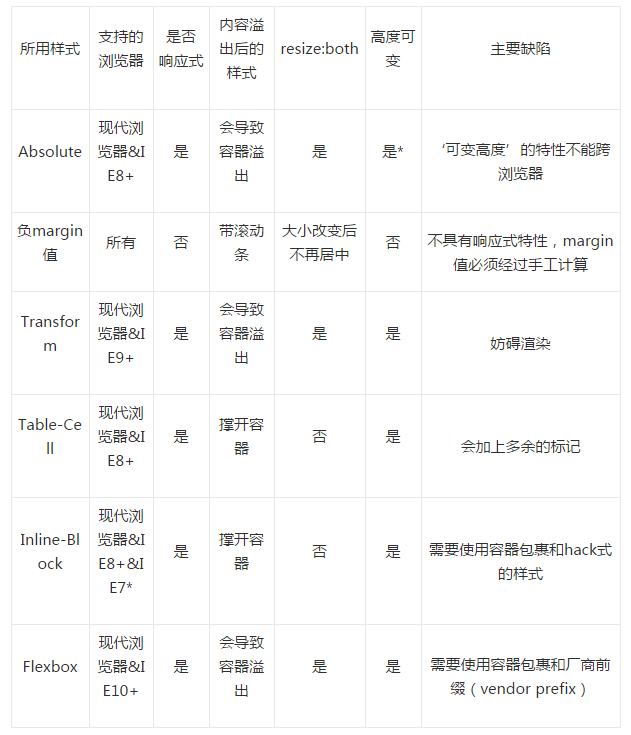
Explanation
After studying the specifications and documents, I summarized the working principle of "fully centered":
In ordinary document flow, margin: auto; means to set the margin-top and margin-top of the element. margin-bottom is 0.
W3.org:?If 'margin-top', or 'margin-bottom' are 'auto', their used value is 0.
2. Elements with position: absolute; set will become block elements and Break away from the normal document flow. The rest of the document renders as usual, and the elements appear to be no longer in their original positions. Developer.mozilla.org:?…an element that is positioned absolutely is taken out of the flow and thus takes up no space
3. Set top: 0; left: 0; bottom: 0; right: 0; style The block element will cause the browser to wrap a new box around it, so this element will fill the internal space of its relative parent element. This relative parent element can be the body tag, or one set with position: relative; style. container. Developer.mozilla.org:?For absolutely positioned elements, the top, right, bottom, and left properties specify offsets from the edge of the element's containing block (what the element is positioned relative to).
4. Set the elements After the width and height are changed, the browser will prevent the element from filling all the space, recalculate it according to the requirements of margin: auto;, and wrap it with a new box. Developer.mozilla.org:?The margin of the [absolutely positioned] element is then positioned inside these offsets.
5. Since the block element is absolutely positioned and separated from the normal document flow, the browser will Set an equal value for margin-top and margin-bottom. W3.org:?If none of the three [top, bottom, height] are 'auto': If both 'margin-top' and 'margin-bottom' are 'auto', solve the equation under the extra constraint that the two margins get equal values.?AKA: center the block vertically
Using "fully centered" intentionally complies with the standard margin: auto; style rendering regulations, so it should work in various browsers that are compatible with the standard.
Alignment
Alignment within the container
Use "fully centered" to completely center the element in a container with position: relative set! (Centered example, please go to the original English text to view)
.Center-Container {
position: relative;
}
.Absolute-Center {
width: 50%;
height: 50%;
overflow: auto;
margin: auto;
position: absolute;
top: 0; left: 0; bottom: 0; right: 0;
}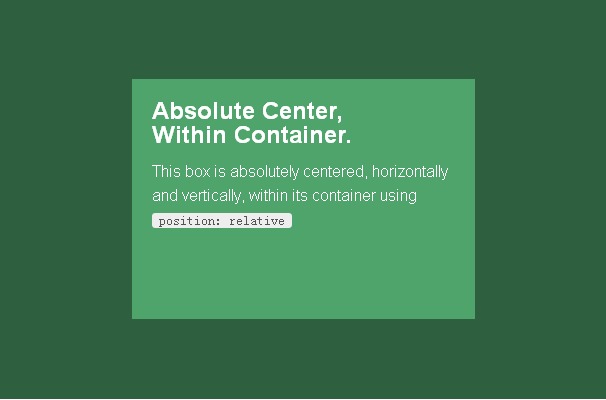
The following examples will assume that the following styles have been included, and provide different features by gradually adding styles.
在可视区域内居中
想要使内容区在可视区域内居中么?设置position: fixed样式,并设置一个较高的z-index值,就可以做到。
.Absolute-Center.is-Fixed {
position: fixed;
z-index: 999;
}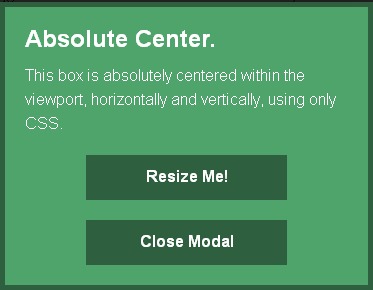
移动版Safari的说明:如果外面没有一层设置position: relative的容器,内容区会以整个文档的高度的中心点为基准居中,而不是以可视区域的高度中心点为基准居中。
偏移值
如果需要添加固定的标题,或者其他带偏移样式的元素,可以直接把类似top: 70px; 的样式写进内容区域的样式中。一旦声明了margin: auto; 的样式,内容块的top left bottom right的属性值也会同时计算进去。
如果想让内容块在贴近侧边的过程中保持水平居中,可以使用right: 0; left: auto; 让内容贴在右侧,或者使用left: 0; right: auto; 使内容贴在左侧。
.Absolute-Center.is-Fixed {
position: fixed;
z-index: 999;
}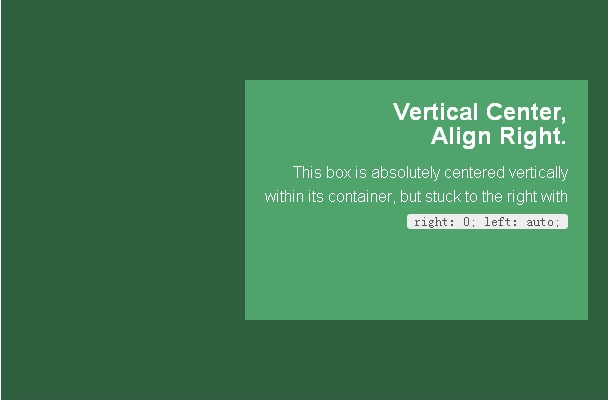
带响应式
使用absolute的最大好处就是可以完美地使用带百分比的宽高样式!就算是min-width/max-width或者min-height/max-height也能够有如预期般的表现。
再进一步加上padding样式的话,absolute式的完全居中也丝毫不会破坏!
.Absolute-Center.is-Responsive {
width: 60%;
height: 60%;
min-width: 200px;
max-width: 400px;
padding: 40px;
}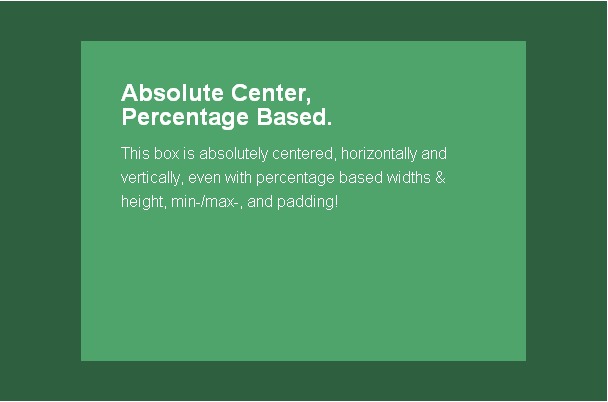
带溢出内容
内容区高度大于可视区域或者一个position: relative的容器,其内容可能会溢出容器,或被容器截断。只要内容区域没有超出容器(没有给内容容器预留padding的话,可以设置max-height: 100%;的样式),那么容器内就会产生滚动条。
.Absolute-Center.is-Overflow {
overflow: auto;
}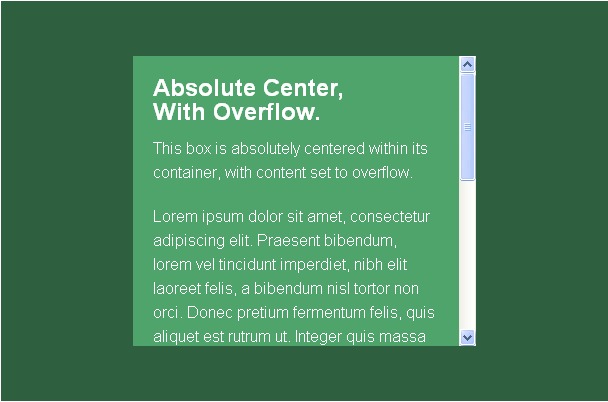
大小可调整
使用其他样式,或者使用JavaScript调整内容区的大小,也是不用手动重新计算的!如果设置了resize的样式,甚至可以让用户自行调节内容区域的大小。 “完全居中”法,无论内容区怎么改变大小,都会保持居中。
设置了min-/max- 开头的属性可以限制区块的大小而不用担心撑开容器。
.Absolute-Center.is-Resizable {
min-width: 20%;
max-width: 80%;
min-height: 20%;
max-height: 80%;
resize: both;
overflow: auto;
}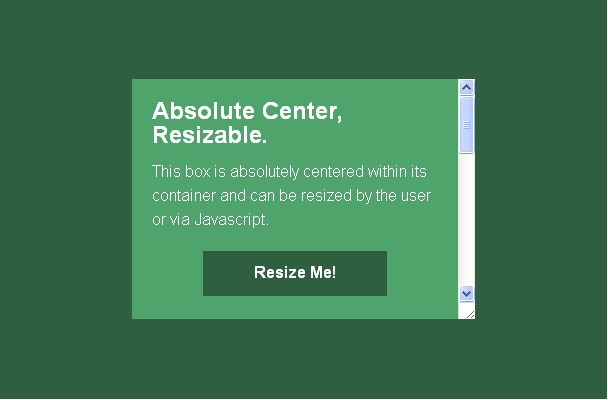
如果不设置resize: both的样式,可以设置transition样式平滑地在大小间切换。一定要记得设置overflow: auto样式,因为改变大小后的容器高宽很有可能会小于内容的高宽。 “完全居中”法是唯一一种能支持使用resize: both样式的方法。
使用注意:
需要设置max-width/max-height给内容区域留足够的空间,不然就有可能使容器溢出。
resize属性不支持移动版浏览器和IE8-10,如果用户体验很重要的话,请确保用户可以有其他替代方法来改变大小。
同时使用resize样式和transition会使用户在开始改变大小时产生等于transition效果时间等长的延时。
图像
图像也同样有效!提供相应的class,并指定样式 height: auto; ,就得到了一张随着容器改变大小的响应式图片。
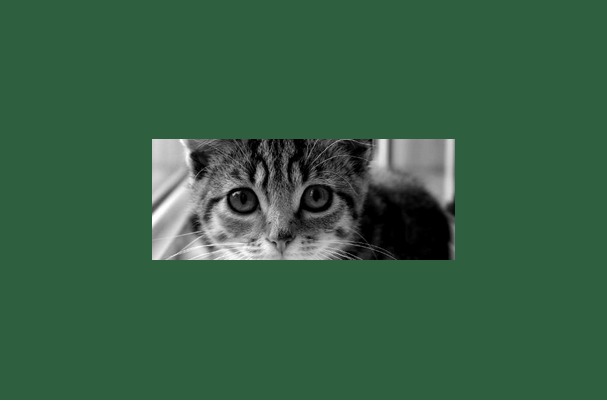
请注意,height: auto; 样式虽然对图片有效,如果没有用到了后面介绍的‘可变高技巧’,则会导致普通内容区域伸长以适应容器长度。
浏览器很有可能是根据渲染结果填充了图像高度值,所以在测试过的浏览器中,margin: auto; 样式就像是声明了固定的高度值一般正常工作。
HTML:
<img src="/static/imghw/default1.png" data-src="http://placekitten.com/g/500/200" class="lazy" alt="" />
CSS:
.Absolute-Center.is-Image {
height: auto;
}
.Absolute-Center.is-Image img {
width: 100%;
height: auto;
}可变高度
“完全居中”法的确需要声明容器高度,但是高度受max-height样式的影响,也可以是百分比。这非常适合响应式的方案,只需要设置好带溢出内容就行。
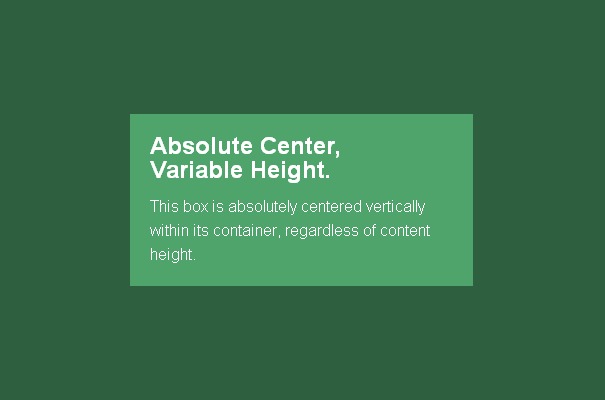
另一种替代方案是设置display: table样式居中,,不管内容的长度。这种方法会在一些浏览器中产生问题(主要是IE和Firefox)。我在ELL Creative的朋友Kalley写了一个基于Modernizr 的测试,可以用来检查浏览器是否支持这种居中方案。现在这种方法可以做到渐进增强。
注意要点: 这种方法会破坏浏览器兼容性,如果Modernizr测试不能满足你的需求,你可能需要考虑其他的实现方案。
与大小可调整技术是不兼容的
Firefox/IE8中使用display: table,内容区在垂直方向靠上,水平方向仍然居中。
IE9/10中使用display: table,内容区会跑到左上角。
移动版Safari中内容区是水平对齐的,但是如果使用了百分比的宽度,水平方向上会稍稍偏离中心。
Javascript:
/* Modernizr Test for Variable Height Content */
Modernizr.testStyles('#modernizr { display: table; height: 50px; width: 50px; margin: auto; position: absolute; top: 0; left: 0; bottom: 0; right: 0; }', function(elem, rule) {
Modernizr.addTest('absolutecentercontent', Math.round(window.innerHeight / 2 - 25) === elem.offsetTop);
});CSS:
.absolutecentercontent .Absolute-Center.is-Variable {
display: table;
height: auto;
}其他方法
“完全居中”法是解决居中问题的好方法,同时也有许多可以满足不同需求的其他方法。最常见的,推荐的方法有负margin值、transform法、table-cell法、inline-block法、以及现在出现的Flexbox法,这些方法其他文章都有深入介绍,所以这里只会稍稍提及。
负margin值
这或许是最常用的方法。如果知道了各个元素的大小,设置等于宽高一半大小的负margin值(如果没有使用box-sizing: border-box样式,还需要加上padding值),再配合top: 50%; left: 50%;样式就会使块元素居中。
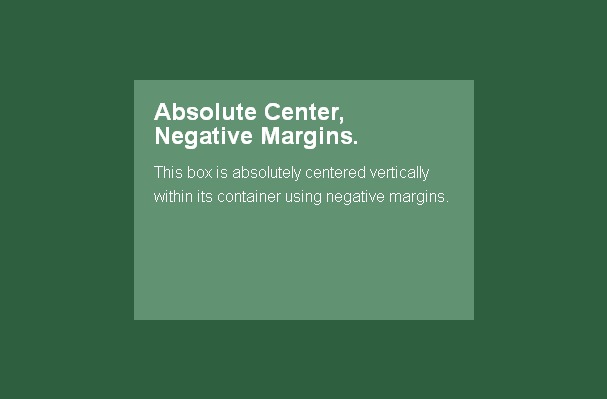
需要注意的是,这是按照预想情况也能在工作在IE6-7下的唯一方法。
.is-Negative {
width: 300px;
height: 200px;
padding: 20px;
position: absolute;
top: 50%; left: 50%;
margin-left: -170px; /* (width + padding)/2 */
margin-top: -120px; /* (height + padding)/2 */
}好处:
浏览器兼容性非常好,甚至支持IE6-7
需要的编码量很少
同时注意:
这是个非响应式的方法,不能使用百分比的大小,也不能设置min-/max-的最大值最小值。
内容可能会超出容器
需要为padding预留空间,或者需要使用box-sizing: border-box样式。
transform法
和“完全居中”法的好处一样,简单有效,同时支持可变高度。为内容指定带有厂商前缀的transform: translate(-50%,-50%)和top: 50%; left: 50%;样式就可以让内容块居中。
.is-Transformed {
width: 50%;
margin: auto;
position: absolute;
top: 50%; left: 50%;
-webkit-transform: translate(-50%,-50%);
-ms-transform: translate(-50%,-50%);
transform: translate(-50%,-50%);
}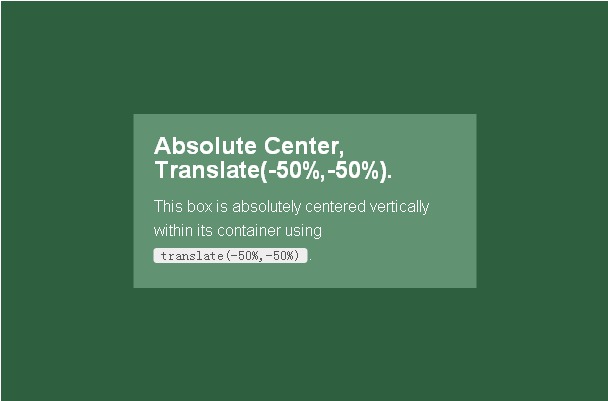
好处:
内容高度可变
代码量小
同时注意:
不支持IE8
需要写厂商前缀
会和其他transform样式有冲突
某些情况下的边缘和字体渲染会有问题
table-cell法
这种可能是最好的方法,因为高度可以随内容改变,浏览器支持也不差。主要缺陷是会产生额外的标签,每一个需要居中的元素需要三个额外的HTML标签。
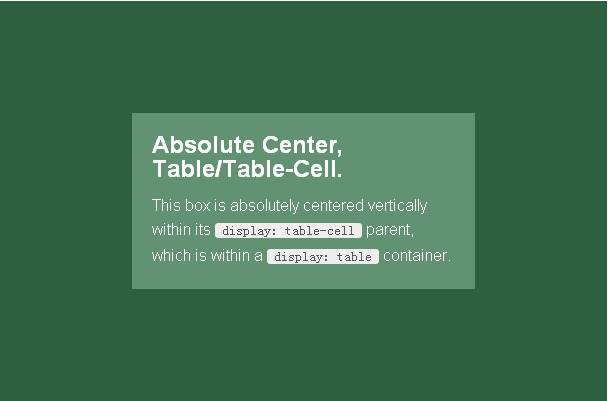
HTML:
<div class="Center-Container is-Table">
<div class="Table-Cell">
<div class="Center-Block">
<!-- CONTENT -->
</div>
</div>
</div>CSS:
.Center-Container.is-Table { display: table; }
.is-Table .Table-Cell {
display: table-cell;
vertical-align: middle;
}
.is-Table .Center-Block {
width: 50%;
margin: 0 auto;
}好处:
内容高度可变
内容溢出则能自动撑开父元素高度
浏览器兼容性好
同时注意:
需要额外的HTML标签
inline-block法
迫切需要的方法:inline-block法居中。基本方法是使用 display: inline-block, vertical-align: middle样式和伪元素让内容块在容器中居中。我的实现用到了几个在其他地方见不到的新技巧解决了一些问题。
内容区声明的宽度不能大于容器的100% 减去0.25em的宽度。就像一段带有长文本的区域。不然,内容区域会被推到顶端,这就是使用:after伪类的原因。使用:before伪类则会让元素有100%的大小!
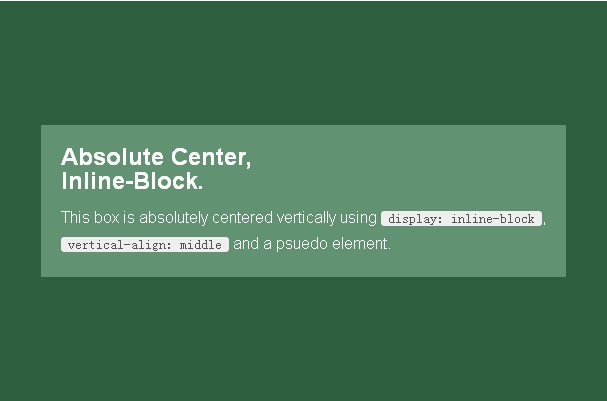
如果内容块需要尽可能大地占用水平空间,可以为大容器加上max-width: 99%;样式,或者考虑浏览器和容器宽度的情况下使用max-width: calc(100% – 0.25em) 样式。
这种方法和table-cell的大多数好处相同,不过最初我放弃了这个方法,因为它更像是hack。不管这一点的话,浏览器支持很不错,而且也被证实是很流行的方法。
HTML:
<div class="Center-Container is-Inline">
<div class="Center-Block">
<!-- CONTENT -->
</div>
</div>CSS:
.Center-Container.is-Inline {
text-align: center;
overflow: auto;
}
.Center-Container.is-Inline:after,
.is-Inline .Center-Block {
display: inline-block;
vertical-align: middle;
}
.Center-Container.is-Inline:after {
content: '';
height: 100%;
margin-left: -0.25em; /* To offset spacing. May vary by font */
}
.is-Inline .Center-Block {
max-width: 99%; /* Prevents issues with long content causes the content block to be pushed to the top */
/* max-width: calc(100% - 0.25em) /* Only for IE9+ */
}好处:
内容高度可变
内容溢出则能自动撑开父元素高度
浏览器兼容性好,甚至可以调整支持IE7
同时注意:
需要额外容器
依赖于margin-left: -0.25em的样式,做到水平居中,需要为不同的字体大小作调整
内容区声明的宽度不能大于容器的100% 减去0.25em的宽度
Flexbox法
CSS未来发展的方向就是采用Flexbox这种设计,解决像垂直居中这种共同的问题。请注意,Flexbox有不止一种办法居中,他也可以用来分栏,并解决奇奇怪怪的布局问题。

.Center-Container.is-Flexbox {
display: -webkit-box;
display: -moz-box;
display: -ms-flexbox;
display: -webkit-flex;
display: flex;
-webkit-box-align: center;
-moz-box-align: center;
-ms-flex-align: center;
-webkit-align-items: center;
align-items: center;
-webkit-box-pack: center;
-moz-box-pack: center;
-ms-flex-pack: center;
-webkit-justify-content: center;
justify-content: center;
}好处:
内容可以是任意高宽,溢出也能表现良好
可以用于各种高级布局技巧
同时注意: 不支持IE8-9
需要在body上写样式,或者需要额外容器
需要各种厂商前缀兼容现代浏览器
可能有潜在的性能问题
最后的建议
各项技术都有各自的好处,采取什么样的方法,取决于你所支持的浏览器,以及现有标签的结构。请使用上面提供对照表帮你选出最符合你需要的方法。
“完全居中”法简单方便,迅速及时。以前使用负Margin值的地方,都可以使用Absolute居中。无需繁琐的数学计算,无需额外标签,而且可以随时改变大小。
如果网站需要可变高度的内容,而且同时照顾到浏览器兼容性的话,可以尝试table-cell和inline-block技术,如果想尝试新鲜事物的话,可以使用Flexbox,并享受这种高级技术带来的好处。




